AirPods were designed and developed by Apple Inc. The AirPods succeeded the Earpods, which needed wires to connect to other devices. These wireless earphones can pair with all Bluetooth-connectable devices, including Android devices, as long as they have Bluetooth 4.0 and above.
These wireless earphones are Apple’s best-selling product, and because people can use them for hours at a time, it is crucial to know how to check the battery on your AirPods. Among their many features are the ability to clean out surrounding sounds and converse with Siri, the virtual assistant.
How to check the battery on AirPods
The AirPods beep in a distinct tone to tell you when your batteries are running low and a second tone just before they die, but you don’t have to let it come to that.
There are a few ways through which you can check the battery levels of your AirPods:
- As long as your AirPods are inside their box and synced to your iPhone, you can promptly check the state of battery life on your AirPods. Start by placing your AirPods next to your iPhone with the AirPods box wide open. A pull-up page will automatically appear on your iPhone’s screen showing your battery lives for the AirPods and their box.
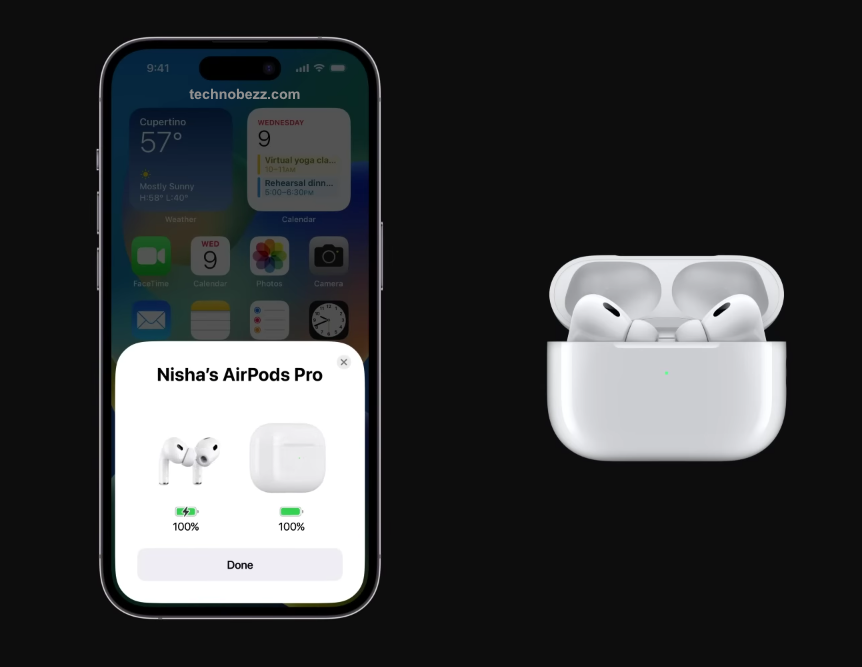
Better yet, if you take a single AirPod out of the box, battery percentages for each side of the AirPods will appear on display.
- If you wish to check on the battery life while using your AirPods, go to your iPhone’s home page and move your finger from the left side of the screen to the right to reveal the widget page, then click on the ‘Edit’ icon. Look for the batteries icon and press on the ‘+’ sign next to the word batteries. This will enable you to view your AirPods’ battery level on the widget page.
Alternatively, find the ‘Today View’ on your iPhone by scrolling to your left on the home screen. You will come across the ‘Batteries’ icon, which will reveal exactly how many power levels your AirPods have left.
- Then we have Apple’s trusted virtual assistant Siri who can always come to your rescue, and this situation is no different. Simply ask her, “Siri, what is my AirPods battery level?” She will give you the levels for both the case and the AirPods.
- If you happen to be using a MacBook with your Apple earphones, bring the AirPods close to the machine and open the AirPods box. Next, scroll the mouse and move it to the Bluetooth icon at the top right of the screen. Plant your cursor over the AirPods with the charging case write-up and check for the battery levels.

How to check if the battery is fully charged?
With all these shortcuts, do not allow yourself to be caught off-guard with dead batteries on your AirPods. AirPods can last more than five hours with media play and two hours of conversation when fully charged. So good is their battery life that just fifteen minutes of charging in their box will garner you three hours of music time and an hour of talking on the phone.
Before finding out your gadgets’ actual battery percentage levels, you can check the small light between the AirPods in their box to get an idea.
Without the AirPods inside the box, the light shows the state of the box’s charge. But with the AirPods inside the box, the small light indicates the battery state of the wireless earphones or AirPods. So, what does each light color mean? Well, the green light means the batteries are fully charged, the amber light indicates the charge is less than full, while a white light means that you can set connect your AirPods to a device.












