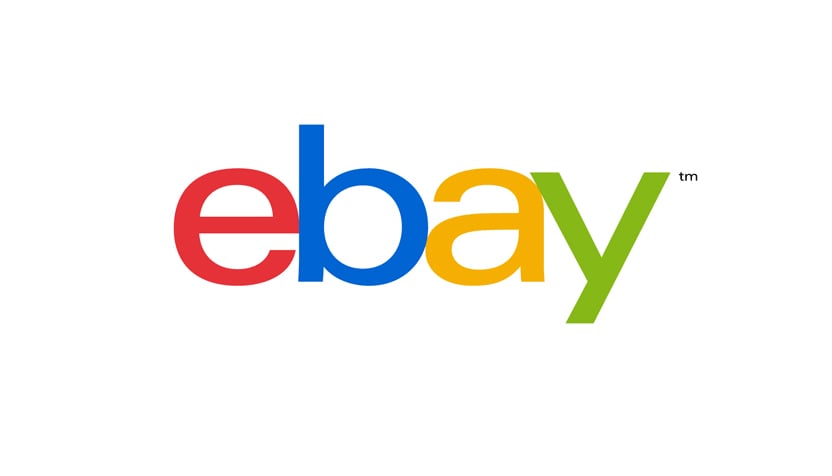Tech Insights in Your InboxSubscribe to our free newsletter and never miss out on what's happening in the tech world. Learn Tech Today, Lead Tomorrow.
eBay doesn’t need some special introduction because it has been one of the most popular e-commerce websites for years. If you have had an eBay account for some time and want to change the password, this article is for you. We will share a quick and easy guide with all the steps needed. Without further ado, let’s see how to change your password on eBay.
How to change your password on eBay
If you have never changed your password on eBay before, don’t worry. With a few simple steps, you will be done. We always advise the same – choose a strong password. In other words, ensure the password is long enough and has a combination of letters and numbers. Here are the steps:
- Open a browser of your choice, go to ebay.com and log in
- Click on your name in the top-left corner
- In the drop-down menu, click on Account Settings
- Next, click on Sign in and security

- Under Sign in and security, find Password and click on Edit next to password
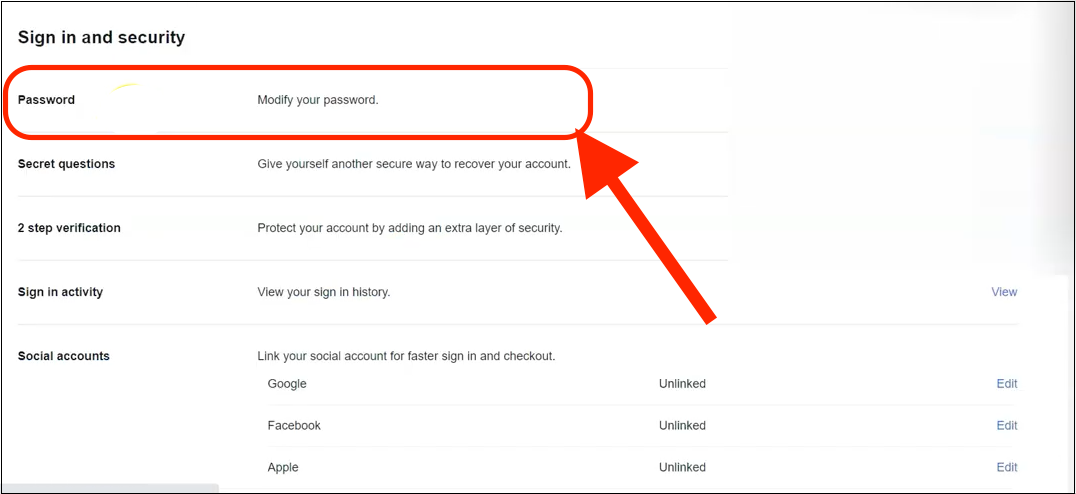
- Next, add your new password and re-enter it
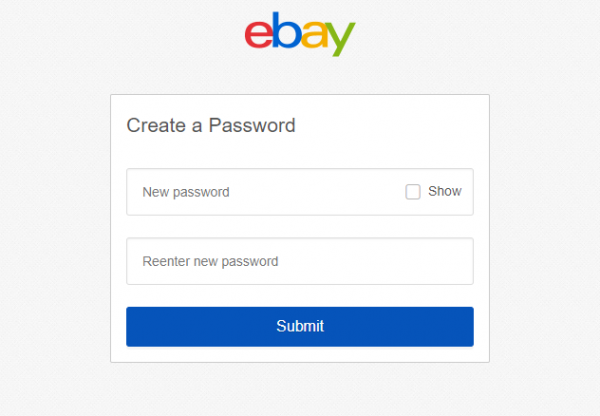
- Once you are done, hit the Submit button.
That’s it! You have successfully changed the password for your eBay account. Simple, isn’t it?
Be sure to follow us