Anyone you meet in real life has a nickname of some sort, simply because nicknames are a great way of referring to your friends and others without having to call them by their names. Similarly, Discord is an online community platform that allows you to have a nickname that gives you a unique stand-out from other users. In addition, it gives you the power to change your nickname and your username. Here’s a step-by-step solution on how to change your nickname in Discord. Let’s dive in!
An online platform like Discord gives you several customization options to make the most out of it.
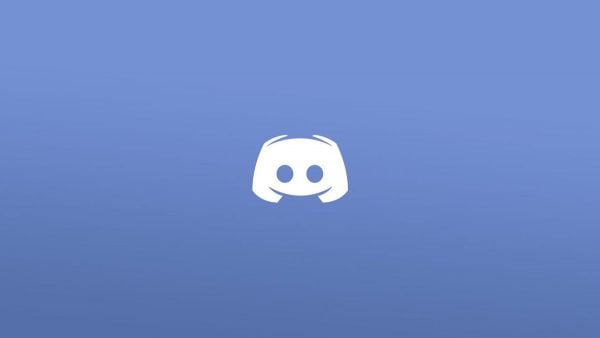
Simple steps to change your nickname in Discord fast
Follow these steps so that you can successfully change your nickname in a short amount of time.
Step 1: Open your browser and go to https://discord.com/.
Step 2: Click on the Open Discord button. If you’re not logged in, you must log into your account before you can see the button.
Step 3: On the left column of your screen, you can see the menu bar with buttons. Right-click on the server settings and a contextual menu with options will drop down.
Step 4: Select the change nickname from the contextual menu.
Step 5: Now, you can change your nickname and hit the save button.
Finally, your nickname has been saved successfully.
To change your nickname on the mobile app, hold the server button.
Changing your Discord nickname with slash commands
If you want the easiest method to alter your nickname without going into more details of clicking and changing menu bar settings, then changing your Discord nickname through slash commands will be your go-to method. Here’s how you can change your Discord nickname with slash commands.
Type “/nick” into the message text box (including space) in the chat of that server you’re in, and then enter your choice of nickname to change it right away.
Also, remember that you can do this on any server you’re part of, depending upon that server’s settings and permission of specific servers. For example, you won’t be able to change your nickname on some servers where it is not allowed, so you won’t see the “change nickname” option when you right-click on that server.
Note: Moderators hold the power to change your nickname on their servers.
Simple ways to change your username on Discord quickly
Usernames give you your own identity and can make you stand out amongst others in the community. Discord allows you to change your username if you’re unhappy with your current username. Let’s learn how to use that power to change your username on Discord.
Step 1: Go to Discord and open it on your device or browser.
Step 2: Log into your account, if necessary.
Step 3: Find the settings button or a gear icon at the bottom left side of your screen, right next to your profile icon. Tap on it, and you will see the pop-up form. 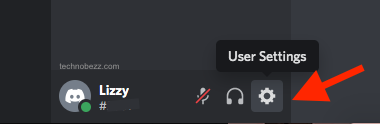
Step 4: You will see that it contains your username and email. Click on the edit button located at the top of the window. 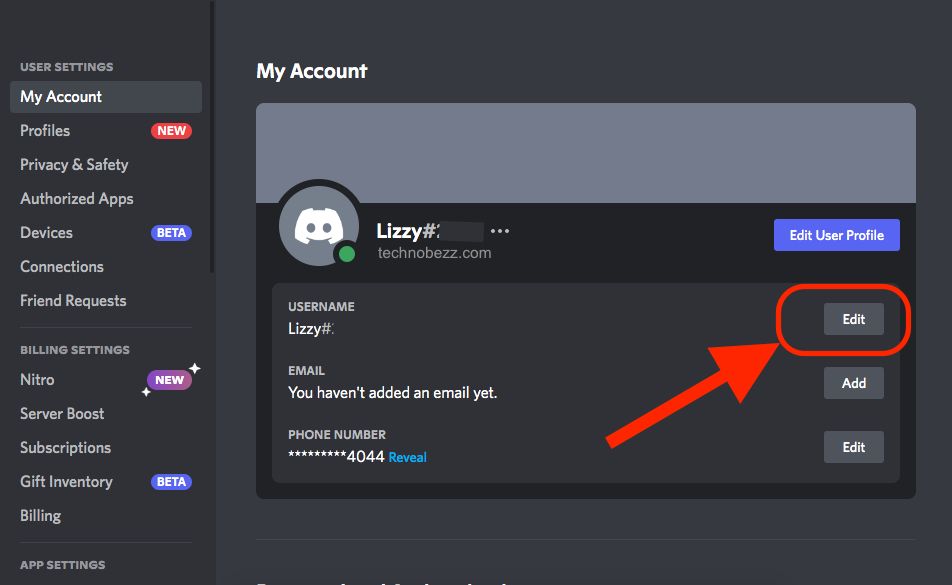
Step 5: Type in the username of your choice, enter your current password, and hit the Done button. 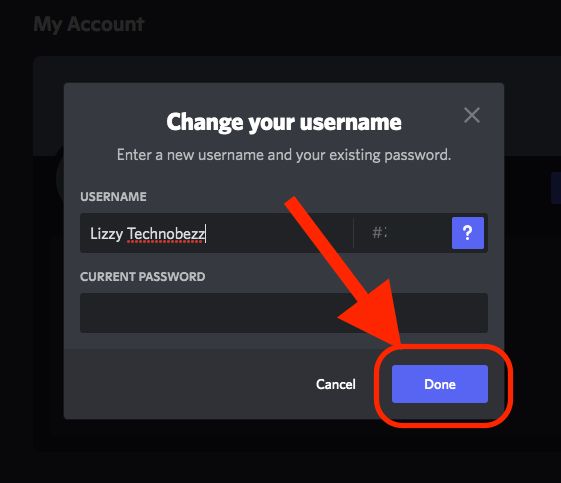
And you’re done!
Note: You can only change your username twice an hour.
Remember, Discord allows you to manage and modify settings tailored to your needs. This article provided you with a few of them, for example, changing your nickname and username on servers.












