Having a profile on LinkedIn can make a big difference in your life, especially if you are looking for a new job opportunity or if you are looking for fresh energy and a new valuable member of your team.
Like every other social network, LinkedIn allows you to make changes and adjustments regarding security and privacy, so you can set things just the way you want. You can manage who sees your email address, who can see your connections, and more Here, we will show you how to change who can see your last name on LinkedIn.
How to change who can see your last name on LinkedIn
Making changes on LinkedIn is pretty simple, and if you are new, we can promise you that you will learn it all in a matter of hours. For now, we are here to help you find the option you are looking for with ease. Here’s how to change who can see your last name:
- Open the browser and go to the LinkedIn website
- Log in by entering your email address and password
- Click on your profile photo at the top of the screen, or click on the option “Me.”
- Next, in the drop-down menu, click Settings & Privacy
- On the page that shows up, look for the option “Who can see your last name” and click on that
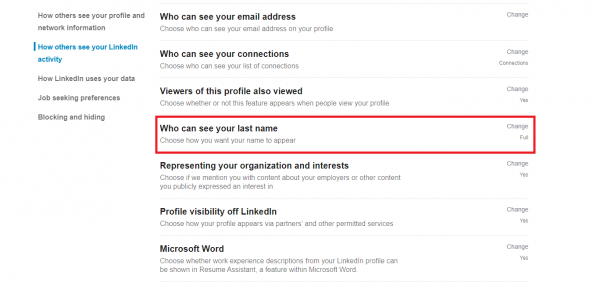
- Now you can choose how you want your name to appear to others
- You may go for the option of your full name (for instance, Peter Johnson), or you may choose the option for the name to be displayed like this Peter J.
- Choose what suits you by clicking the option you want
- Once you click on it, the changes will be made.
No matter what you choose here, your connections will always see your full name.












