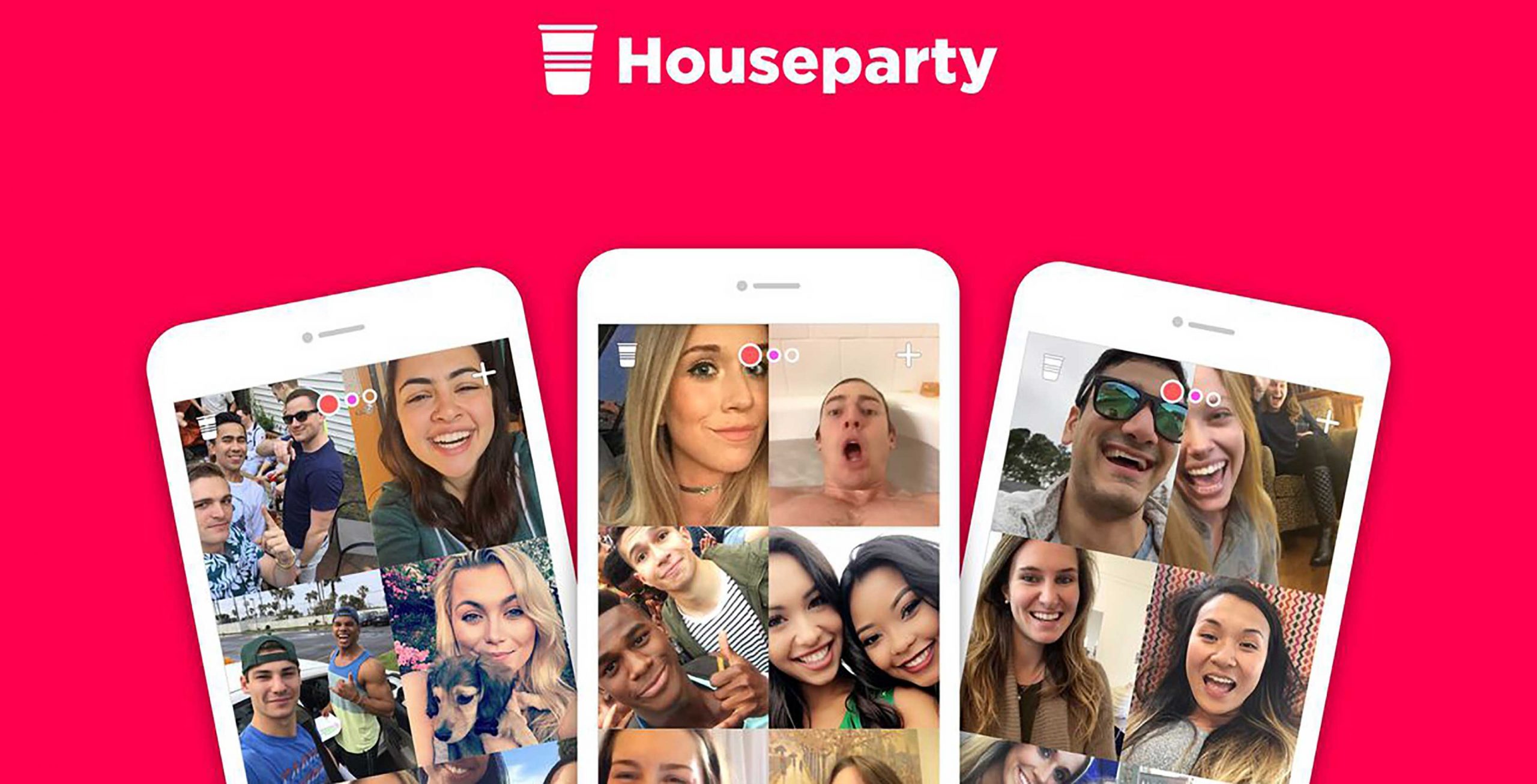You have probably heard of Houseparty, the video-calling app that took the world by storm in 2020. At a time when many people are separated from loved ones due to the Coronavirus outbreak and lockdown laws, Houseparty makes the distance seem smaller than ever.
It allows video and audio group calls, along with various entertaining quizzes and games that can be played together. However, once you have signed up and created your account for Houseparty, how can you change the username? This article will explain how to change your username on Houseparty in just a few simple steps!
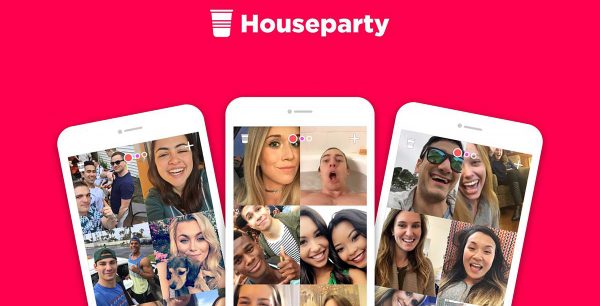
Step 1: First of all, you must open the Houseparty app on the phone or device of your choice. The app looks like a yellow, waving hand on a pink background and can be found on the home screen of iPhones and Androids, among your other apps. On computers, this app can similarly be found on your desktop or can be installed as an extension for the browser “Google Chrome” on Chromebooks and Windows PCs.
Step 2: Next, you must tap the smiley face icon that can be found in the top left-hand corner of your screen upon opening the app. If you currently have any Houseparty notifications when opening the app, an icon with a number will appear in the top left corner rather than the smiley face icon. Tapping either of these will cause a menu titled “friends” to open, allowing you to add new friends, access your friend list, and manage the notifications for the app.
Step 3: In the top left-hand corner of this newly opened “friends” menu, you will find a gear icon. After tapping on this gear icon, you will be taken to the following menu: “settings.” This menu allows you to alter and view the settings of your Houseparty account. You must tap the “edit profile” option from this menu to proceed.
Step 4: You will now be presented with several options to change your account details on this menu. You can change your registered email, “Full Name,” and “username” from this menu box. To change your username, you will need to erase your current username from its box. Hopefully, you will have come up with a new replacement username; remember that the Houseparty app has existed since 2016, so some of the usernames that you want to change yours to may already be taken. Get creative with it!
Step 5: Once you have decided on, and filled in your new, desired choice of username, you must then tap the white “Save” button at the bottom of your screen to confirm the changes to your account. Even if you type in a new username, if you do not click the “save” button, the changes will not occur, so make sure that you have done so.
Once you have completed these steps, your Houseparty username will officially be changed. You and the friends you have added to the app will all see this new username appear from this point onwards. Don’t be too worried, though! If you ever decide that you don’t like the new username you have chosen, you can always change it again; the process can be repeated as often as you want.