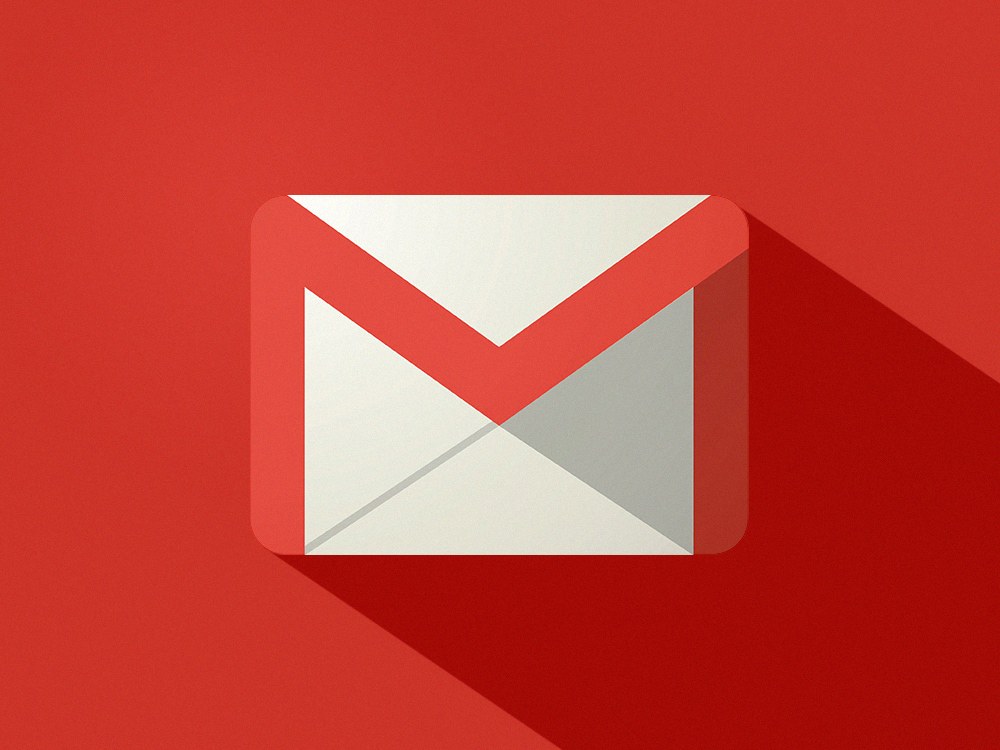Gmail allows you to enjoy the experience to the fullest because you can add a personal touch to the emails you write. While the first thing that may come to mind when we say personal touch to your email is your signature that you added to Gmail, that’s not all we are thinking about.
You can change the text style, including the size of the letters, the font, and the color. Sounds pretty awesome. If this is something you would love to do but are not sure how to do, continue reading. In this quick and simple guide, we will show you how to change the text style in Gmail.
How to change the text style in Gmail
By changing the text style in Gmail, you can completely transform the look of your emails. This allows you to be original and different. Here is how to change the text style:
- Open Gmail in your browser
- Click on the gear icon located in the top-right corner of the screen
- A menu will show up; click See All Settings
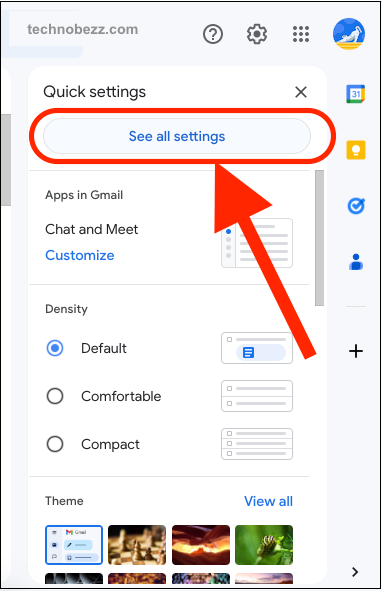
- Now go through the options until you find the Default text style
- You can click on each option within the box and select a different font, font size, and text color, and you can also remove text formatting
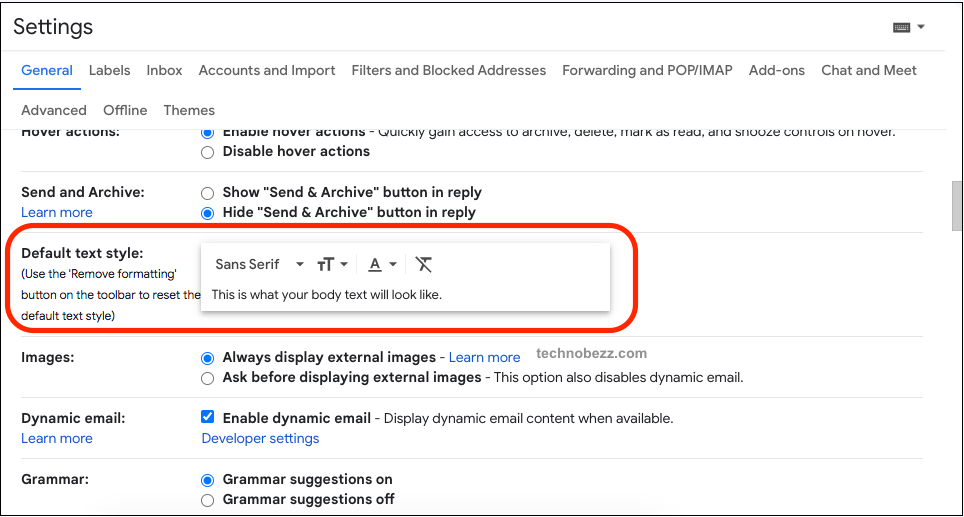
- You will see a preview in the box
When you are done making changes, scroll down to the bottom of the page and click Save changes.
When you start writing emails, you will see the changes you made. If you don’t like something, you can go back to settings and correct the things you are not satisfied with. The most important thing is that the whole thing is simple and can be done in seconds.