Skype for Web is an excellent way for you to stay in touch with people you love the most and all that without the need to install the app. Cool, right? Skype for Web comes with a similar set of options as the regular app, and you can easily chat or make video calls. You can also make changes within the Settings menu to have it all just how it suits you. This article will show you how to change the text size on Skype for the Web.
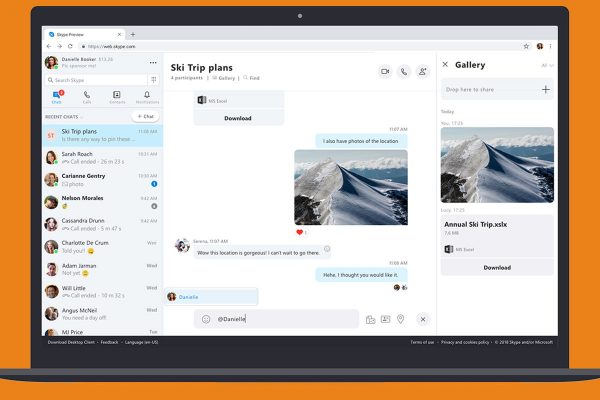
How to change the text size on Skype for Web
As we mentioned, Skype for Web allows you to make changes and enjoy this experience. When you step into settings, you will find various options, including the text size. The default option is “normal,” but perhaps you find a smaller or larger size more suitable for your experience, and that’s fine. You can easily make the change. Here is how:
- Open your preferred browser and go to Skype for Web
- Log in using your Skype name and password
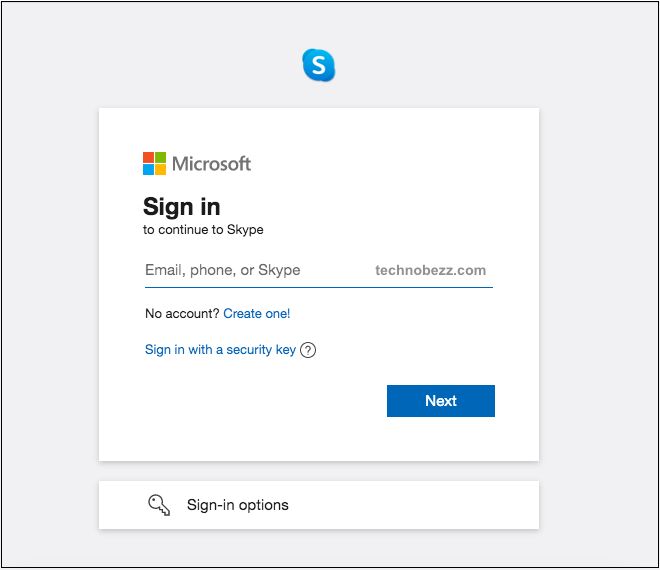
- Next, click on the three dots located right next to your name
- Now click Settings
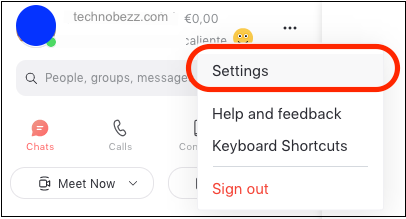
- Click on Messaging
- Click on Normal
- You will get a few options to choose from
- Choose the one that suits you the most
- The changes will instantly take place.
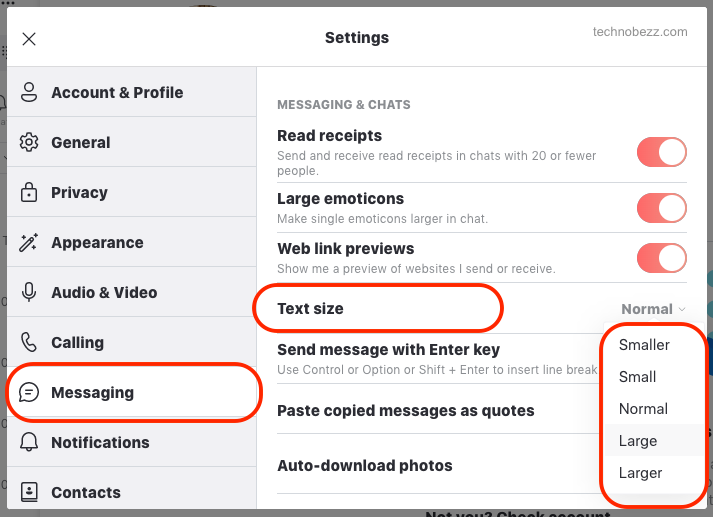
That is how simple it is. Only a few clicks and you changed the text size. The text size only applies to the messages you exchange with your contacts, not the entire app look.












