Signal messenger is very easy and simple to use. It has a nice and neat design and many features that make the usage exciting and fun. While it may seem like all the other instant messaging apps, this one focuses on your privacy, so if that is your primary concern, Signal is the right choice.
If you are a new user and are wondering how to change the name on Signal but are unsure what steps to take, keep reading. We are going to share a simple guide that explains it all.
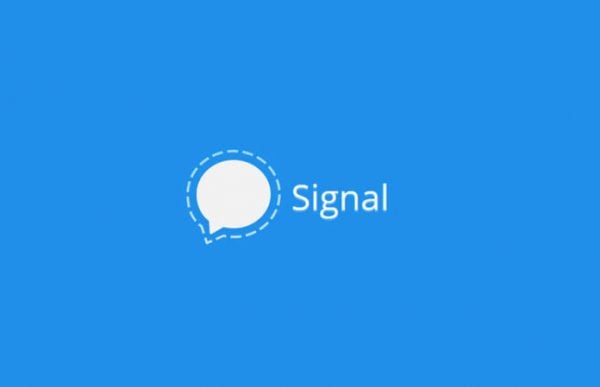
How to change the name on Signal
Changing the name on Signal is easy. Perhaps you want to add your nickname instead of your name, or you want to add your last name. Whatever the reason and wishes, doing this requires just a few moments. Here is how to change the name:
- Open the Signal app on your Android or iOS device
- Next, tap on the three dots located in the top-right corner of the screen
- From the drop-down menu, tap on Settings
- Next, tap on your name at the top of the screen
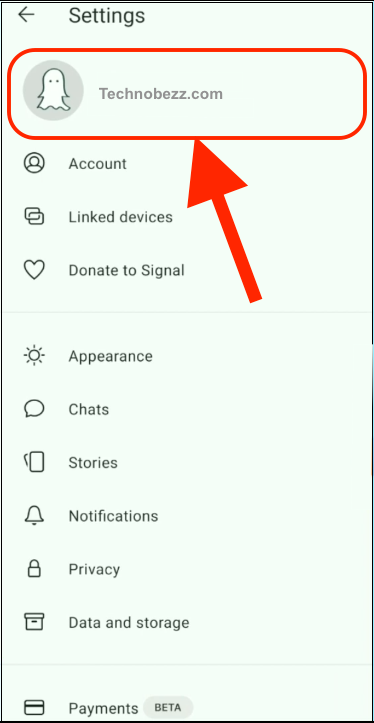
- There, you will find fields where you can enter your name and last name
- Make the changes you want
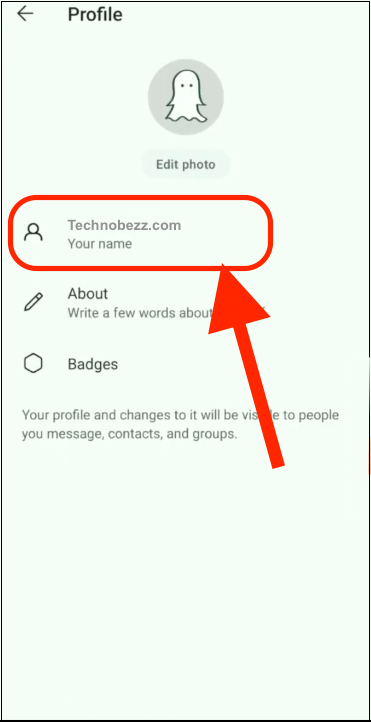
- Once you are done, tap Save at the bottom of the page.
That’s it. You have successfully changed your name on Signal. If you want to make changes again later, follow the same steps.












