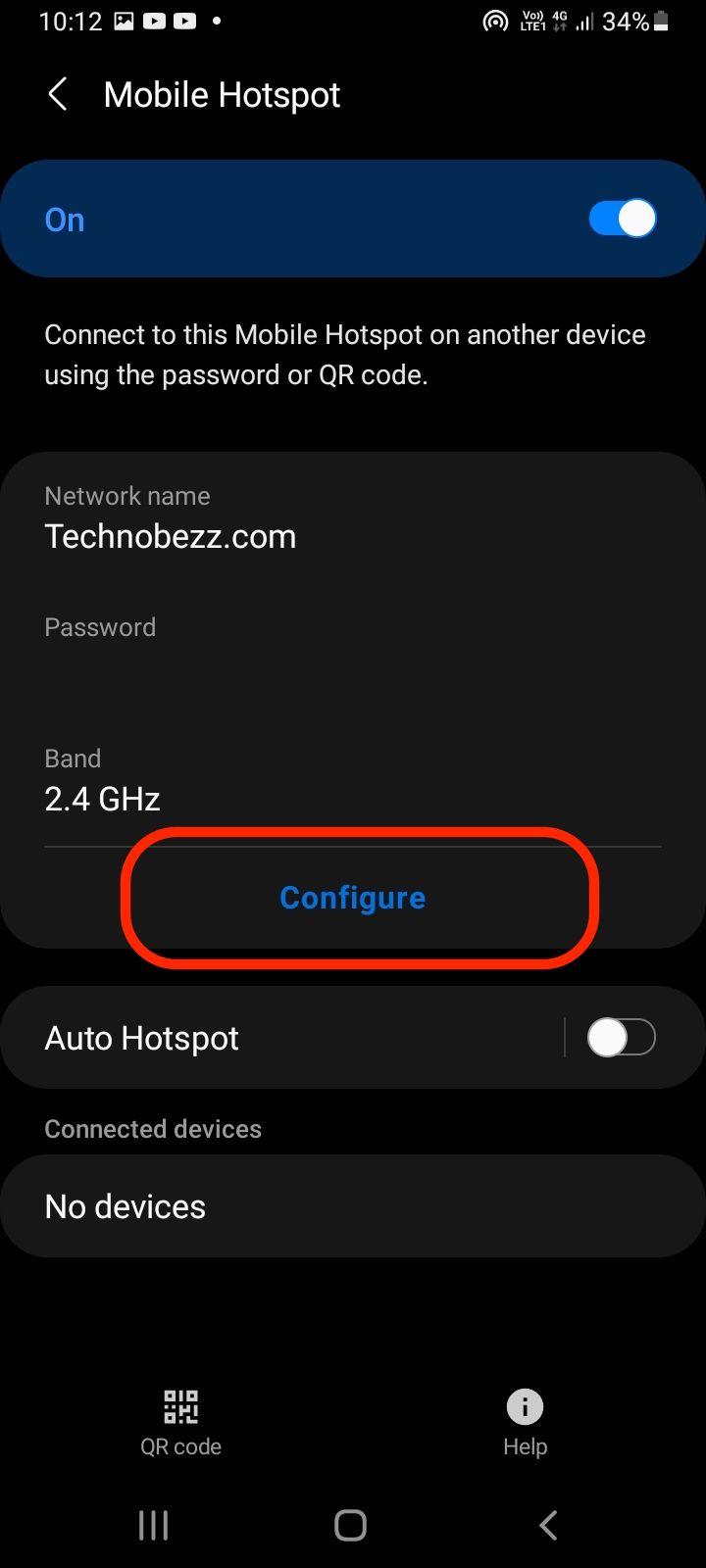After purchasing your device, whether Android or iOS, it usually comes with a default name. This name usually corresponds with the device model you have purchased or a generic brand name. While leaving it as it is is not a problem, it may be hard to distinguish your device from others when searching for it through a hotspot or Bluetooth. Changing your device's name can give it a personal nickname or a different label. This will help you distinguish your device from the rest. Hence, we will cover the steps to change the name of your iOS or Android Device.
Change your iOS device name
Method 1: Change the name from Settings
- From your device's home, scroll down and look for the Settings app. It has a grey app icon with a few gears. Tap on the app icon to launch it.
- On the app, scroll down and select General. It has a grey icon with a single gear.
- Select the option: About.
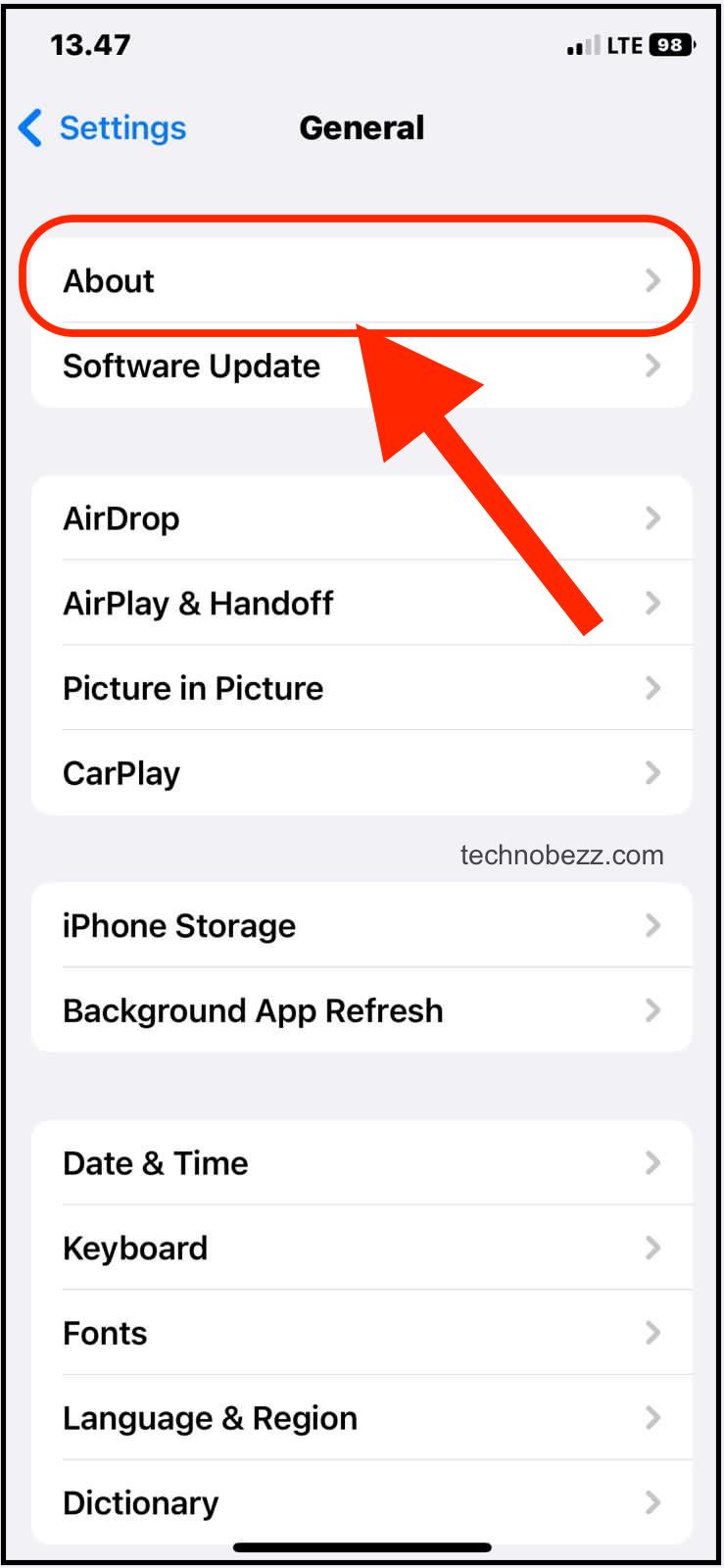
- Then, click on Name.
- You will be brought to a page with a bar with the current name typed in. Tap on the bar to reveal the on-screen keyboard. Use the backspace key on the on-screen keyboard to remove the previous name. Type in the new name for your iOS device.
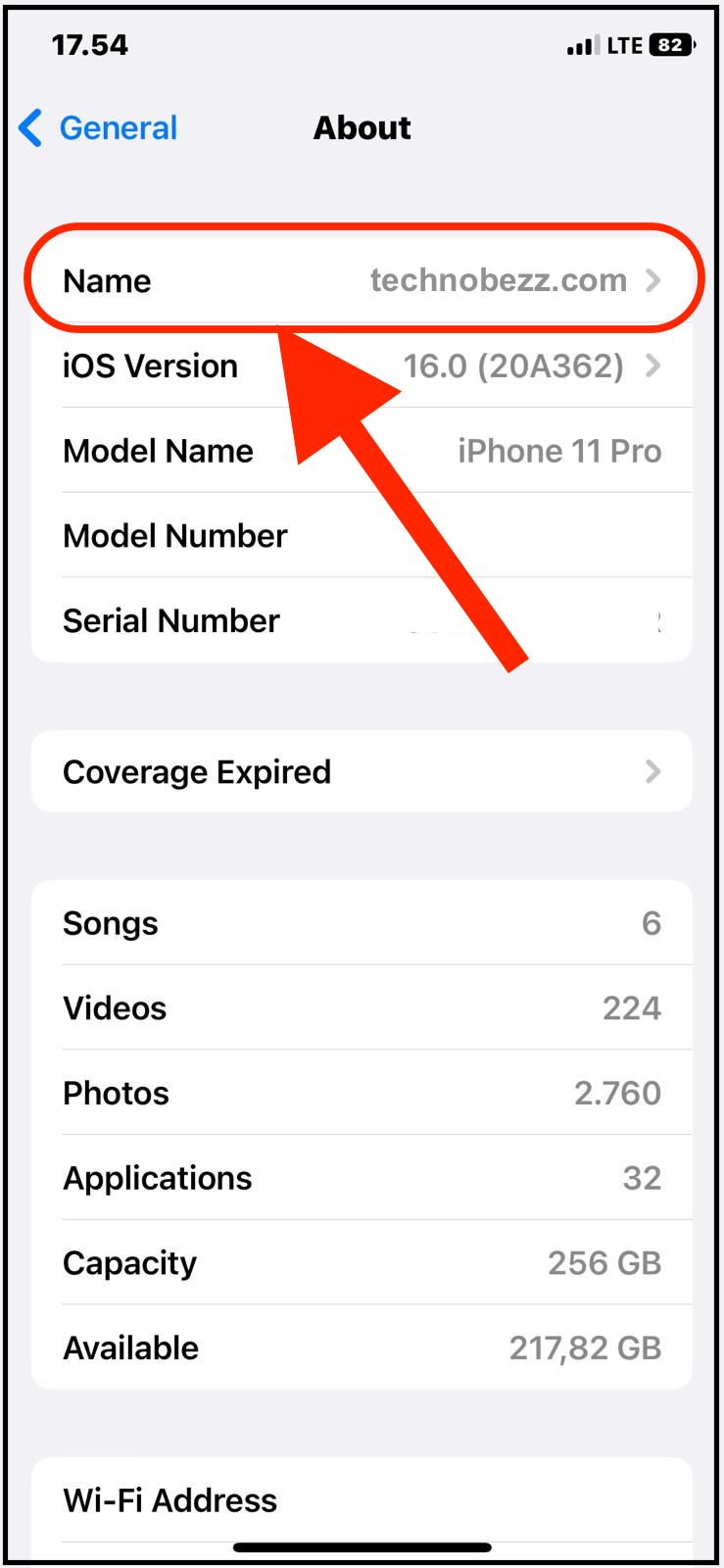
Method 2: Using iTunes to change the name
- Connect your iOS device to a PC using the iOS charging cable. The PC that you connect to your iOS device must have iTunes installed. You can find the download file on the Apple website or this link.
- Launch iTunes on your PC.
- From within the iTunes application on your PC, look for the name of the iOS device on the left panel of the window. Double-click on the name of your iOS device.
- Type in the new name for the device.
- Press the Enter or Return key on your PC. Your iOS device has been successfully renamed.
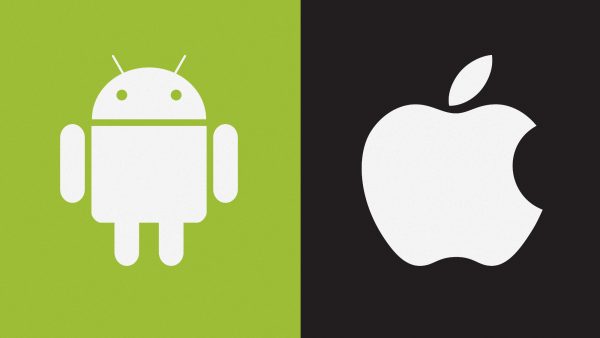
Change your Android device name
Method 1: Change from within Settings
- From the home page of your Android device, select Settings.
- Scroll down and select About Device near the bottom of your Settings menu. For some devices, you need to tap on the General tab, or System tab before the About Device option is revealed on your Android device.
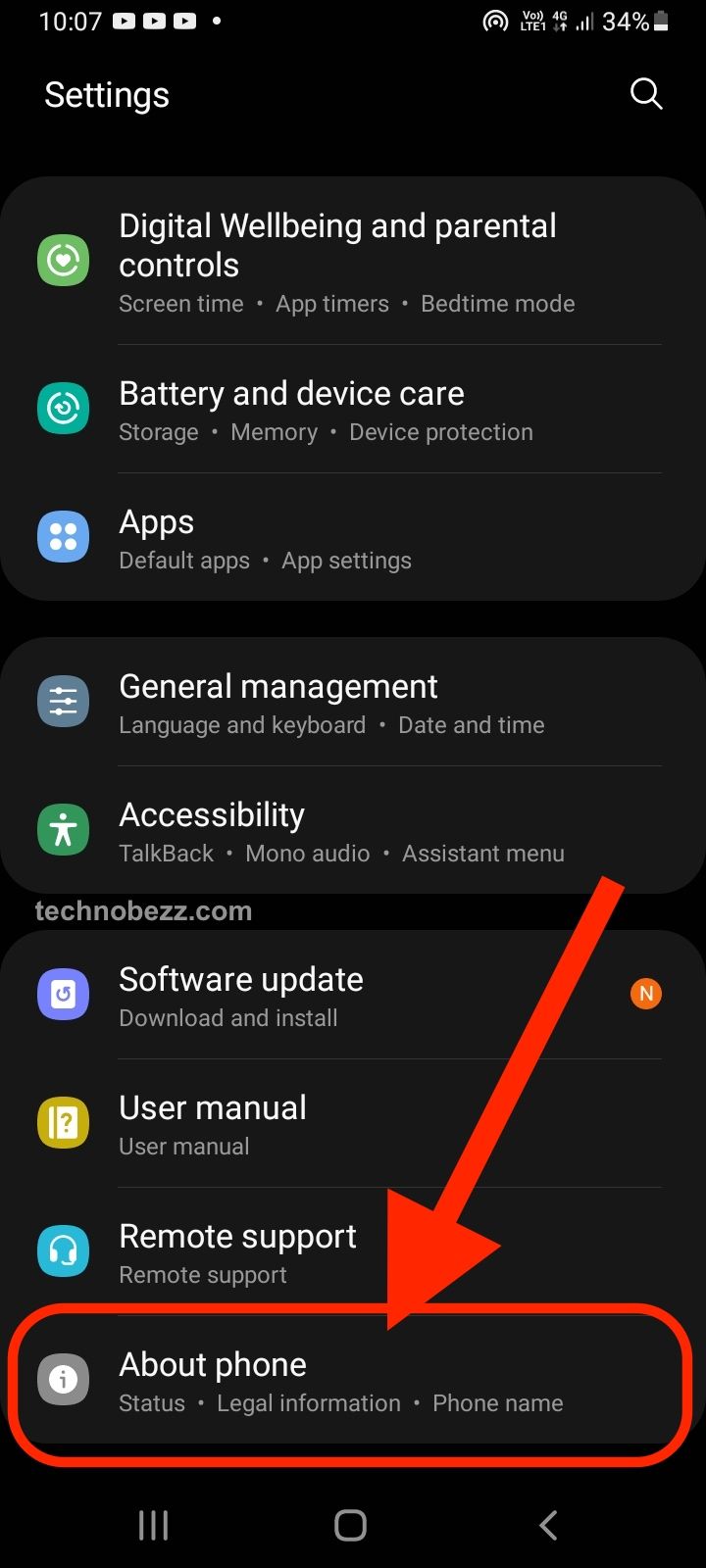
- Within the About menu, look for Phone Name or Device Name. Tap on that option to select it.
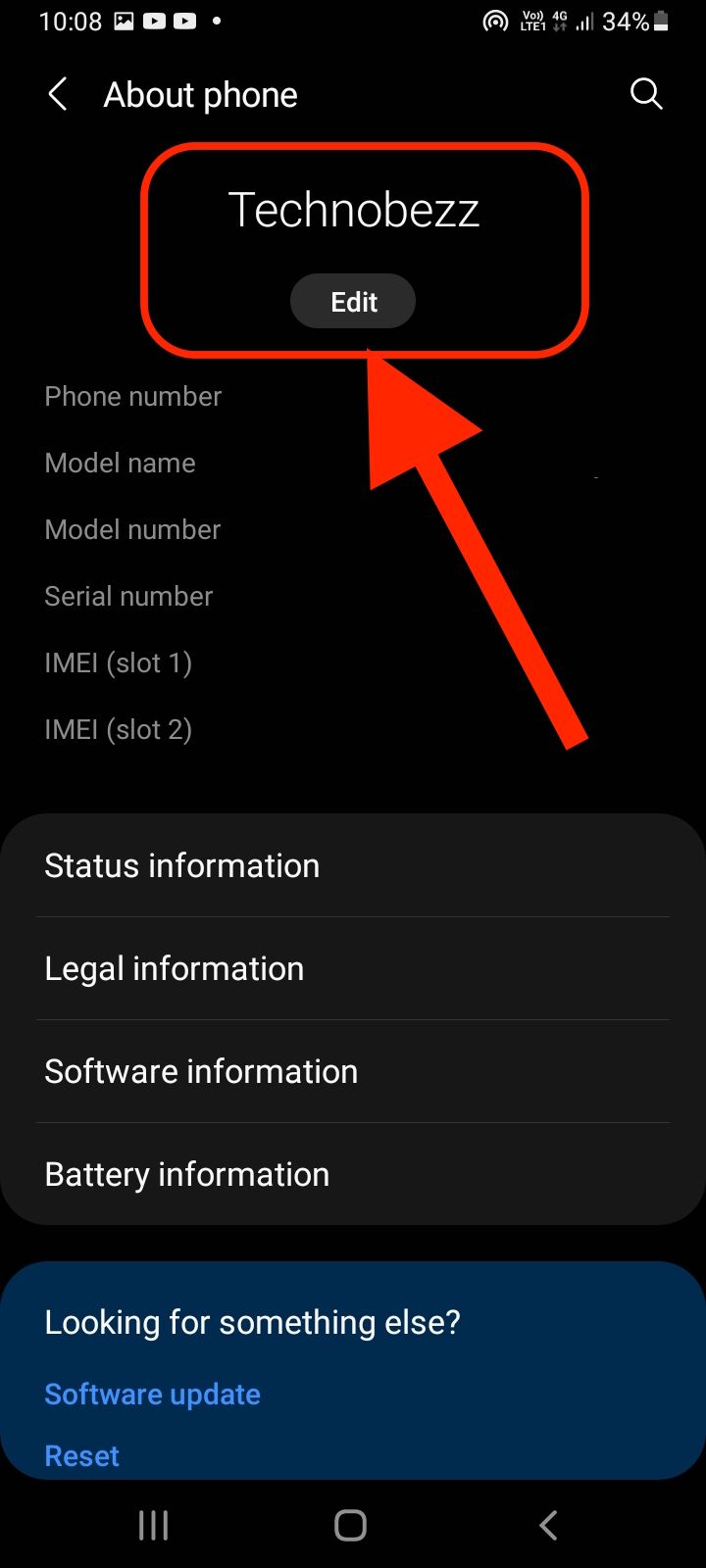
- Click on your current name in the new window to reveal the on-screen keyboard.
- Type in the new name for your device.
- Tap OK or Done in the new name window you have keyed in. Your device name has been updated.
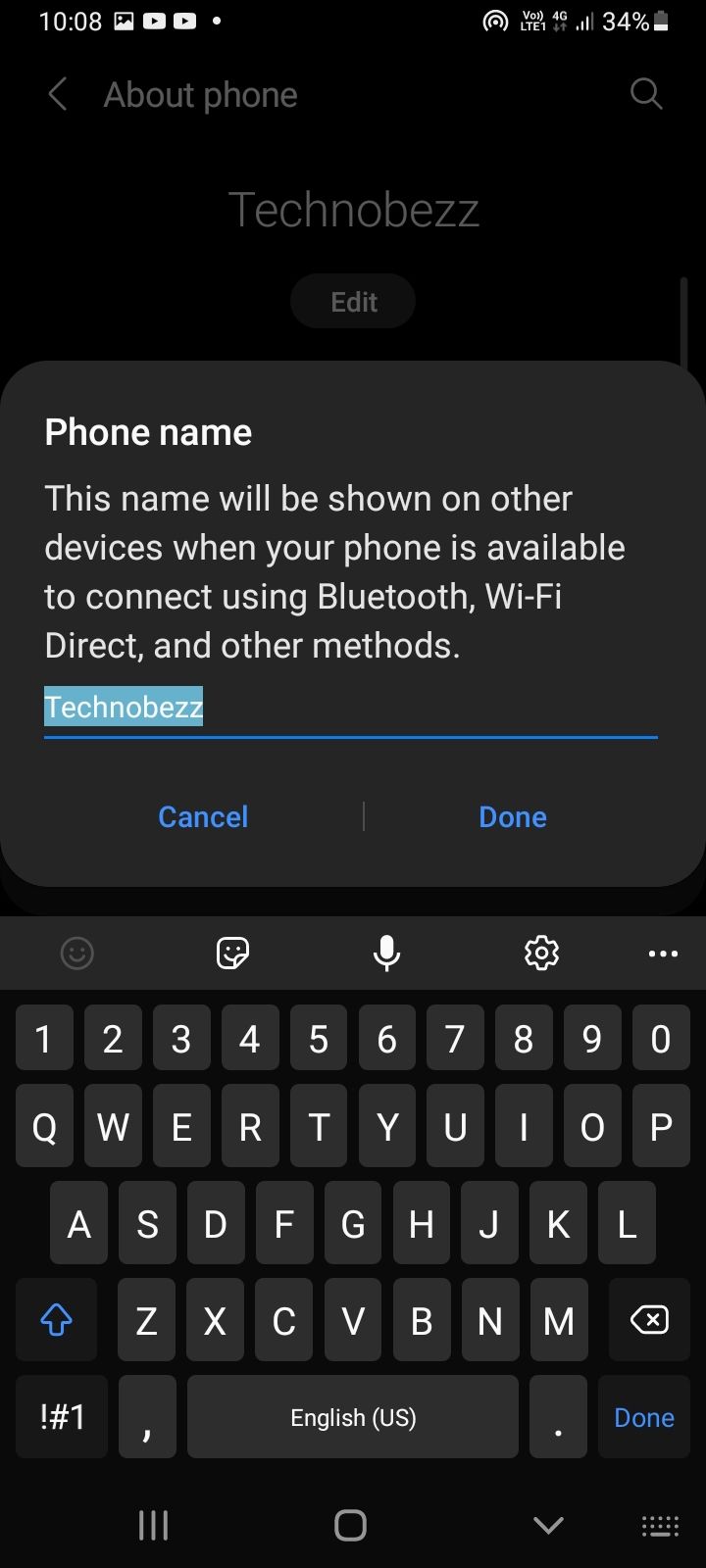
Method 2: Changing the name for specific functions
Function 1: Changing the Bluetooth name
- From Settings on Android, tap on Bluetooth. Alternatively, you may pull down the notification shade on your device and press down on the Bluetooth icon. Both ways will take you to the same settings page.
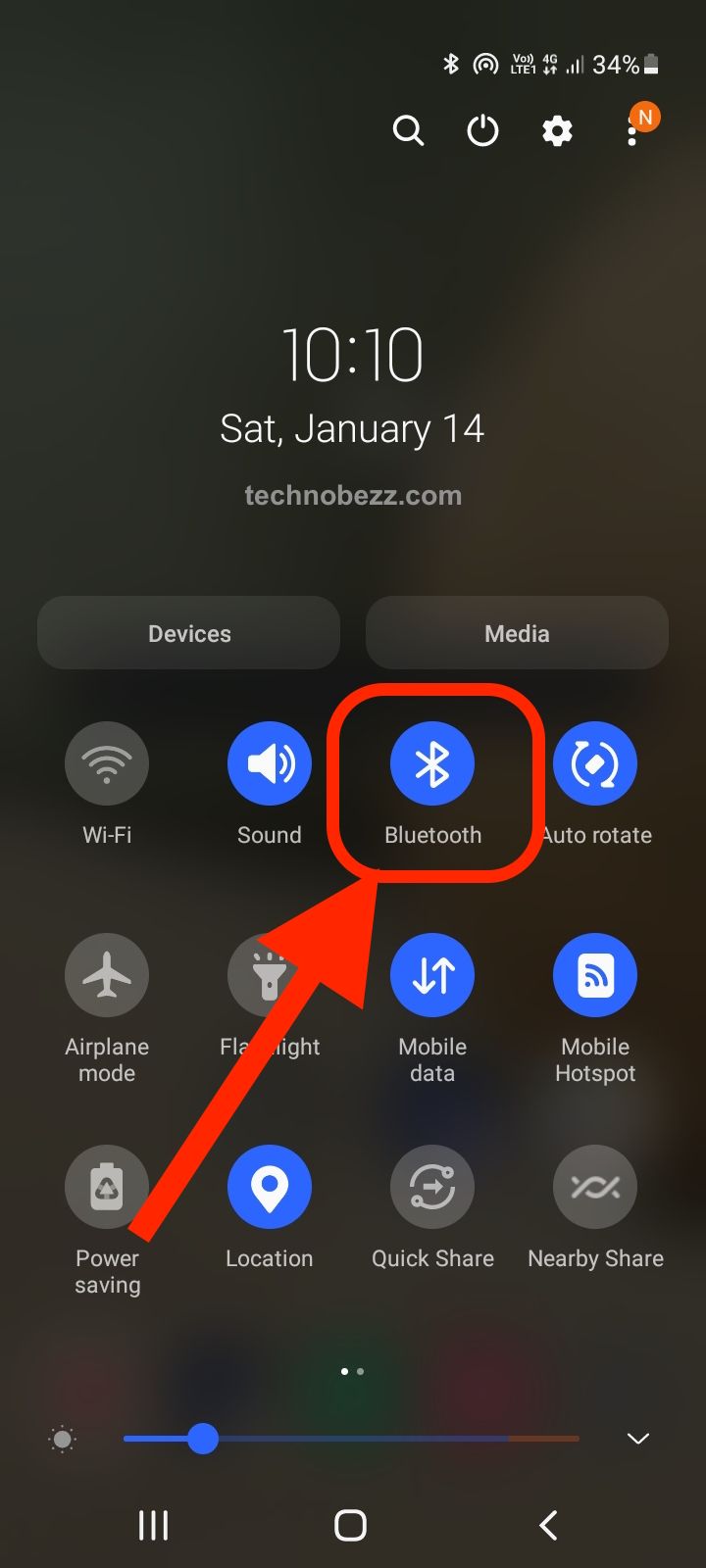
- Toggle the switch to enable Bluetooth.
- Tap on the icon with three dots on the top right of your screen.
- Once the drop-down menu appears, select Rename the device.
- Enter your new name. Select the Rename button to confirm the new name.
Function 2: Changing the Android device hotspot name
- From within the Android Settings, select the Wi-Fi hotspot.
- Tap on Hotspot Name to change the name of the Hotspot. Type in the new name in the window that appears. Click on the Ok button when done.