Skype is a great option for staying in touch with everyone you consider dear. You can use Skype on your PC as an app. You can use it on your mobile phone or your tablet. However, you can also use it in your browser. Skype for the Web is cool because you don’t need an app. You can log in using your browser to chat and make video calls. The default language on Skype for the Web is English, but if you want to change it, you only need a few clicks, and that will be done. Wondering how? Keep reading. We will show you how to change the language on Skype for the Web.
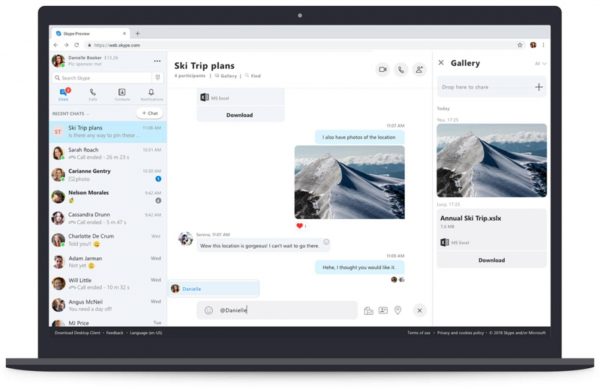
How to change the language on Skype for Web
Skype for Web looks practically the same as the app. The only difference is that you are using it in your browser. The settings are similar and the same goes for the design. Here is how to change the language:
- Open your browser and go to Skype for Web
- Log in
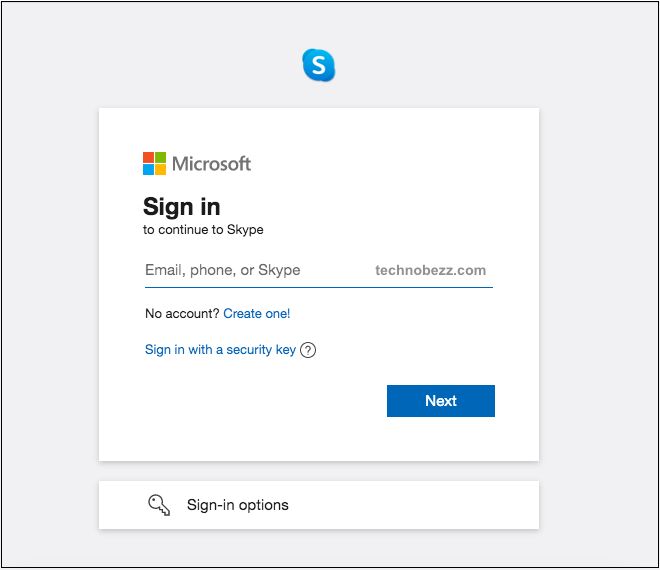
- You will see your name in the top-left corner of the screen and three dots right next to it.
- Click on the three dots
- Next, click Settings
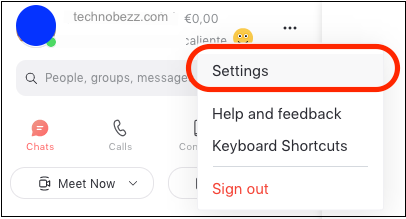
- Now Click General
- At the top of the page, you will see the Language
- Click on that
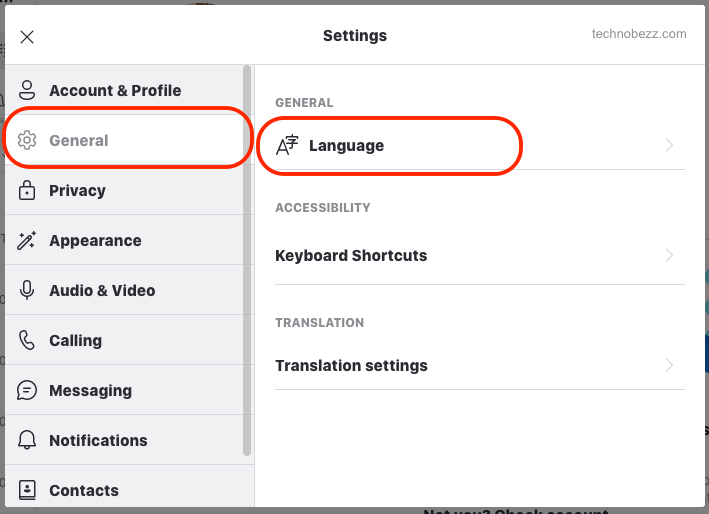
- A list of languages will open up
- Scroll until you find the language you want
- Click on it
- Click Apply in the top-right corner of the screen
That is all. You have successfully changed the language on Skype for the Web. You can always go back to English or choose another language by following the same steps we shared in this guide.












