Google Assistant is a virtual assistant developed by Google, and yes, it can make our lives a lot easier and simpler. If you feel tired, you can talk to it and give it commands to complete tasks, for instance, setting up an alarm, playing music, etc. You can use it on your mobile device and smart home devices. The default language is English, but you can change it. We will show you how to change the language on Google Assistant.
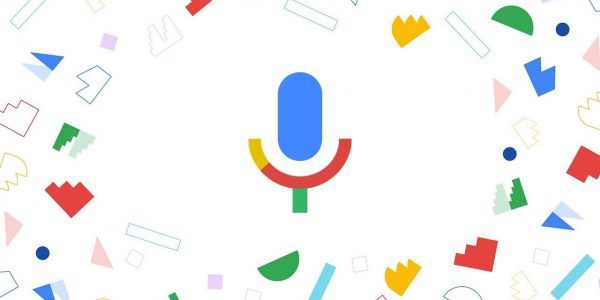
How to change the language on Google Assistant
First, ensure that your smartphone or tablet is connected to the same Wi-Fi network as your Google Home speaker, display, or your Google Nest. Once that is all set, move on to the steps listed below:
- On your smartphone or tablet, open the Google Home application
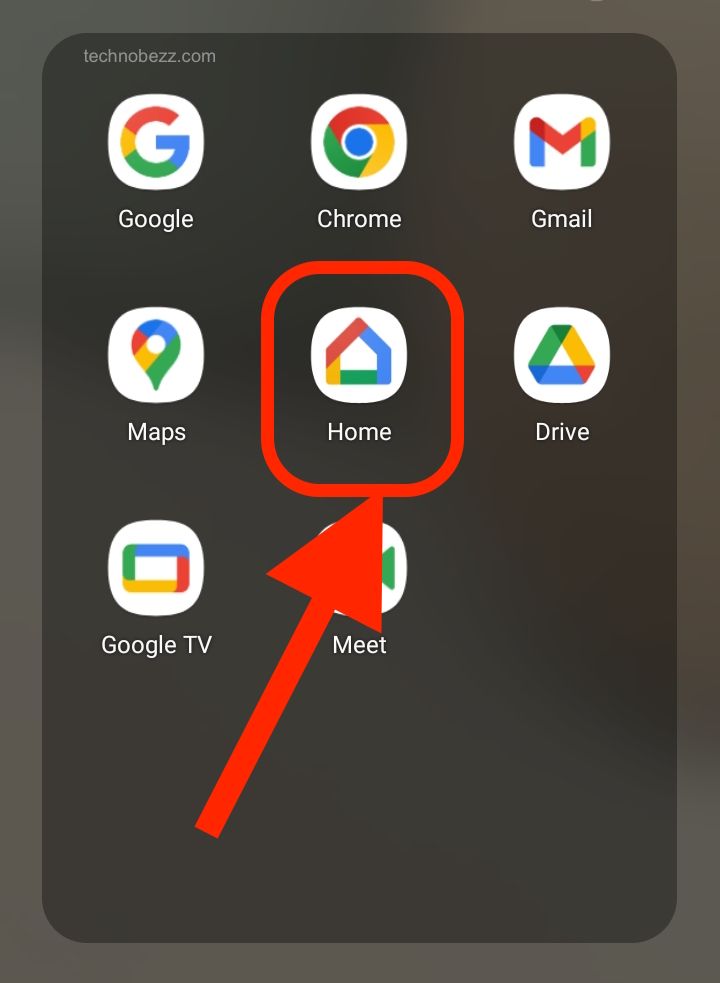
- Now tap your profile picture at the upper right corner of the screen.
- Find the Assistant settings option and tap on it
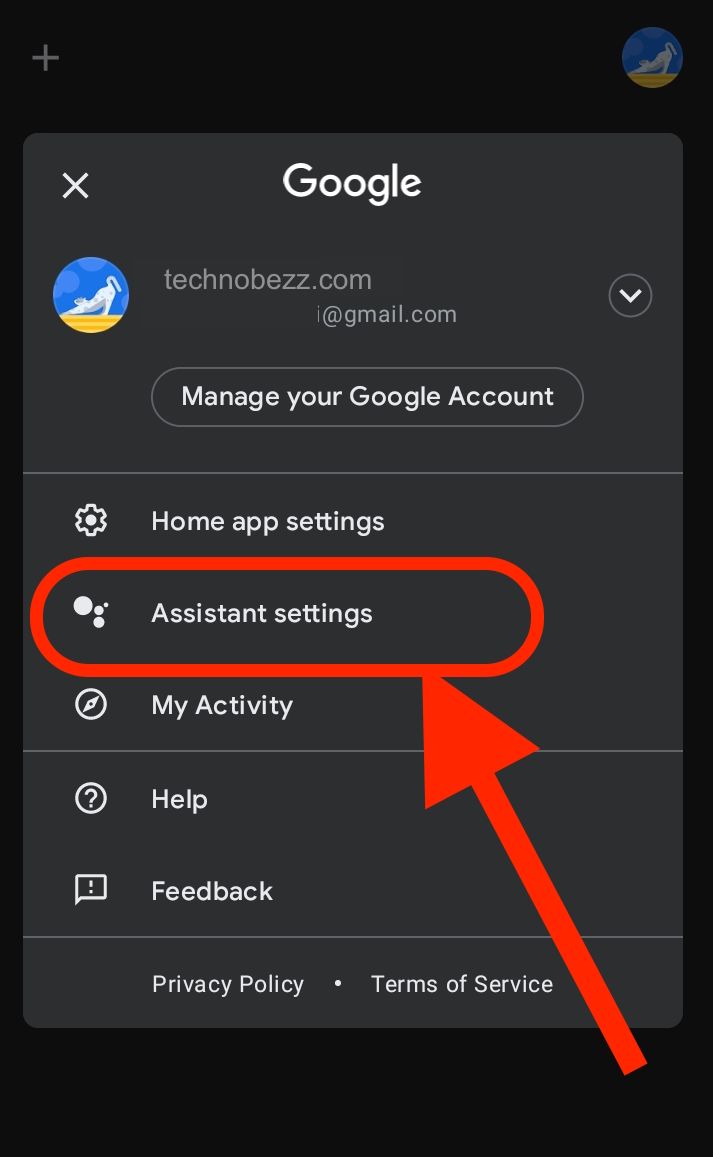
- Next, tap Languages
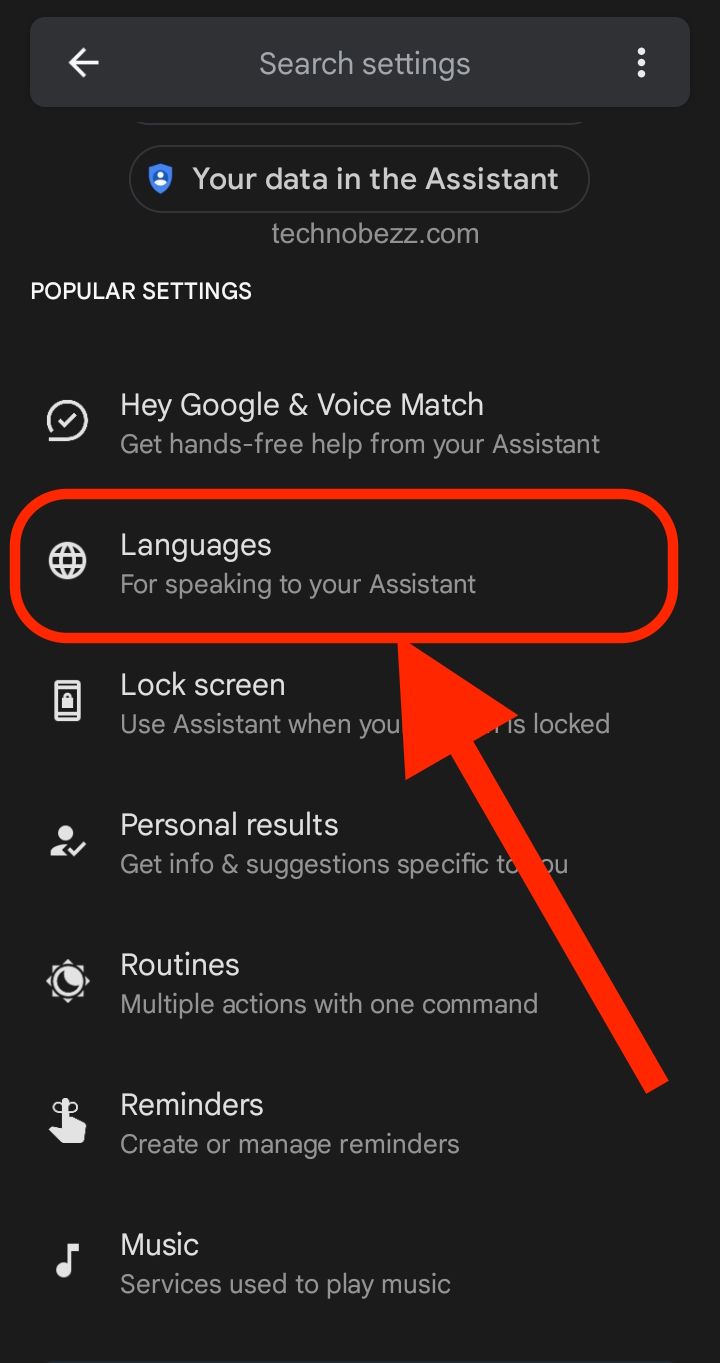
- Tap on the current language and then tap Choose a new language.
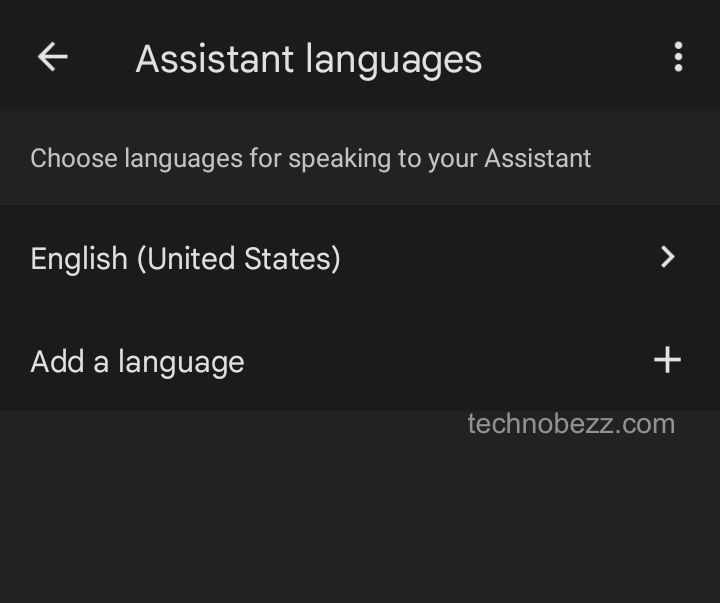
How to add a second language
You have the option to add a second language to your Google Assistant. The Assistant is available to recognize either one. Here is how you can add a second language:
- On your smartphone or tablet, open the Google Home application
- Now tap your profile image
- Find the Assistant settings option and tap on it
- Now tap Languages
- Tap Add a language
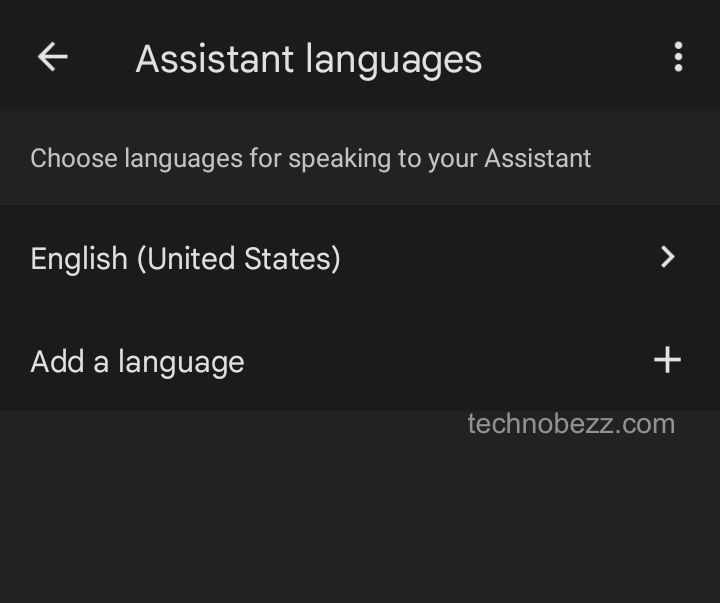
- Finally, choose another language.
You can speak to Google Assistant in either language, but something should be pointed out. Choose one language only when speaking. It is because the assistant can’t recognize two different languages when used in the exact phrase. To start a conversation with Google Assistant, say OK, Google.












