Google Assistant is a virtual assistant developed by Google, and yes, it can make our lives a lot easier and simpler. If you feel tired, you can talk to it and give it commands to do something for you, for instance, set up an alarm, play some music, etc. You can use it on your mobile device and also on your smart home devices. The default language is English. But, you can change it. Here, we are going to show you how to change the language on Google Assistant.
See also: How to use Google Duo
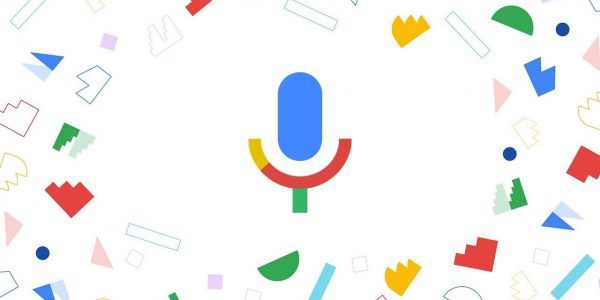
How to change the language on Google Assistant
The first thing you need to make sure is that your smartphone or tablet is connected to the same Wi-Fi network as your Google Home speaker or display, or your Google Nest. Once that is all set, move to the steps listed below:
- On your smartphone or tablet open Google Home application
- Now tap Settings
- Find Google assistant and tap on More settings
- Next tap Assistant
- Tap Languages
- Now tap on the current language and tap Choose a new language.
How to add a second language
You have the option to add a second language to your Google Assistant. The Assistant is available to recognize either one. Here is how you can add a second language:
- On your smartphone or tablet open Google Home application
- Now tap Settings
- Find Google assistant and tap on More settings
- Now tap Assistant
- Tap Languages
- Tap Add a language
- Finally, choose another language.
You can speak to Google Assistant on either language, but there is a thing that should be pointed out. Choose one language only when speaking. It is because the assistant can’t recognize two different languages when used in the same phrase. To start a conversation with Google Assistant, just say OK, Google.




