
There are many great Google Home devices out there that you can get and enjoy all of the great things each device offers. Once you get, let’s say Google Home speaker, you will need to set it up, connect it to a Wi-Fi network, and the fun may start.
You can speak to Google Assistant and get the information needed; you can set up alarms, create shopping lists, make calls, and more. But, when asking for weather information or information about local places, the home address will be used as a default one. If you are wondering how to change the home address of your Google Home device, keep reading. We are going to show you how to do just that.

How to change the home address of your Google Home device
As we mentioned, if you want to get information about local places, or weather info, the home address set up will be used as a default one. If you want to change it, here’s how you can do that:
- Open the Google Home app on your smartphone or tablet
- You must ensure that your home name is listed at the top. If not, tap on the name to change your home
- Next, tap on the gear icon to open the Settings
- Now tap on Home information

- Tap the Home address

- Tap the Edit button at the bottom of the screen
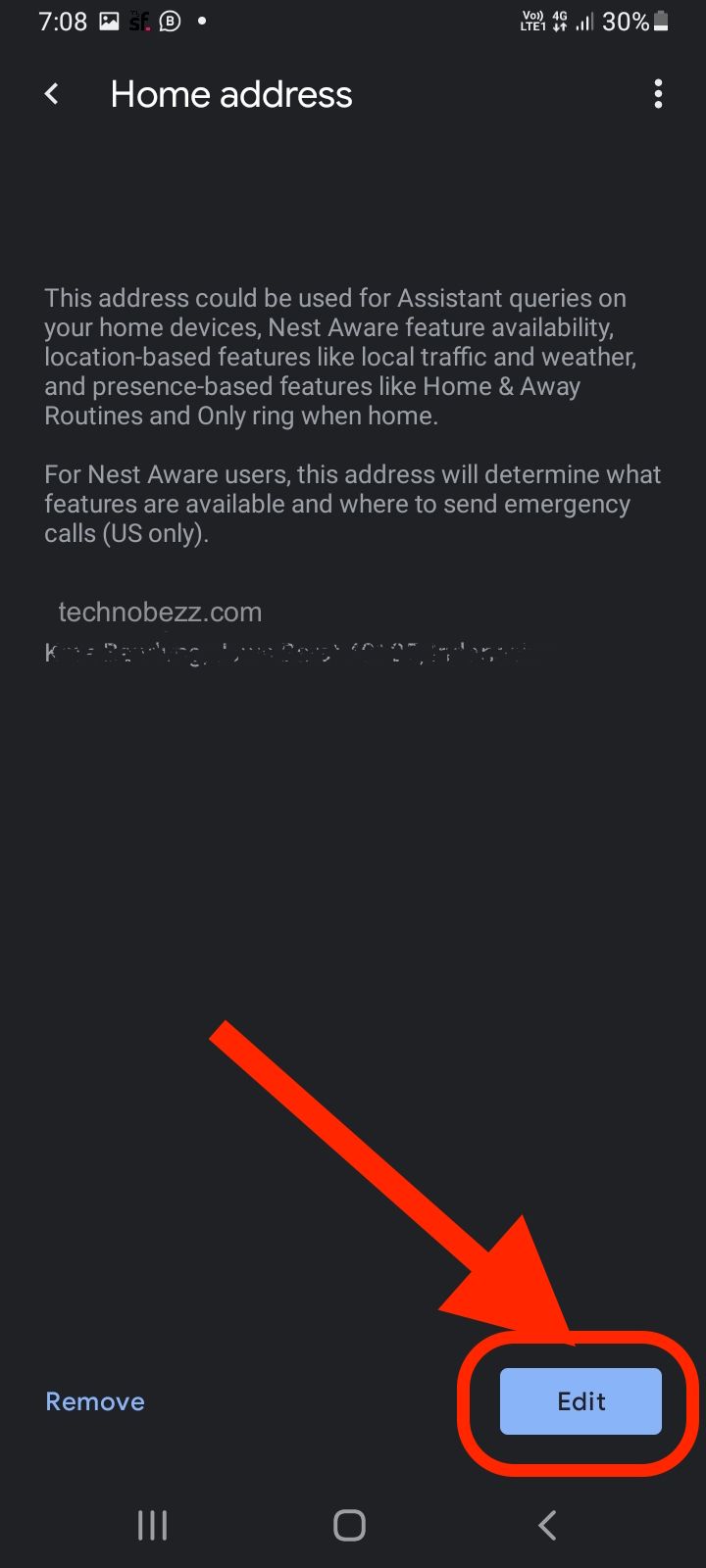
- Type your address and tap Save
If you wish to get information about other places, you can always point that out. For example, you live in New York but want to know the weather in another city. Just say, Ok, Google, what’s the weather like in (name the place)? Specify when you want to get information about other places. Otherwise, the info will be based on your home address that is used as default.

