Firefox has been one of the most popular browsers for years. It has a nice and simple design, a wide range of options, and a fantastic browsing experience. So, it deserves to be among the most popular browsers.
If you love using it but are fed up with the same old look, you can make some changes and give the browser a new design. One of the things you can do is change the font. If this sounds exciting and you want to know the steps, continue reading. We will share a quick and straightforward guide on how to change the font in Firefox.
See also: How to choose the content for your Firefox home screen.
How to change the font in Firefox
Nowadays, many browsers have the option to change the font. The same goes for Firefox. In this browser, the font set by default is Times New Roman, but you can switch to another option if you are not a fan of that specific font. Here's how to do that:
- Launch the browser on your PC
- Next, click on the hamburger icon in the top-right corner.
- From the drop-down menu, select Settings
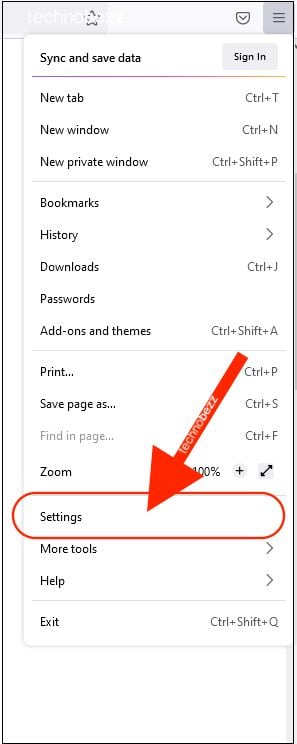
- Scroll down until you reach the “Language and Appearance.”
- You can change the font, color, and size there.
- Click on the option Advanced to make additional adjustments.
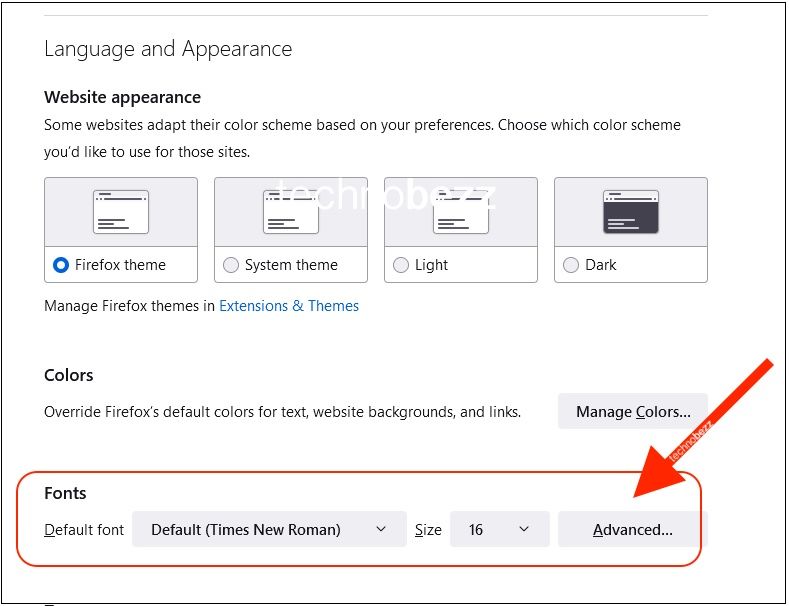
- You can turn off the option “Allow pages to choose their fonts, instead of your selections above” by clicking on the checkbox.
- Once you are done, click OK.
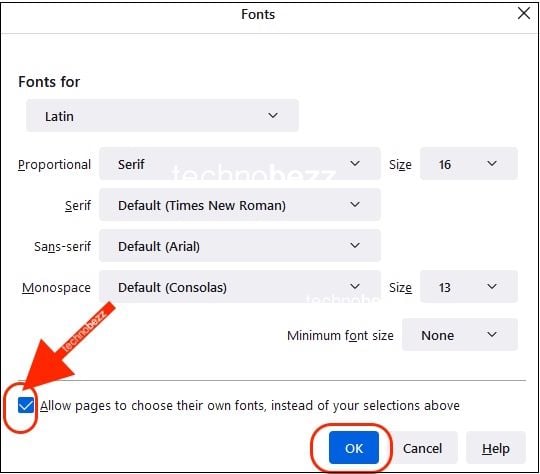
That’s it. This is how you can change the font, size, and color and make other adjustments in Firefox. Simple, right?
Also Read

Updated APN settings for AT&T

Updated APN settings for Verizon

Updated APN settings for T-Mobile

Samsung Confirms Launch Date for Galaxy F54 5G in India and Provides a Glimpse of Design

iOS 17 Rumors and Concept Showcase Exciting Features Ahead of Apple's Announcement








