
Windows 10 brought a brand new browser, Microsoft Edge, the default program for opening PDF files, and the default web browser. This is one of the great things because we don’t need to install any other applications. But if Edge is simply not enough for you, there are many options to choose from. This guide will show you how to change the default PDF reader in Windows 10.
How to Change the Default PDF Reader in Windows 10
Change the default PDF program to File Explorer
Locate your PDF file using File Explorer. Right-click on a file, open the menu, and then “Open with” and choose the application from the list. If there is no application you want, use “Choose another app” just once or permanently choose the option “Always use this app.” If your desired application still doesn’t appear, go to “More apps” to find the app on your PC. If your app is still not there, click on “Look for another app on this PC,” When you find it, click “Open,” and the default app will be set.
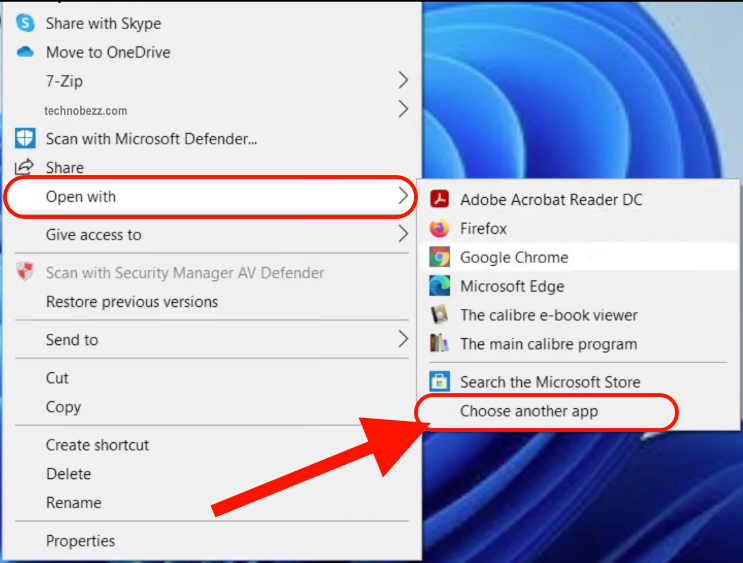
Change the default PDF program to Control Panel.
Go to the Control Panel and select Programs<Default programs and then “Associate a file type or protocol with a program” and wait until the list of all types of files appears. Scroll down until you see the .pdf entry. Click on it and select “Change program,” and if your program is not on the list, you can find it by clicking on “More apps” or “Look for another app on this PC,” and when you find it click on the “Open” button to make it default. All procedures are short and easy to do.
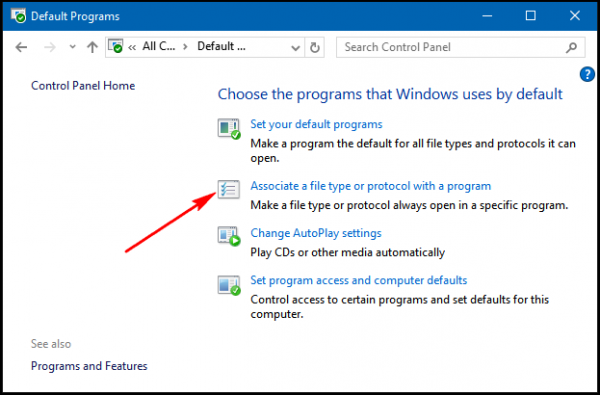
www.howtogeek.com

