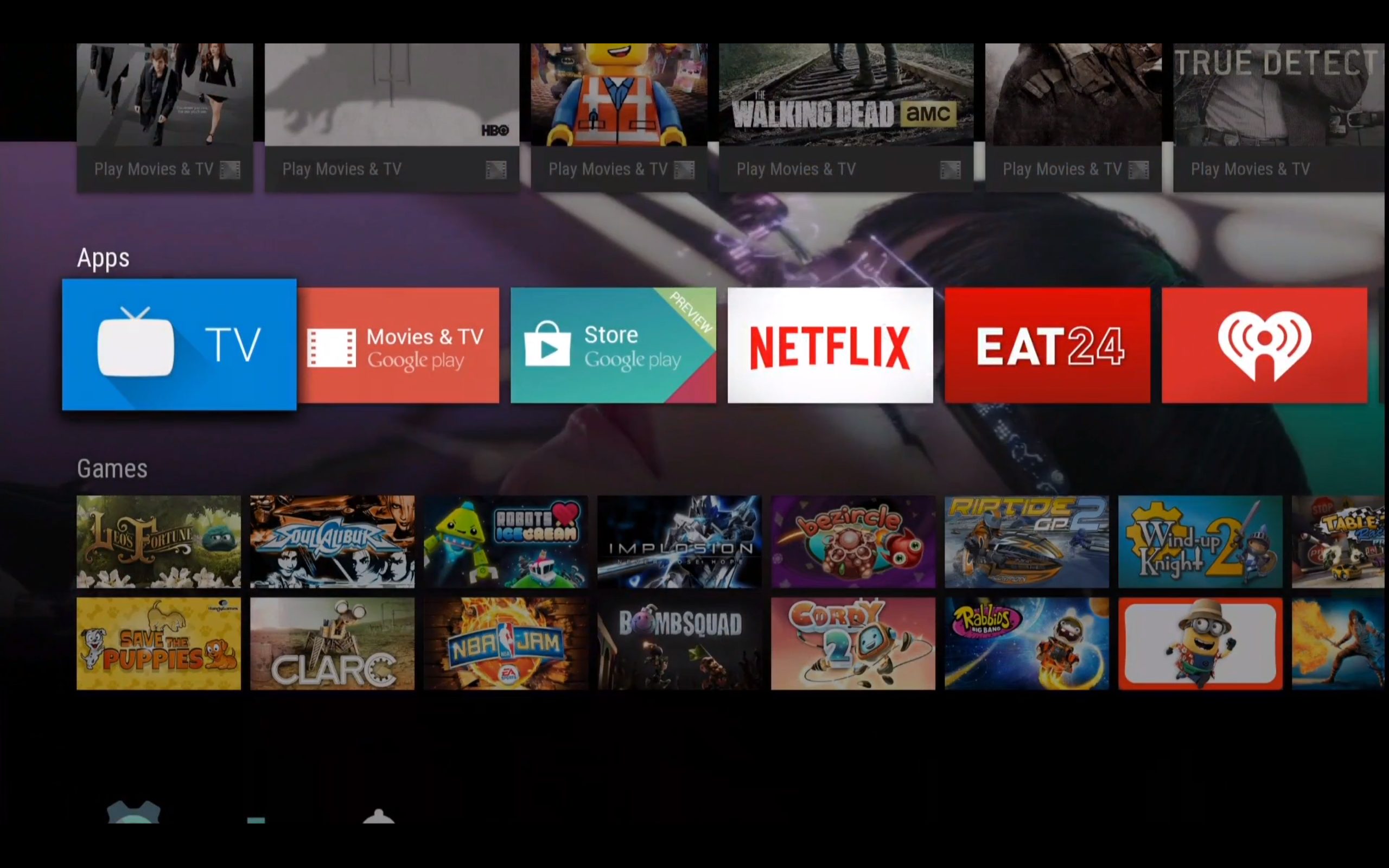These days, you can find many devices which support Android TV. If you just became the owner of the Android TV, be ready for super fun times, as Android TV brings so much to its users: all kinds of apps, games, music, films, television shows and more so that you can truly enjoy. In order to use the Android TV, you will have to sign in to your Google account, which will be used for the apps including Play Store, YouTube. Keep in mind that when using the Android TV, you can have only one account signed in at the time, but you can change the account when you want and sign in to another one. In this guide, we are going to show you how to change the account on your Android TV.
You may also read: How To Change Date And Time On Your Android TV
How to change the account on your Android TV

www.cnet.com
To change the account on your Android TV, you will have to remove the original account, and once you do that you will add a new account.
To remove the current account, do the following:
- From the Home screen find “Settings” and select it
- Select your email address which is located under “Personal”
- Select the “Remove account” option followed by OK
- Restart your device -unplug the cord, wait for about 10 seconds and plug it back in.
To add the new account, do the following:
- From the Home screen find “Settings” and select it
- Select the option “Add account” which is located under “Personal”
- To add the new account enter your email address and your passwords.
- The new account is now added.
As you can see for yourself, changing the account on your Android TV is a pretty simple task. Just follow the above-mentioned steps and you will do it in no time.
Image Source: www.geek.com
You may also read: Top Best Android Apps Samsung Smart TV