If you like using the Gmail app on your Android device as many of us do, do not forget to explore the settings of the app. The browser version has a lot of features you can adjust, but don’t worry, the app is not left behind. Over the years, the app has made many improvements and some pretty cool features. You can change a lot of things, swipe actions included. If you are wondering how to make changes in that department, keep reading. We are going to show you how to change swipe actions in the Gmail app on Android.
How to change swipe action in Gmail app on Android
If you don’t like swipe actions that are set by default, you can make changes and set everything to match your needs and desires. Here is how you can do that:
- Open the Gmail app on your Android smartphone or tablet
- Make sure you are logged in
- Tap on the hamburger icon in the top-left corner of the screen (three horizontal lines)
- Scroll down and tap Settings
- Next, tap General
- Under Settings, find Swipe actions and tap on it
- Next, tap on Change next to right swipe or left swipe (depending on which one you want to change)
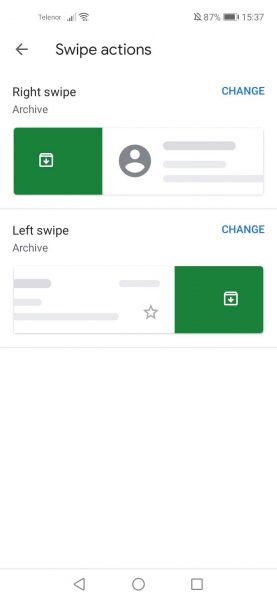
- When you tap Change, you get to choose for what action the swipe can be used
- Pick the one you want and tap on it
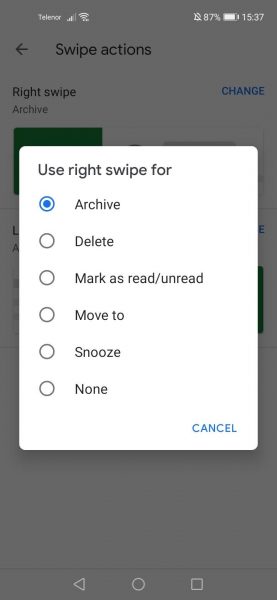
You can disable it as well by tapping None.
Here is how you can manage swipe actions. The steps are pretty simple, so follow them and make a change so that everything can match your preferences.












