A great way to express yourself on different platforms is through your username. If you are a Steam user, there is a way to change the username in a few simple steps. In other words, if you are unhappy with the current one, a few clicks, and you'll have a brand new username.
Before we move to the steps, remember that the username is not the same as your account name. The account name will remain the same. Now that we've cleared that up, let's see how to change the Steam username.
How to change the Steam username
Changing your username on Steam is a simple task that requires a few clicks. Here is what you need to do:
- Open Steam on your PC or your Mac
- Find your username at the top of the screen and hover over it
- The drop-down menu will show up
- Click on Profile
- Click on the "Edit profile" option
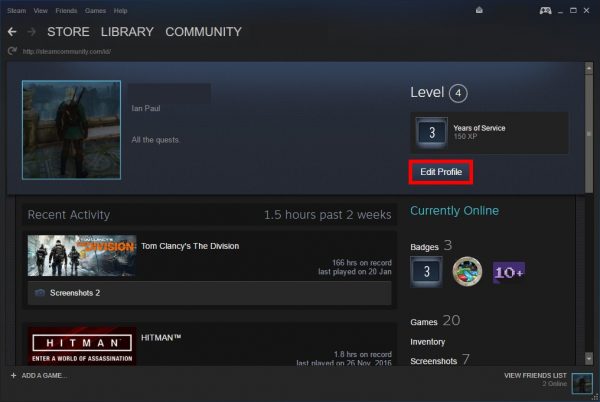
- Change your username in the field Profile name
- Once done, scroll to the bottom of the page and click Save changes.
That's it! You have successfully changed your username on Steam.
Another thing. Steam will keep all the usernames you previously used. But, if you don't want that, you can clear it all, and here's how to do that. Go to your Profile page and click on the option Clear previous aliases.












