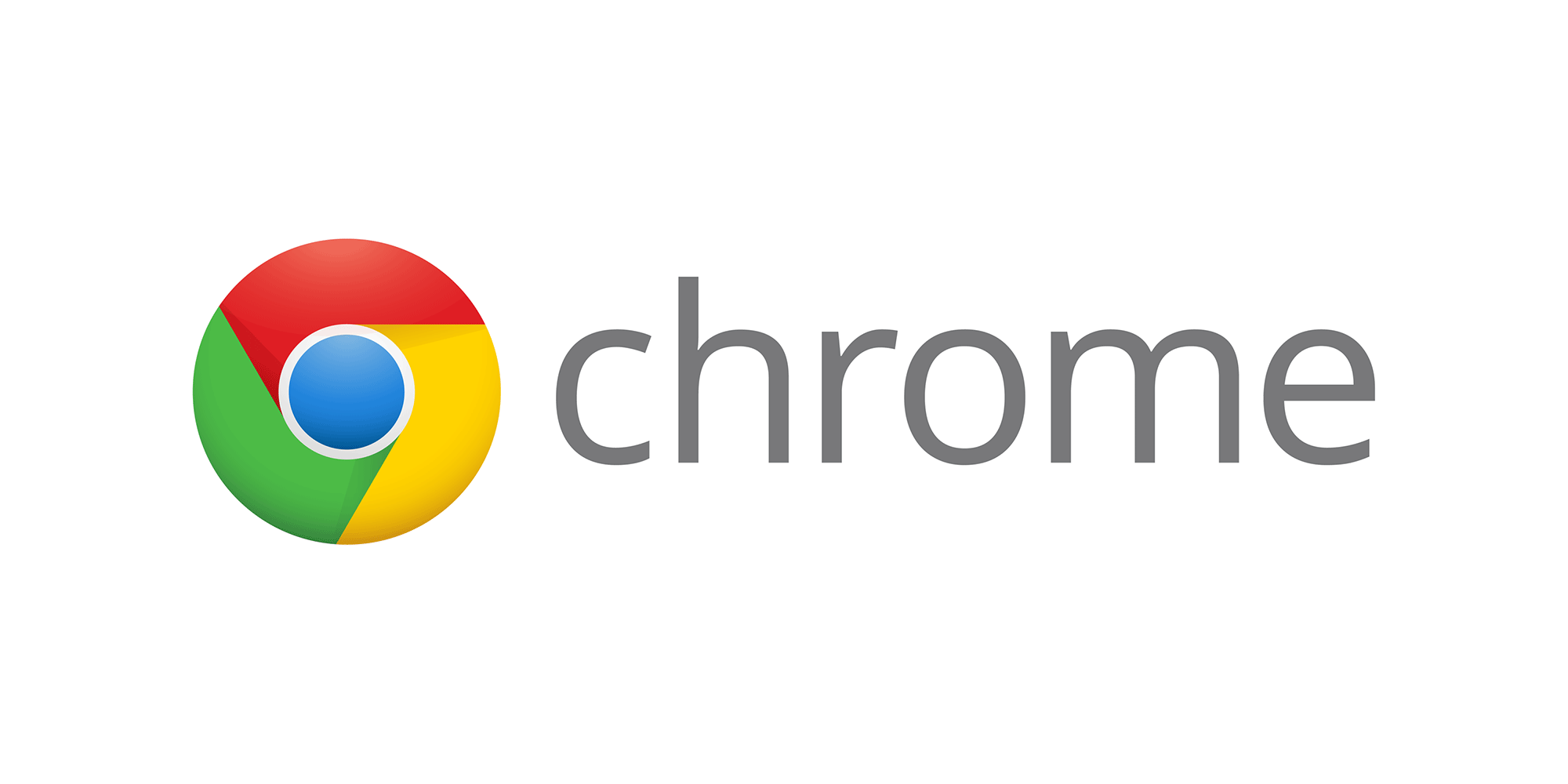Chrome is one of the best browsers available these days. It is used by millions of people all around the globe because it is stable, offers excellent performance, and has features that you can adjust the way you want.
As you already know, you can browse the web by typing the desired keywords into the address bar. The default search engine is Google, but what if you want to change it? Is that possible? The answer is yes and if you are wondering how to change the search engine used in the address bar in Chrome, keep reading. That’s precisely what we are going to show you here.
How to change the search engine used in the address bar in Chrome
The steps are simple, no matter what changes you want to make in Chrome. The same goes for this option. Just a few clicks, and you’re done. Let’s see how to change the search engine.
- Open Chrome on your PC
- To access the browser menu, click on the three dots in the top-right corner.
- Next, click Settings.

- Scroll down until you reach the Search engine section
- You’ll see the option “Search engine used in the address bar” and a box next.
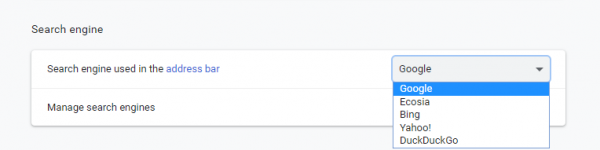
- Click on that box and choose the search engine you want. The options besides Google are Ecosia, Bing, Yahoo!, and DuckDuckGo. Just click on the one you want, and that’s it.
But what if the search engines offered are not the ones you want to use? You can make additional changes. Here is what you need to do:
- Click on Manage search engines
- Click Add and then enter the search engine you want. Then, click the Add button to confirm.
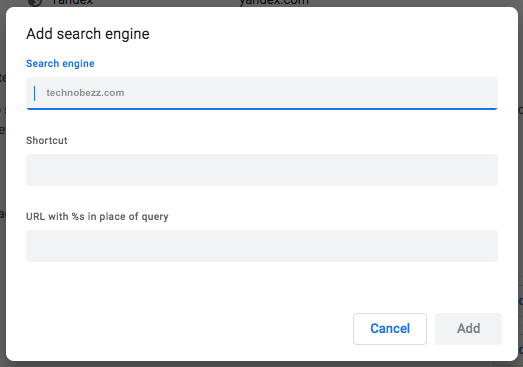
- The search engine you add will be listed below in the section “Search engines.”
- Click on the three dots and then click Make default
You can also remove the search engines from the list by clicking on the three dots next to the one you want to delete. Then click Remove from list.