
If you are looking for a mid-range phone with an excellent design and a fantastic set of options, we are sure you will love the Samsung Galaxy A50. Always remember that Android phones are customizable, and you can adjust almost everything to how it suits you. When you buy a new phone, it is essential to make some changes to get the most out of it. Every phone has a screen timeout option, and you can choose the time you think is right for you.
Keep in mind – this feature can have an impact on battery life. You can select 1 minute for the screen timeout, but the battery level will drop faster. So instead, choose a shorter period. Are you wondering how to change the screentime on your Samsung Galaxy A50? Keep reading. We are going to show you the steps.

How to change the screen timeout on your Samsung Galaxy A50
If you have owned a Samsung phone before, or any Android phone for that matter, you will get around it quickly. If this is your first Android phone, you may need some help from the start. That’s why we are here. To change the screen time on your A50, follow a few simple steps listed below:
- Open the Settings app on your device
- Next, click Display
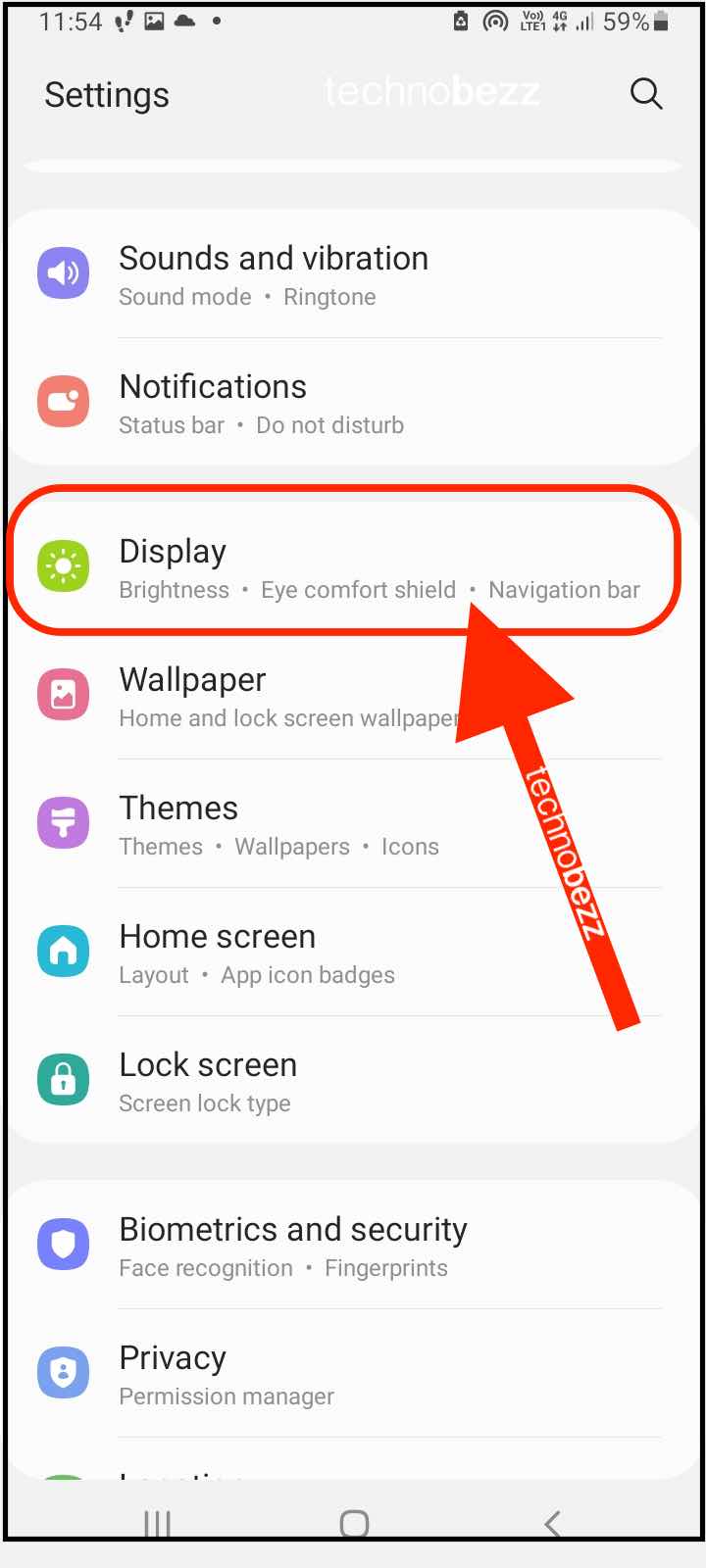
- Now tap Screen timeout
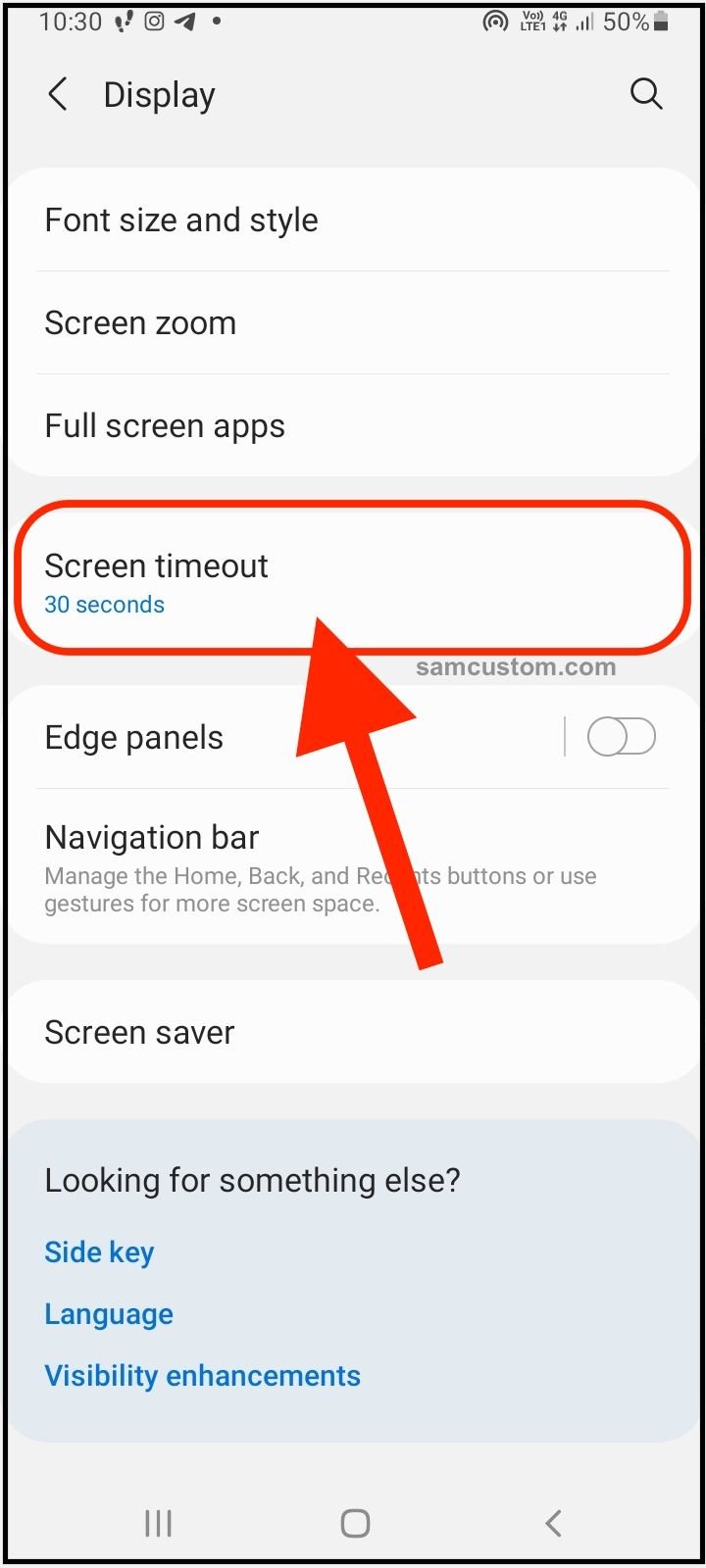
- Select the option that suits you most (15 seconds, 30 seconds, 1 minute, etc.)
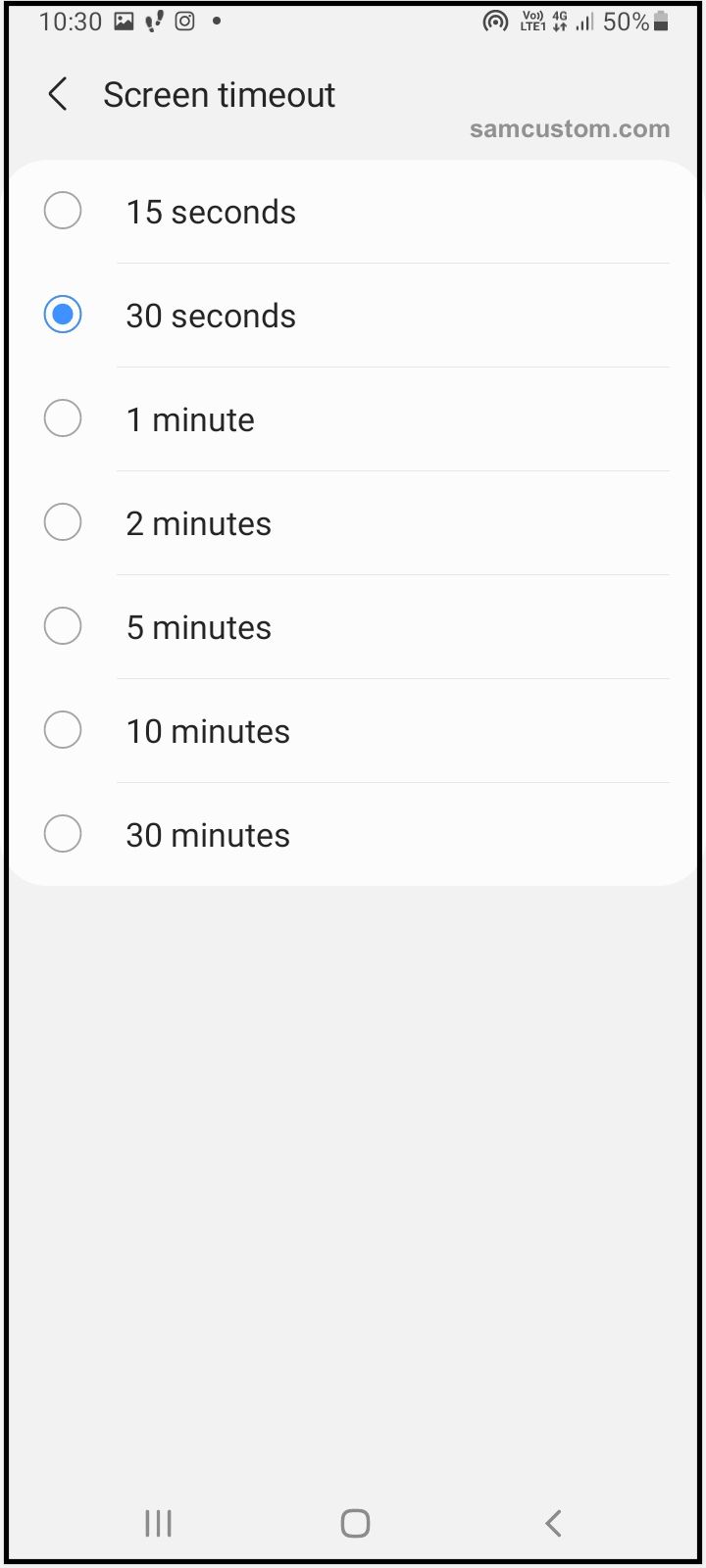
Remember – if you go for a minute or more, expect a faster battery level drop. If that’s something you want to avoid, choose 15 seconds. This is considered to be an ideal option when it comes to screen timeouts.

