The Samsung Galaxy Note 10 Plus offers the most amazing experience to its users. One of the best things about this phone is its powerful, large display. When you unpack the phone and turn it on, you need to dive into Settings and see all the options that are waiting there so that you can adjust everything just the way it suits you.
Among many things you can change is the screen resolution and there are three options to choose from. If you are unsure what steps to take, we have you covered. Here, we are going to share a quick guide on how to change screen resolution on Note 10 Plus.

How to change screen resolution on Note 10 Plus
As mentioned, the Note 10 Plus has a huge 6.8-inch display, and it is pretty powerful as well. To get the most out of it, you should adjust the screen resolution to its highest. The out-of-the-box resolution is set to FHD + 2,280 x 1,080. But you can get WQHD+ 3,040 x 1,440 and we are going to show you how to do just that.
- Open the Settings app from the Home screen
- Tap Display.
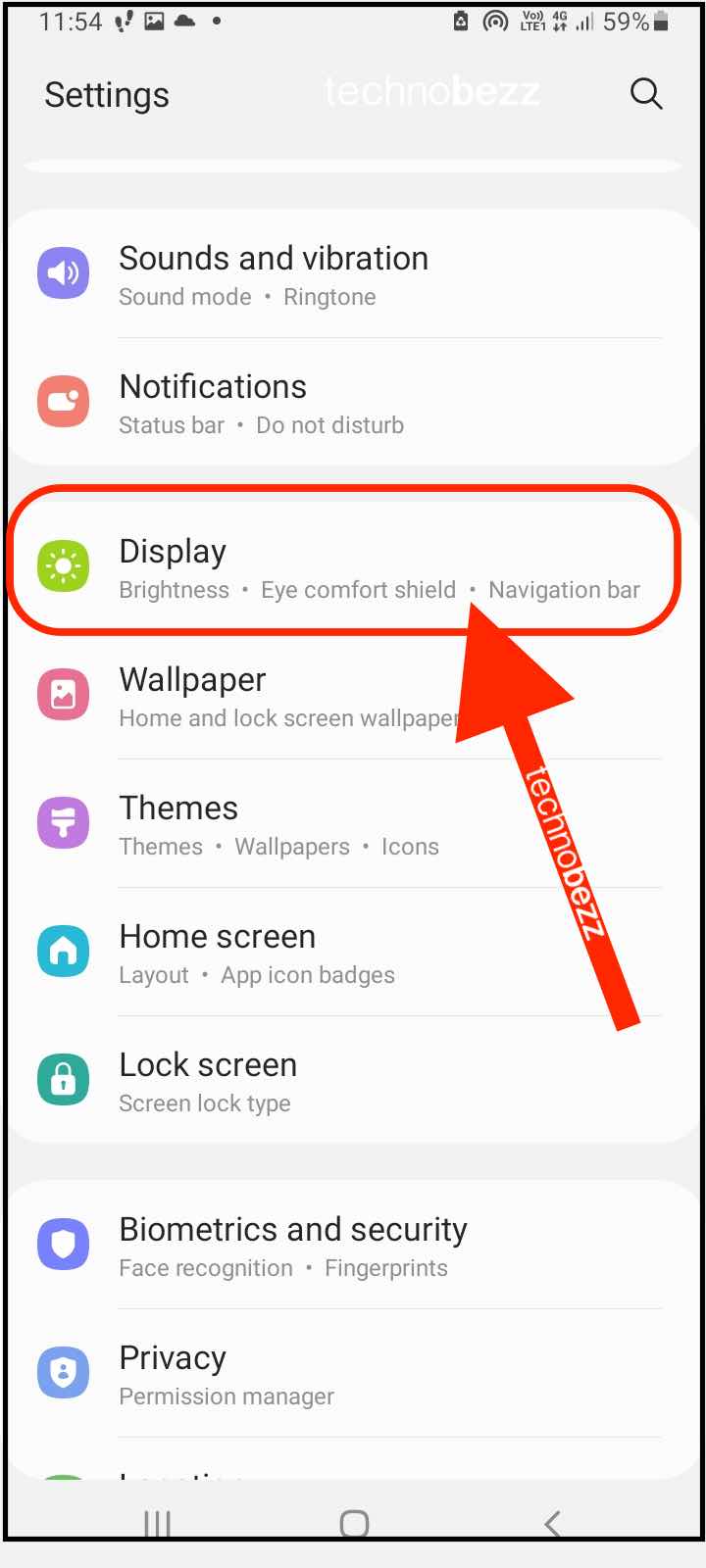
- Tap Screen resolution
- You will see three options there, HD + 1,520 x 720 (lowest), FHD + 2,280 x 1,080 (medium), and WQHD+ 3,040 x 1,440 (highest)
- Choose the option you want by tapping on it.
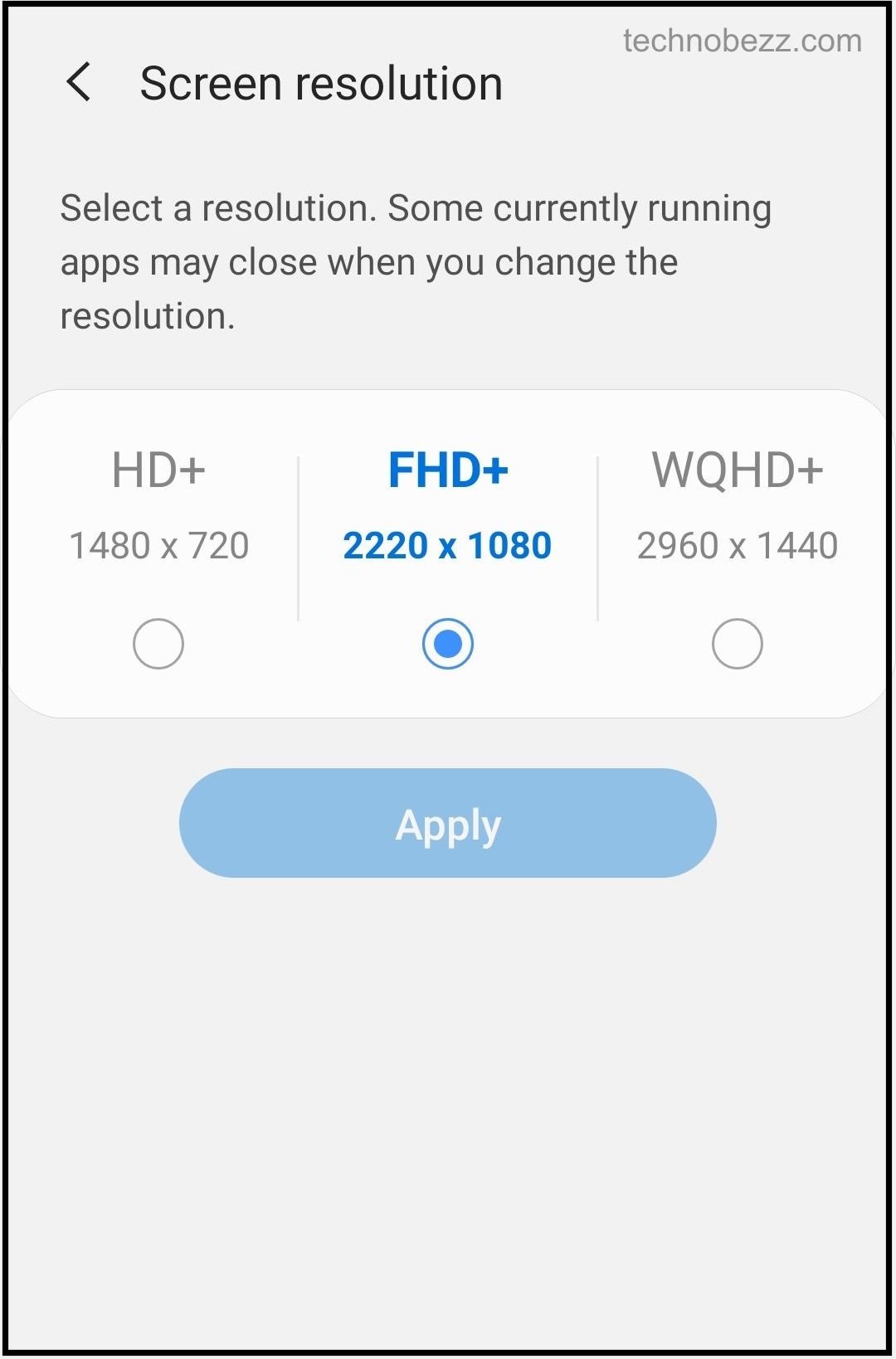
To get the most out of the display, you should definitely go for WQHD+ 3,040 x 1,440. This has some disadvantages, and the biggest and most obvious one it will affect the battery life, so the battery will drain faster. If you don’t mind that, then go for the highest screen resolution.












