
Ring doorbell is anything but ordinary, and aside from the doorbell, you also have the video mode. Using the app on your smartphone or tablet, you can always see who is in front of your door, and that's pretty convenient.
When it comes to traditional doorbells, it is what it is, and when you don't like the sound anymore and wish to change it, you will have to change the entire doorbell. But when it comes to Ring, the process is a lot easier. Here, we will show you how to change the Ring doorbell sound.
How to change the Ring doorbell sound
Changing the Ring doorbell sound is very simple, similar to changing the ringtone on your phone. Here is what you need to do:
- Open the Ring app on your smartphone or tablet
- Tap on the hamburger icon in the top-left corner of the app
- Tap Devices.
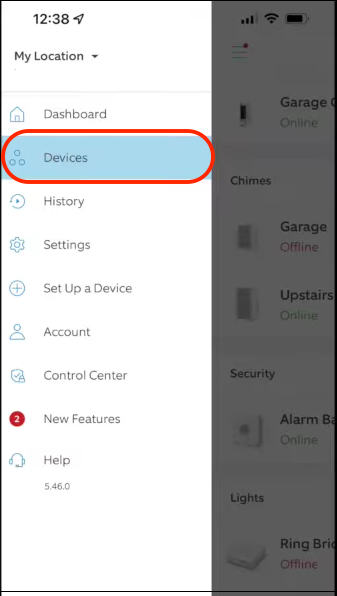
- Now select the Ring device on which you want to change the sound and tap on Chime tones.
- You will now be in the Ringtone menu, and you will see two sections: Rings and Motions.
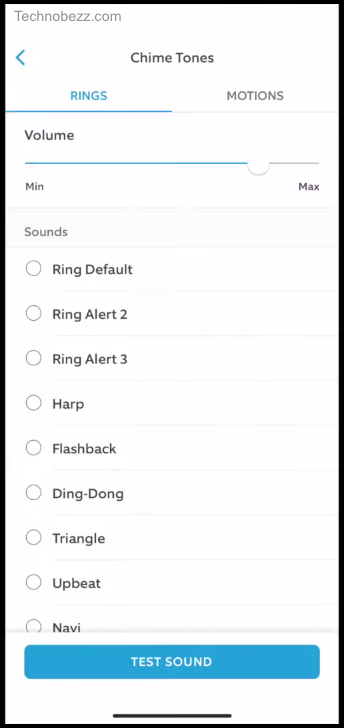
- By tapping on Rings, you get to select the sound you will hear when someone rings. Go through the list, test the sounds, and tap Save changes once you find the one you like.
- By tapping on Motions, you get to select motion sensor notification sounds.
You can always download more ringtones. To do that, open the app, and tap Chime > Chime Tones. Listen to new ones and select the ones you want to download.

