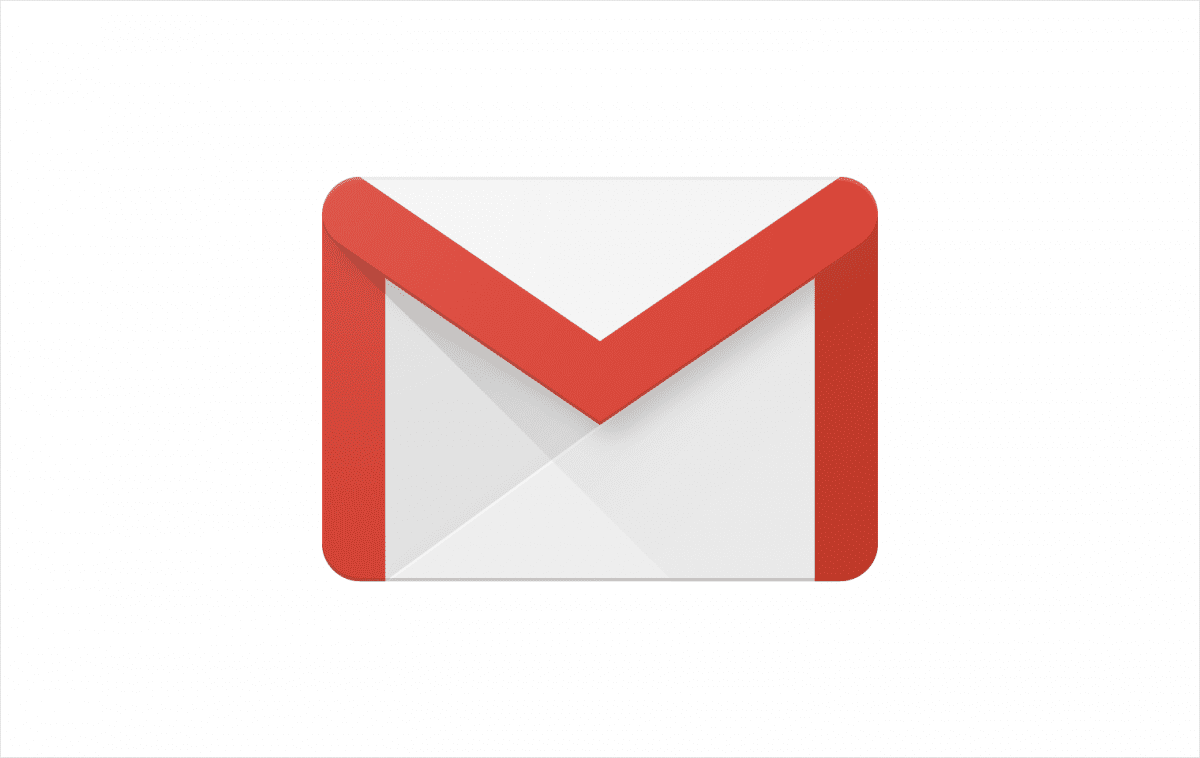Gmail is one of the most popular email service providers that is entirely free. You can use it on your PC, iOS, or Android device. It has its own set of settings that allow you to change its look, organize emails, star your favorite ones, find them quickly, and more.
If your inbox is full of emails, and you want to show as many as possible on a single page, you can make some changes in this department. Of course, the same as you can show more, you can show less. It is up to you. We will show you how to change the maximum page size in Gmail.
How to change the maximum page size in Gmail
If you are unsatisfied with Gmail's current maximum page size, you can make adjustments with a few clicks. You can show more or fewer conversations per page. It is up to you. Here, we will show you how to do that if you use Gmail on your computer. Without further ado, let’s see how to change the maximum page size:
- Open Gmail in your browser
- Click on the gear icon on the top-right side of the browser
- Click See all settings
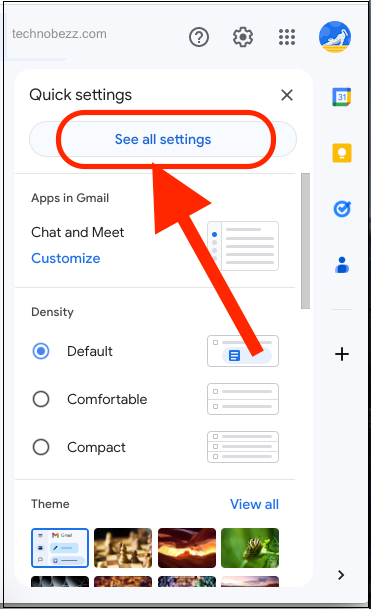
- When the Settings menu opens, find the Maximum page size
- Click on the box, and choose the number that you think is best for you
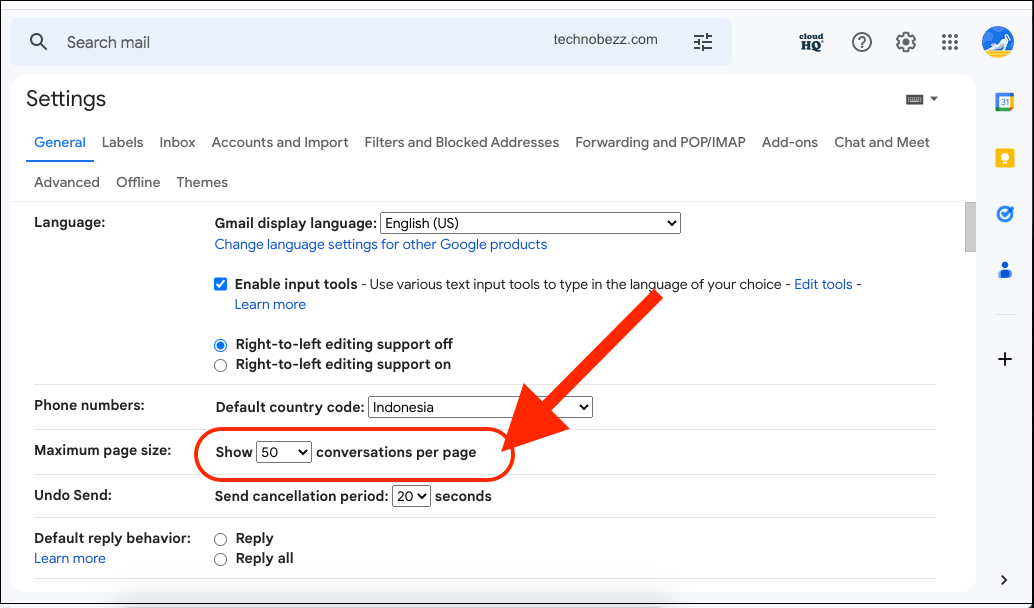
- The options are 10, 15, 20, 25, 50, and 100
- Click on the number you want, and when you are done, scroll to the bottom of the page and click Save changes.
That’s it. The number of conversations per page will now match your selected number. You can always change the number again by following the steps we have listed here.