Gmail doesn’t need some special introduction because, for years, it has been considered one of the best free email service providers. You can use it in your browser, but you can also access all your emails using the Gmail app for Android or iOS.
If you don’t like the order of emails in the inbox and its layout, you can change it in the app’s Settings. This article will show you how to do that. Let’s see how to change the inbox type in the Gmail app without further ado.
How to change your inbox type in the Gmail app
You can change the inbox type in the Gmail app on your Android or IOS device. The steps for both are listed below.
Android
If you are using an Android device and you want to change your inbox type, follow the steps below:
- Open Gmail on your smartphone or tablet
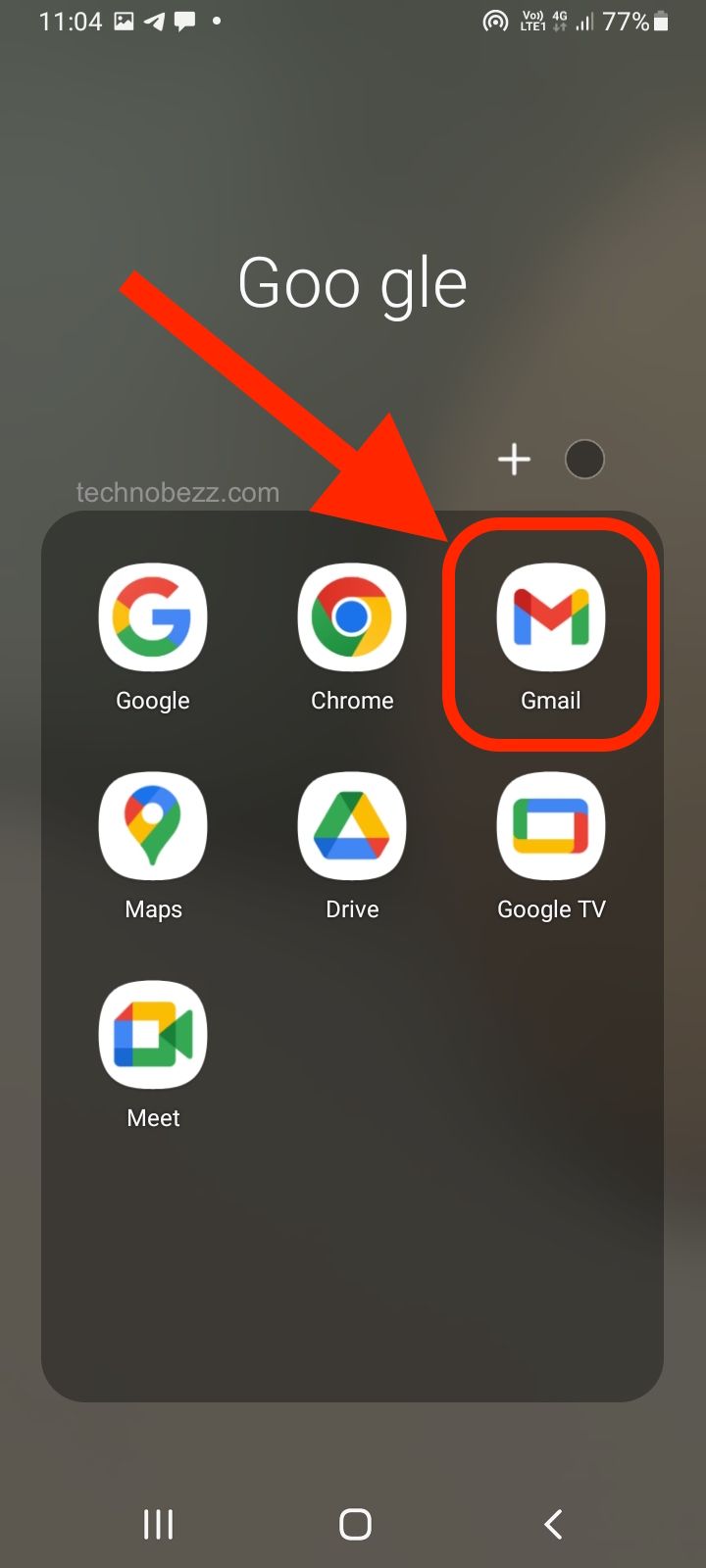
- Tap on the hamburger icon in the top-left
- Next, scroll to the bottom and tap Settings
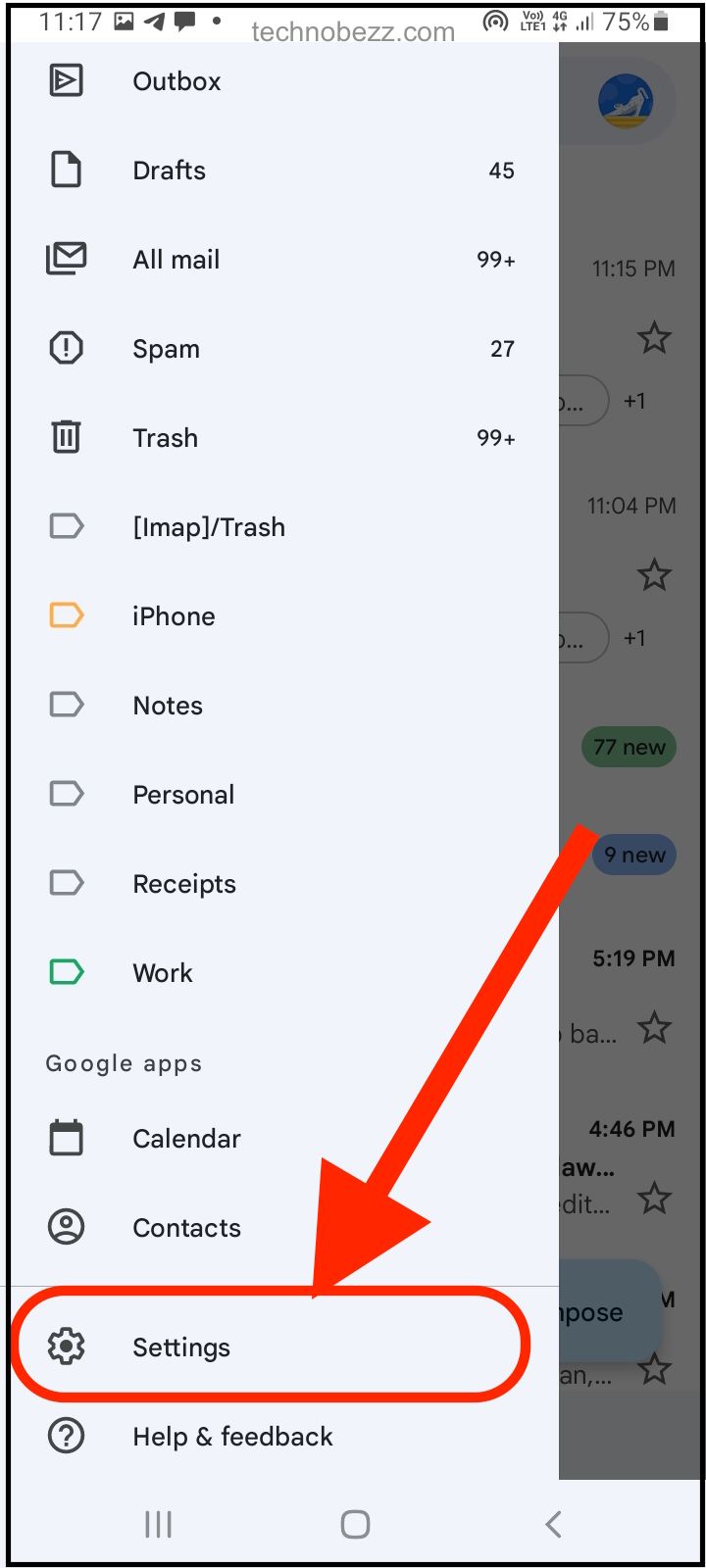
- Tap your account.
- Now tap Inbox type
- Choose the type you like the most
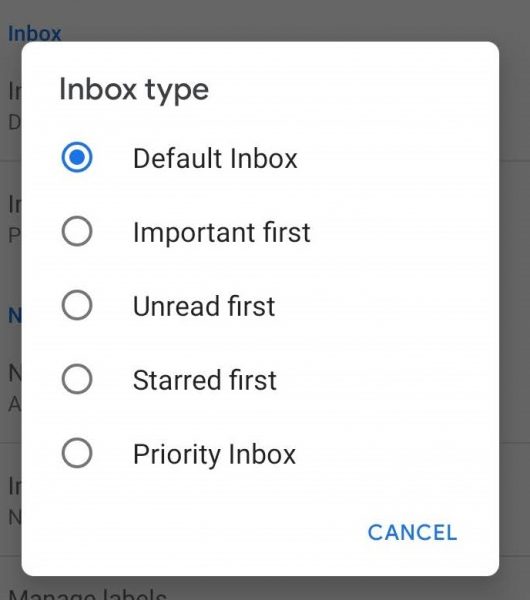
iOS
You can make the changes in the Gmail app on your iOS device. Here are the steps:
- Open Gmail on your iPhone or iPad
- Tap the hamburger icon in the top-left corner of the app
- Scroll down and tap Settings
- Tap your account.
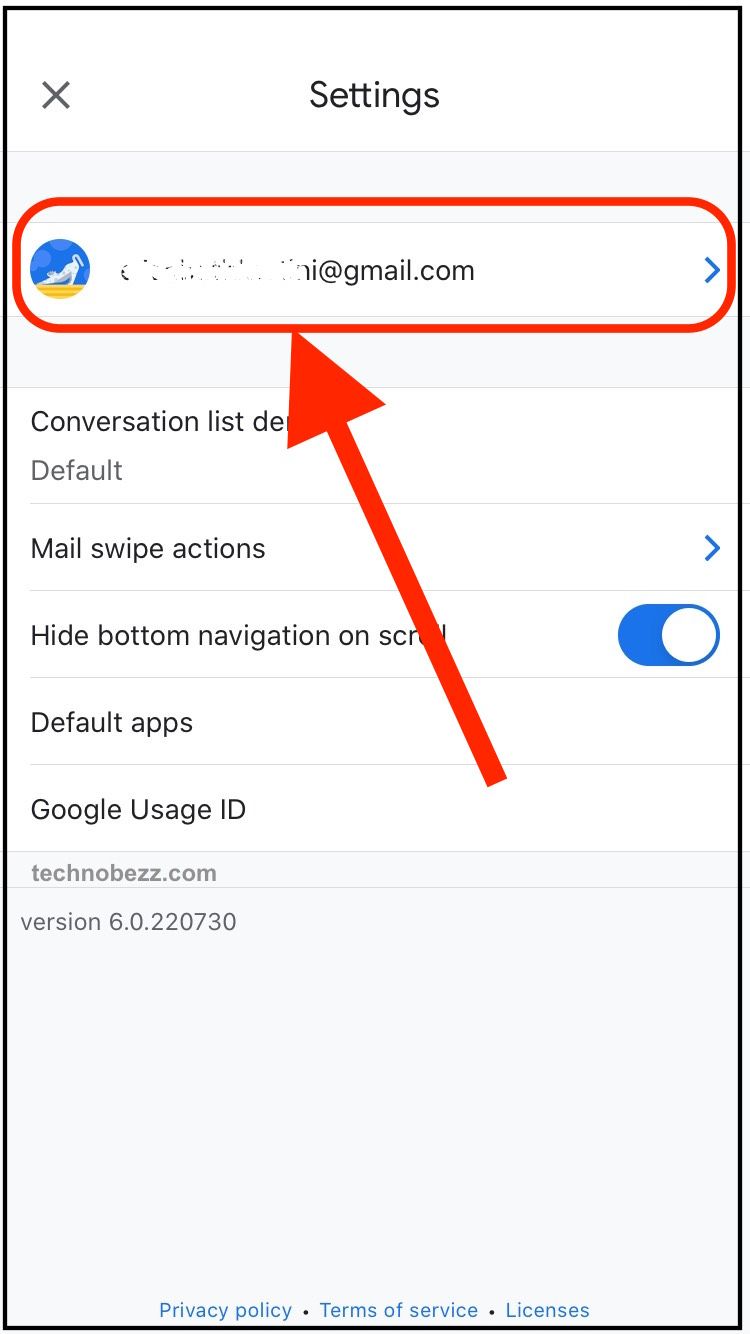
- Now tap Inbox type.
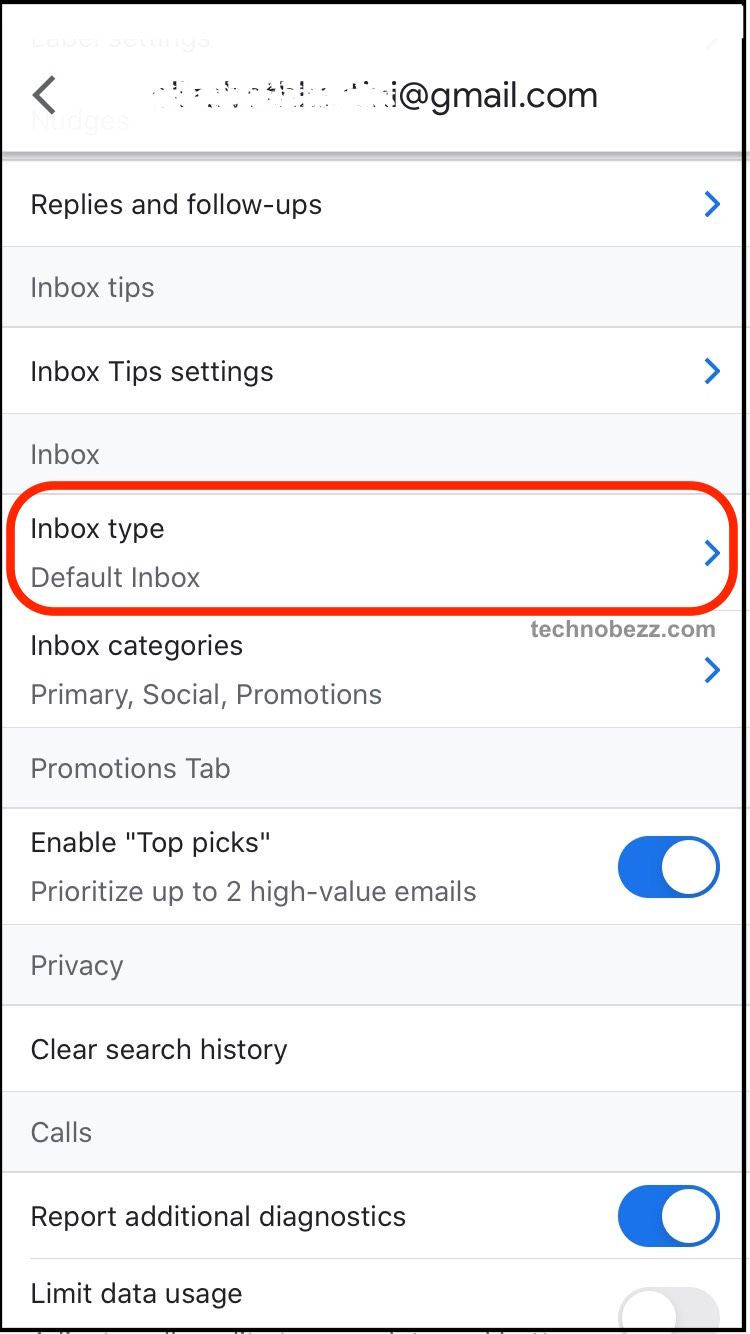
- Select one of the options Default Inbox, Important First, Unread First, Starred First, or Priority Inbox.
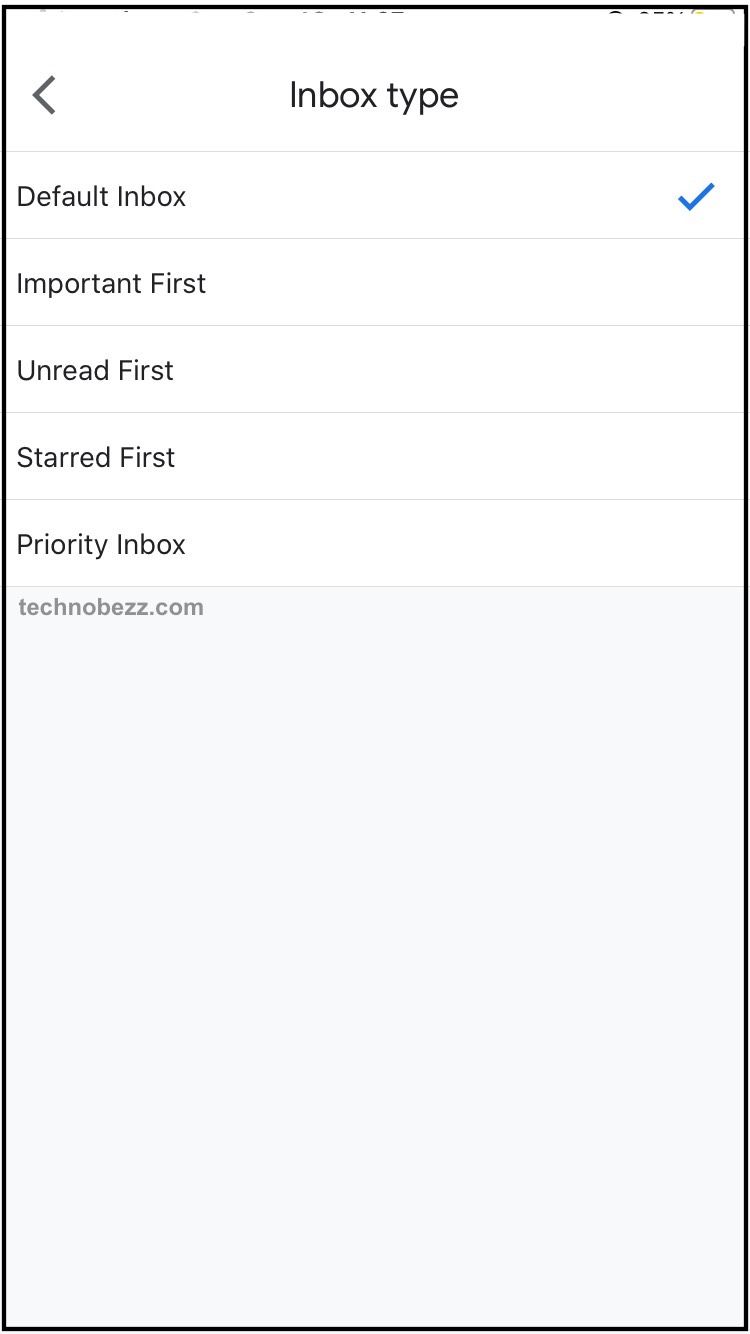
That is all you need to do. The steps are listed here, so follow them to change your inbox type.












