Gmail app for Android devices is great – it has plenty of options that allow you to have the best possible experience when sending and receiving emails. You can change a lot of things including the conversation list density. If you don’t like the one set by default, you can switch to another option. Here, in this article, we are going to show you how to do just that. Without further ado, let’s see how to change conversation list density in Gmail app on Android.
See also: How to manage notifications in Gmail app on Android
How to change conversation list density in Gmail app on Android
As we mentioned already, Gmail app comes with a bunch of options that you can adjust the way you find best. The conversation list density set by default might not be your cup of tea and if that’s the case, you can select another option. Here is how you can do that:
- Open Gmail app on your Android smartphone or tablet
- Tap on the hamburger icon (three horizontal lines) in the top-left corner of the screen
- Scroll down to the bottom and tap Settings
- Next, tap General Settings
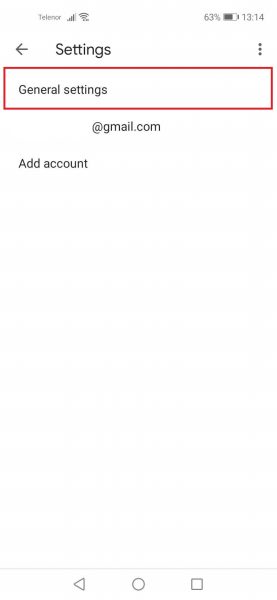
- Now tap on Conversation list density
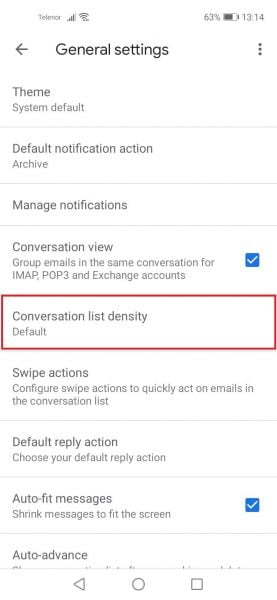
- You can choose a view now
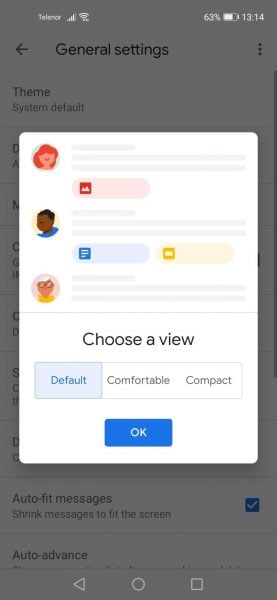
- There are three options and those are Default, Comfortable, and Compact
- By tapping on each you will get a preview
- Select the one you want and tap OK.
This is how you can change the conversation list density. Simple, isn’t it? You can always change it again by going to Settings > General Settings > Conversation list density and selecting another option.




