Tumblr has a set of default avatars, but isn’t it better if you add one of your images? This is another way to add a personal touch to your profile. If you are new to this microblogging platform and are wondering how to change your avatar on Tumblr, keep reading. We are going to share a quick and easy-to-follow guide with all the steps. In a matter of seconds, you will have the avatar of your choice on your profile!
How to change avatar on Tumblr
You can change the avatar on the website, but you can also do it using the Tumblr app. Here, we are going to share the steps for both.
Website
If you prefer to use the website, follow the steps below:
- Open a browser, go to Tumblr.com and log in
- Click on the Account icon in the top-right corner of the screen
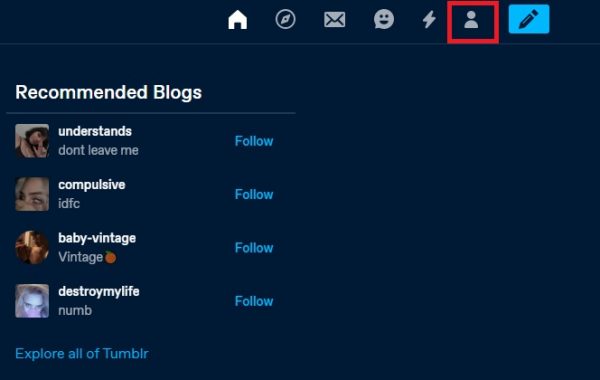
- Now click on your username under blogs
- Next, click Edit appearance
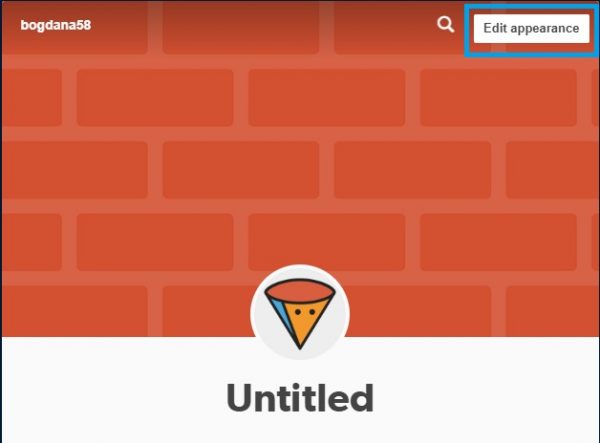
- Click on the pencil icon that is located on the avatar
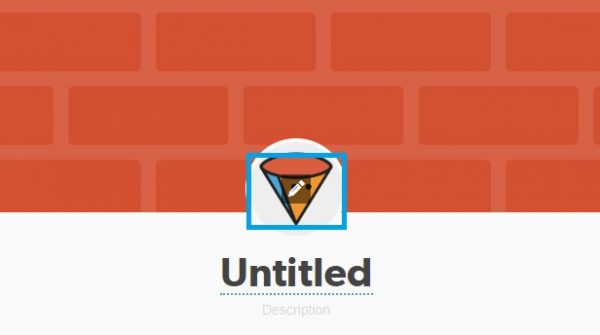
- Now click on Choose a photo
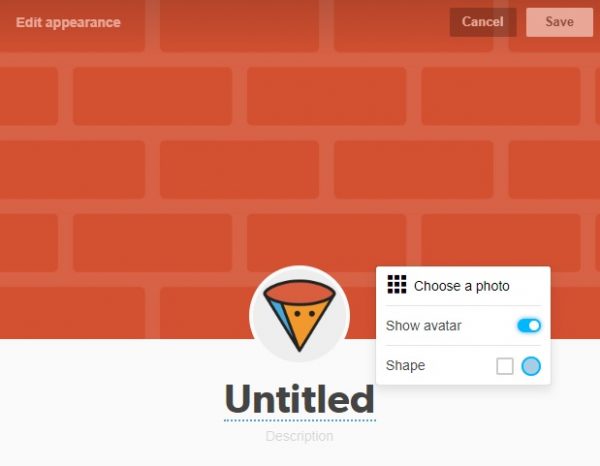
- Select one of the images from your PC and click open
You have changed your avatar!
App
You can change the avatar using the app. Here is how:
- Open the app on your smartphone or tablet
- Tap on the Account icon in the bottom-right corner
- Now tap on the theme icon in the top-right
- Tap on the pencil icon located on the avatar
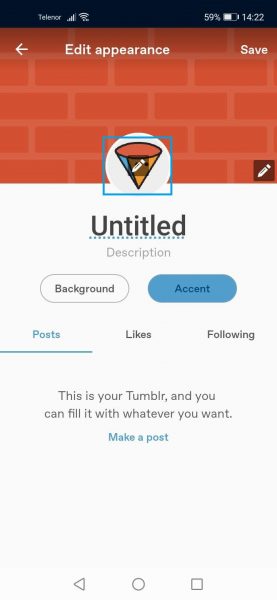
- Tap Choose a photo
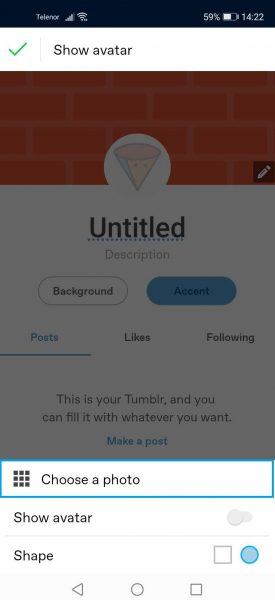
- Select the image from your smartphone or tablet
That’s it! You have changed the avatar!
We have shared the steps for changing the avatar on the website and on the app. Go for the method that you find more convenient and add a personal touch to your profile!












