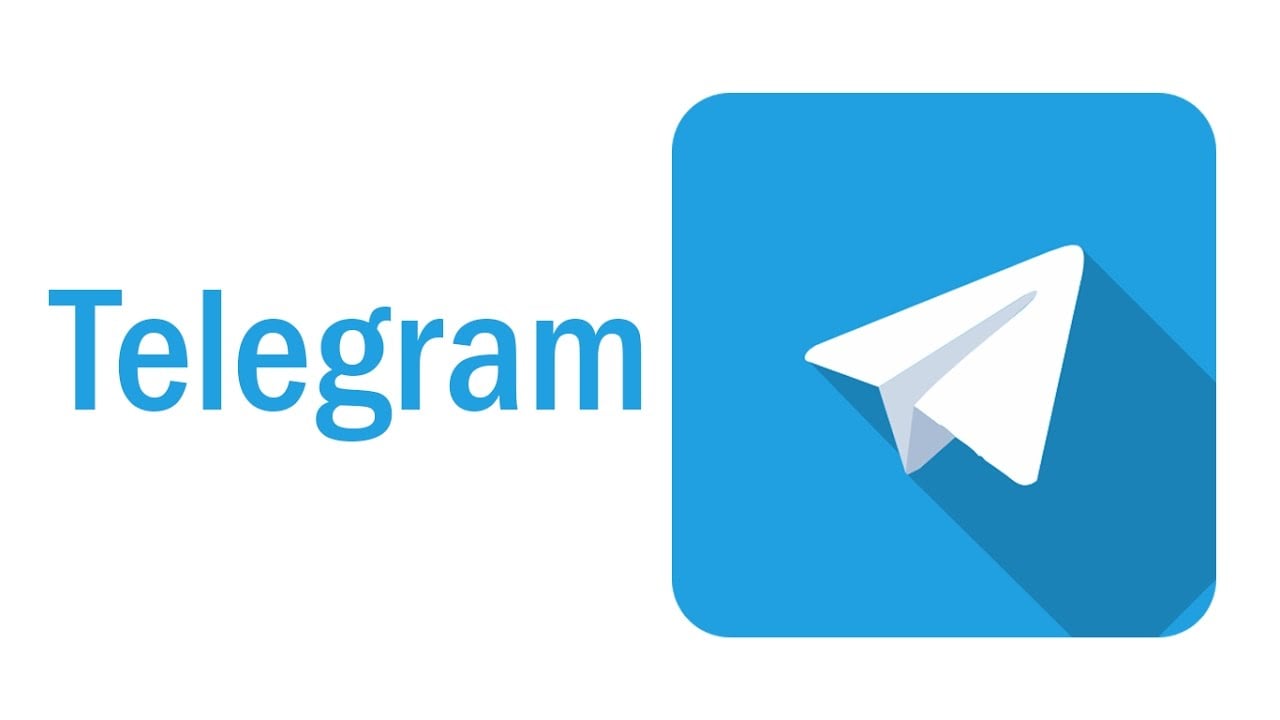Telegram is an app whose primary purpose is messaging. You can communicate with your friends and family via text, calls, and video calls on Telegram for free; you only need to have Wi-Fi.
In this article, we will teach you how to change the phone number connected to your Telegram account if you perhaps, got a new one. Since Telegram is basically available for all kinds of devices, the steps to changing your number are pretty much the same.
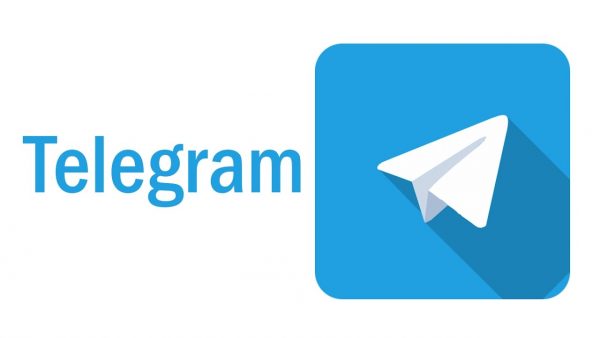
Steps to change the phone number on your Telegram account
We guess and hope that you already have the Telegram app installed on your phone and that you are already logged into your existing account. If you are not logged in, log into your account immediately to start doing the steps below.
- When the app and home screen open on your phone, look for the three-line button. The button should be located in the top left corner of your phone’s screen. By clicking on that button, you will be opening and expanding some options on your screen.
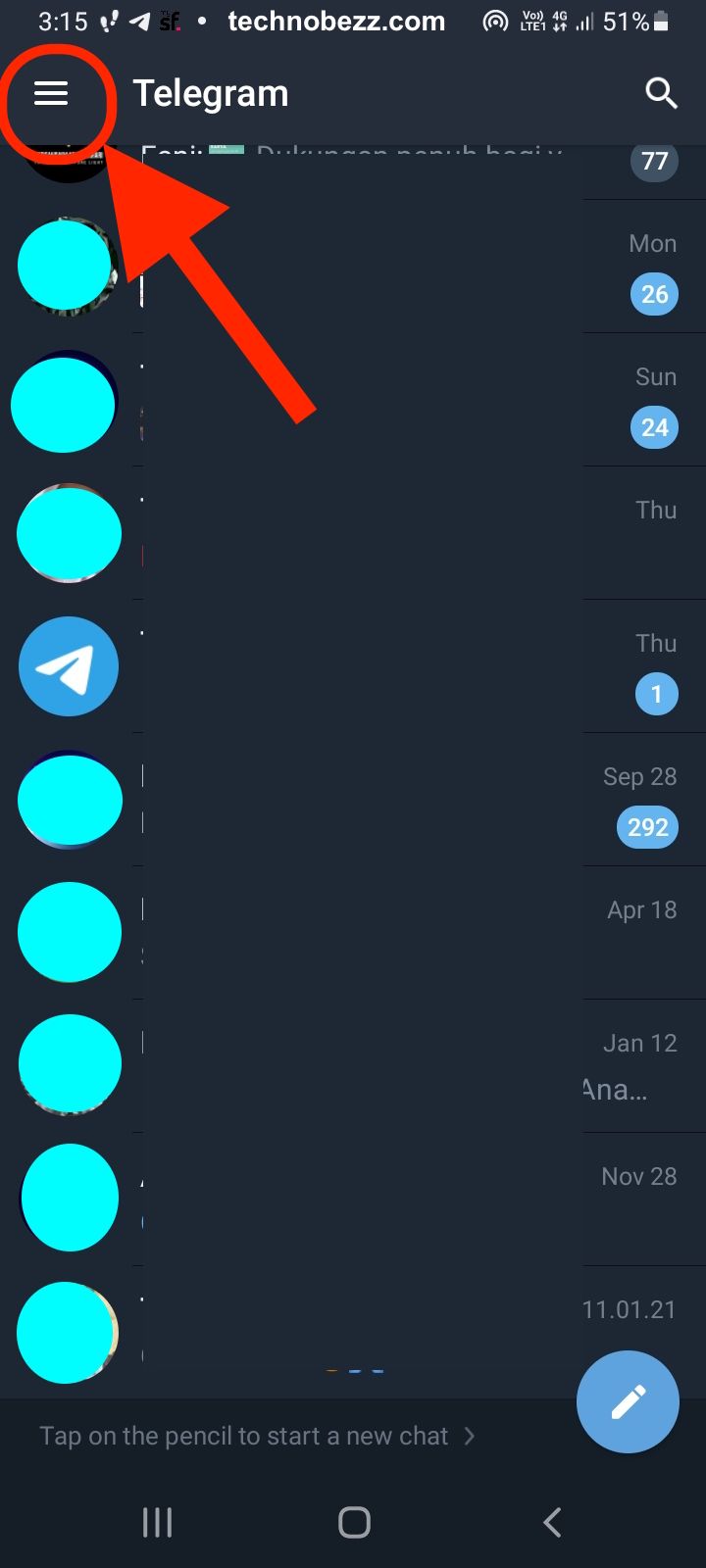
- You will now need to find the Settings button; you might have to scroll down a bit because it is usually located at the end of the sidebar. By clicking on that button, you will open the Settings section of the app.
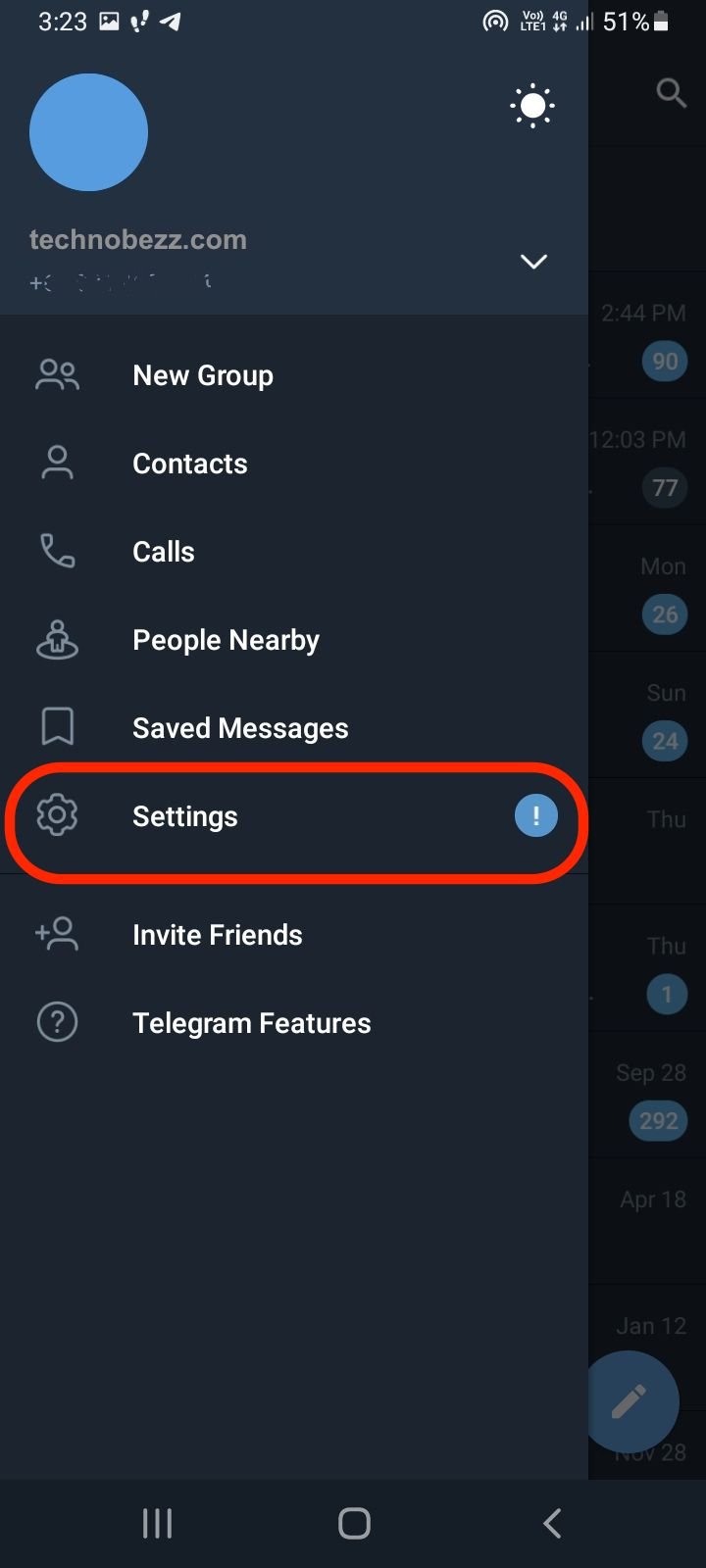
- After the Settings section opens up on your device’s screen, under the Info section there, you will be able to see your current phone number linked to that Telegram account. You need to tap on that phone number to open some additional settings there.
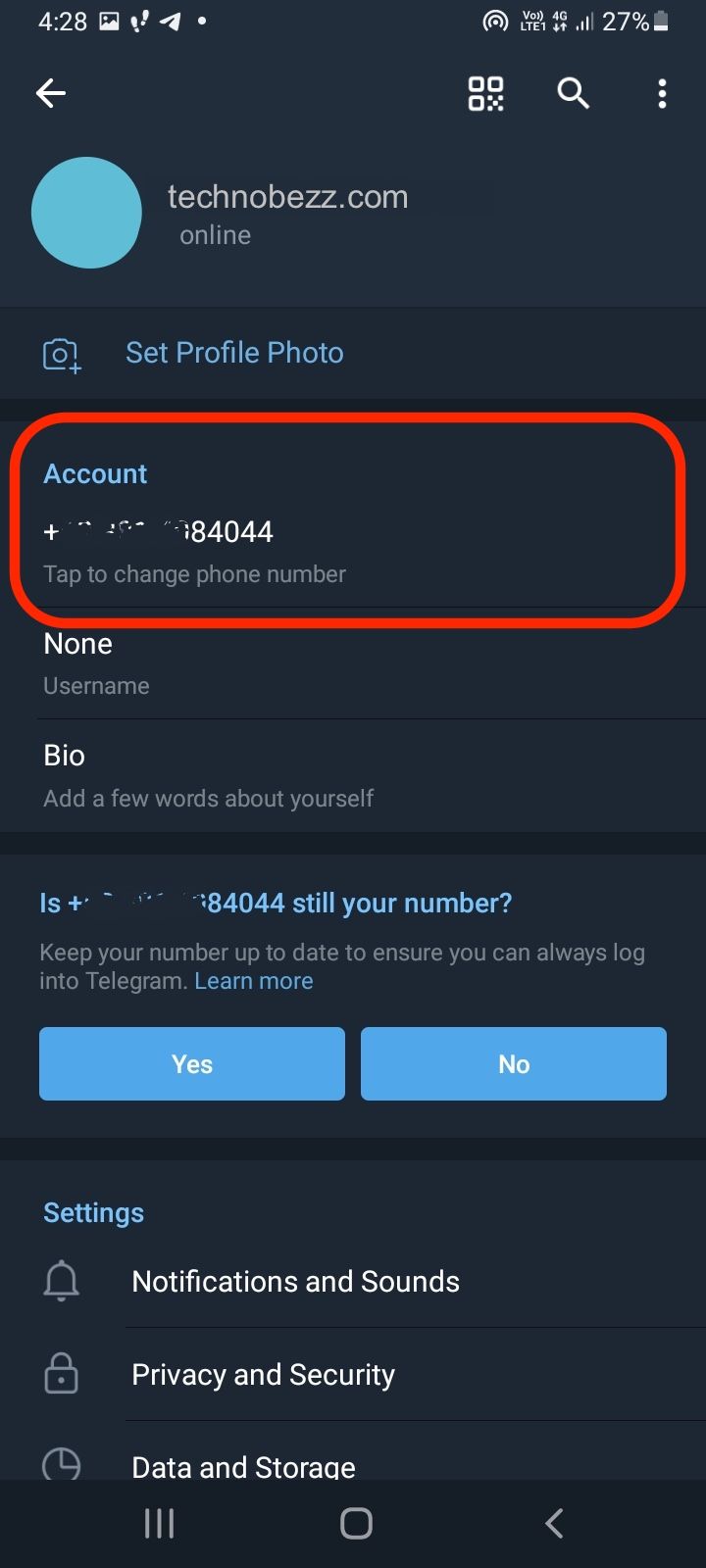
- When a new window pops up on your screen, you will be able to see the Change Number button. But, above that button is an important note displayed for you when you change the number of that Telegram account; when people who had your previous number will automatically get your new number saved to their Telegram contacts.
- To change the number linked to your account, click the Change Number button in the middle and type in your new number. Just so you know, after clicking on that button, you will get another message notifying you that your contacts will automatically get your new number; click on Ok.
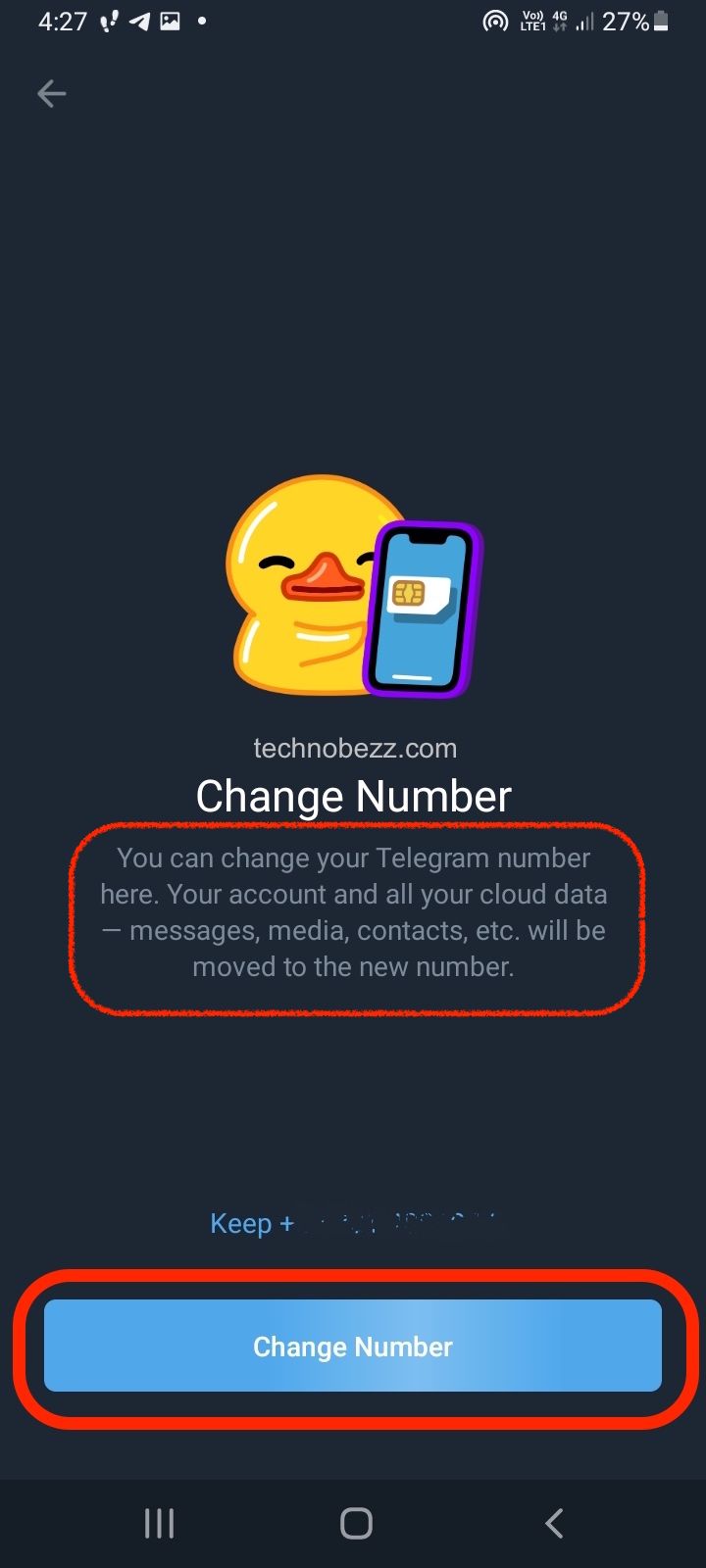
- Once you have entered your new number, you will receive a confirmation code sent via SMS. You must enter that code in the selected space on your screen. Once you confirm that that number does belong to you, the process will be finished.
This was easy, don’t you think so?
If you are experiencing problems while trying to change the number
Here are some of the most common issues and solutions as to why you are unable to change your phone number:
- You are not connected to Wi-Fi or your mobile data is not turned on. If that is the case, make sure that you turn them on because Telegram will not work without a stable internet connection; therefore, you will not be able to make any changes to your account.
- Your RAM may be full. Turn some apps off if they are on; Telegram may not have enough RAM space to work correctly.
- You may have to restart your phone if needed or turn it off for a specific time.
- You can also consider uninstalling the app, installing it, and trying again.