
Xbox game pass is a subscription for having access to play hundreds of games available to play on PC or Xbox console. However, you may not want to continue with this monthly subscription for some reason which is okay. It is very easy to cancel the Xbox game pass subscription whether you had opted for a paid subscription or a free trial. You can cancel it only by using a browser and from the webpage of the Microsoft site. The option to cancel the Xbox game pass subscription using the console was available earlier but now you can’t cancel it using your Xbox console.
See also: Top best Xbox one games
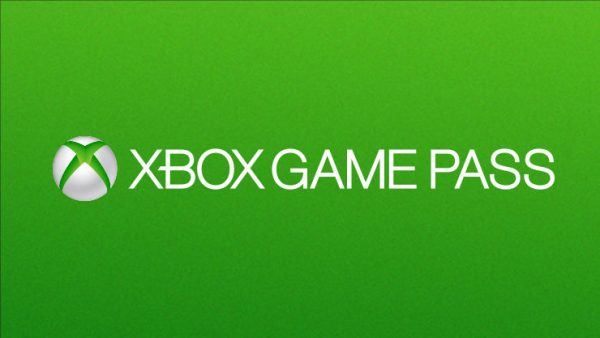
The first method to cancel
To cancel the Xbox game pass, follow these steps:
- Log in to account.microsoft.com in a web browser.
- Now, on the top bar of the webpage, go to the ‘services & subscriptions’ option.
- Here the Xbox game pass option will be displayed if you have subscribed for it.
- When you see this option, then what you need to do is that near this Xbox game pass option, click on the ‘manage’ option and then click on the ‘cancel’ option.
- Now you will get two options- one, to not charge again next month and two, to end subscription now and get a refund. Choose one of them.
- If you choose the second option (i.e. to end subscription now and get a refund) you will lose the Xbox game pass access right away.
- After that, you just need to confirm the cancellation.
- Now, your Xbox game pass subscription will have been canceled.
The second method to cancel
This is another method to cancel the Xbox game pass i.e. by stopping the recurring payments. You can choose this method to cancel it if you are sure that you will not be playing games after the next billing date of the Xbox game pass subscription and if you want to play only till that date. To cancel via this method, follow these steps:
- First, you need to log in to account.microsoft.com.
- Then, go to the ‘services & subscriptions’ option on the top bar of the webpage.
- There you will see the Xbox game pass option if you have subscribed for it.
- If you see near this Xbox game pass option you will find the ‘manage’ option, click on this ‘manage’ then click on ‘change’ next to where recurring billing information is being displayed.
- Click on the ‘turn off recurring billing’ option.
- Then what you need to do is just confirm cancellation.
- You will now be able to play your Xbox game pass games until the subscription ends automatically around the next billing date.
- That is, you won’t be charged on your next usual billing date and your Xbox game pass access will be canceled thereafter.
Points to note:
- It is important to note that after you cancel the Xbox game pass subscription, all the games will become inaccessible to you which were accessible to you when you were subscribed to the Xbox game pass. However, if you had purchased any of the games, then they will remain accessible to you.
- Also, you do not need to worry about losing the progress you had made in particular Xbox games when you unsubscribe the Xbox game pass. You will be able to resume from where you left off in those games once you subscribe to it again.
- Your achievements that you made while playing the Xbox will remain with you even after you unsubscribe the Xbox game pass.

