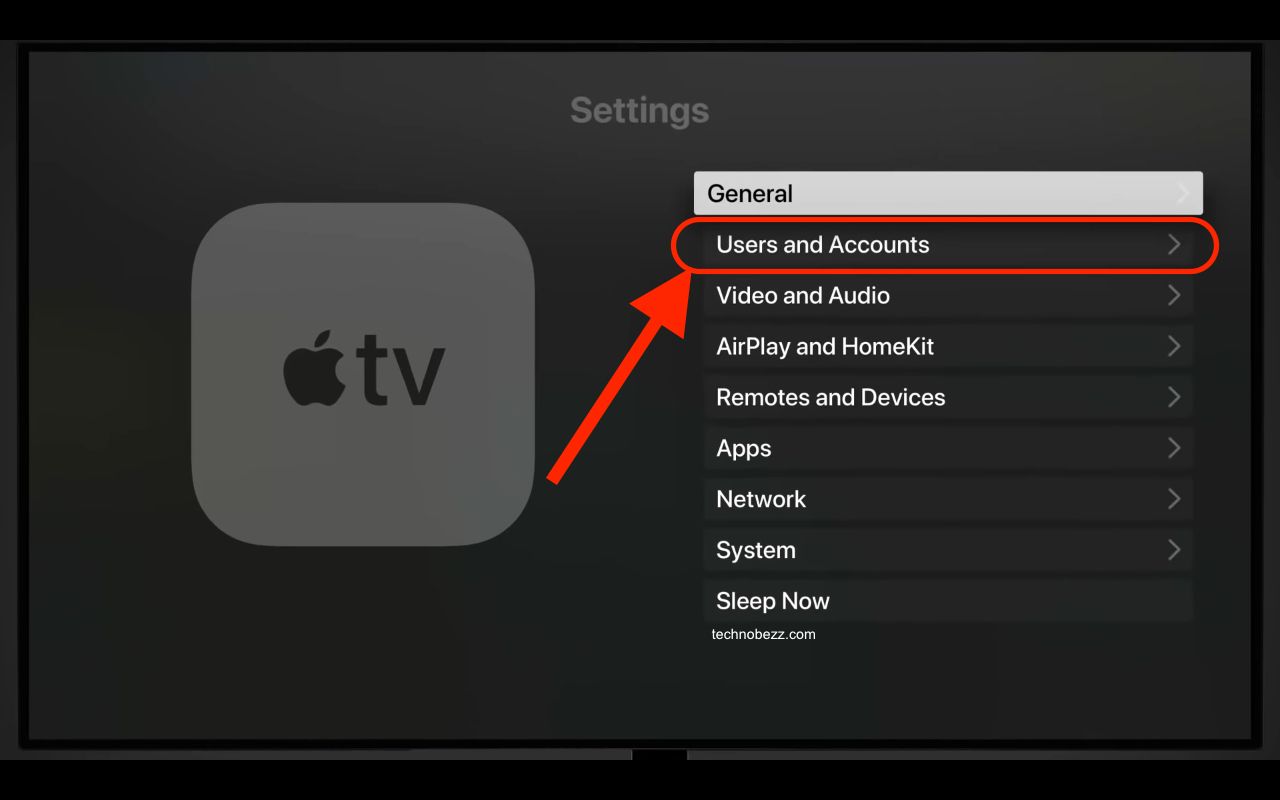Many applications provide a subscription option to get more users and buyers. However, most of them offer you a free monthly trial subscription, and you will have to pay when the trial period is over. You may forget to cancel it, so you’ll find yourself paying for something you didn’t want to.
But is there a solution to how to cancel subscriptions on iOS devices? Luckily, there is. In the following, we will explain how to check and cancel subscriptions.
Subscriptions on iOS devices
If you own an iPhone, iPad, iPod touch, Apple Watch, Apple TV, or Mac, you may need to check your subscription status on each device and cancel it if you are not willing to pay for the content the app is providing you. Canceling subscriptions is quite easy, and Apple has made it even easier. We will now show you how to cancel a subscription on each of these devices.
Cancel subscription on iPhone
Here's what you need to do to check your subscription status or cancel it. First, open the Settings menu and tap on your name. You will now see the Subscriptions heading. If you don’t see it, check under iTunes or App Store. When you get there, click on your Apple ID and then the option View Apple ID. Now you need to sign in and look for the Subscription menu. Once you find it, click on it.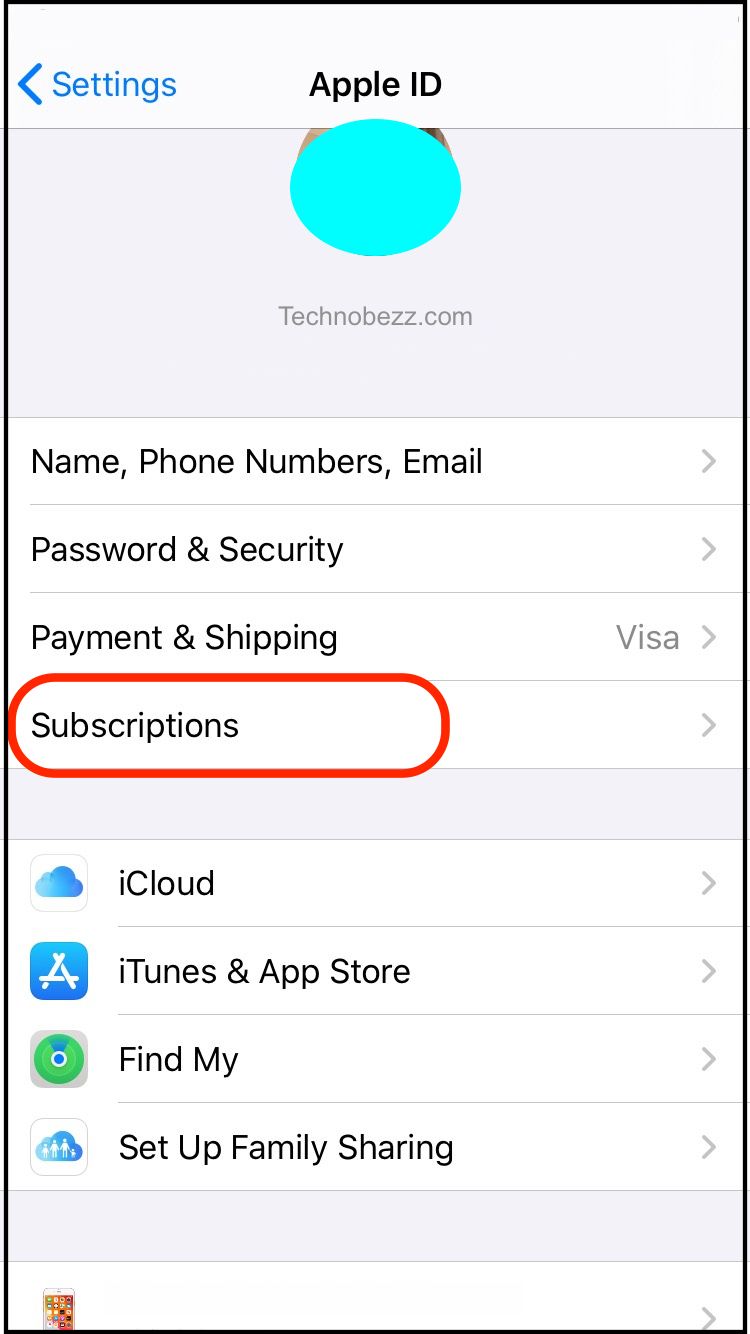
The next step is to find the subscription you are about to manage. There will be an option to cancel a certain subscription. If you cannot see the Cancel button, the subscription has already been canceled and will not renew.
If you have trouble finding a specific subscription, check if you have signed up with another ID or if the subscription was billed through another company. If not, look for help from Apple. In the same way, you can cancel a subscription on your iPad or iPod touch.

Cancel subscription on Apple Watch
To cancel a subscription on your Apple Watch, follow the next few steps: First, open the App Store on your Watch. Go to the Account option and find the Subscription heading there. Click on it, and look for the subscription you want.
There will be an option to cancel the subscription. Click on it, and your subscription will be canceled. If there is no such option, the subscription has already been canceled.
Cancel subscription on Mac
To check or cancel a subscription on your Mac, you must first go to the App Store and sign in. you can also click on your name in the lower-left corner of your screen. Then, press View Information at the top of your window. You may need to sign in again.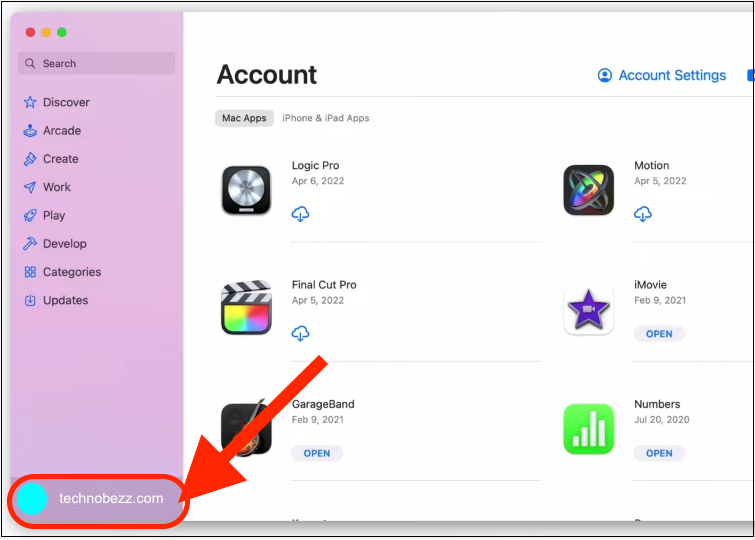
The page that opens will allow you to see many options and subscriptions. Click on the Manage button next to the heading Subscriptions. On the list of subscriptions, an Edit option will be shown next to each subscription. Click on it, and you will see the option to cancel the subscription.
Cancel subscription on Apple TV
If you have an Apple TV, you should know that the only subscriptions you can manage are the tvOS apps that have already been installed on the TV. For some TVs, you should have other devices to edit the subscriptions, such as iPad OS, Mac, or other iOS devices.
To manage your subscription, open the Settings menu. Then find and pick the Users and Accounts heading, and click on your account; the Subscription menu will be shown. Tap on it and choose the one you want to edit. To cancel your subscription, click on the cancel button.