Do you need to cancel your Spotify Premium subscription? Well, here is everything you need to know to do exactly that.
How to cancel Spotify
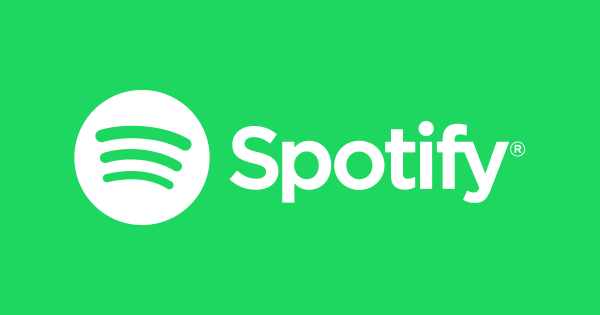
Although it's not possible to cancel Spotify via iOS or Android Spotify apps, it’s very simple. But before you cancel it, you need to know that you’ll not be able to:
- Pick your music list to the queue
- Play without the interruption of ads
- Download music offline and listen without an internet connection
- Unlimited skips
- Play Spotify on many devices
Steps to cancel:
If you’re ok with that, let’s get to know how to cancel it.
- From a browser login to a Spotify account.
- Go to your account page.
- Go to your plan and click on "Change plan."
- Go to "Spotify Free" and click on "Cancel Premium."
- Now just continue confirming until you get a message of confirmation.
Now, on your account page, you can see when your plan converts to Spotify Free. If that’s the case, you can cancel your Spotify Premium subscription and enjoy Spotify Premium until your plan changes to Spotify Free. After this date, you will still be able to log in and access all the playlists and music you saved earlier, and you can also play music.
Offline way to cancel
You can also cancel your Spotify Premium subscription by filling out this form and posting it to Spotify.
Canceling didn’t work?
On your account page, if you can’t see a date indicating when your plan will convert to Spotify Free, it means you are paying for the Spotify subscription through another company account (e.g., your mobile provider, PlayStation, or iTunes). If that’s the case, you will need to cancel the subscription from that respective company account. You will find details about it on your account page.
Is your Spotify plan free and still being charged?
This could be because you have subscribed to Spotify Premium on a different account than what you currently use. Don’t worry we will describe how you can check if you have a different account. The account can be linked to one of your email addresses or your Facebook account.
Follow these steps to find out which Spotify account you are being charged for, and then log in to Spotify with that account and cancel your Spotify Premium subscription for that account:
- To check if you have any email addresses associated with your Spotify account:
- Enter the email address you used on the password reset form (at https://www.spotify.com/password-reset/) and send it.
- If a Spotify account is linked to it, Spotify will email you about it (Make sure to check the spam folders in your email inbox for any emails sent by Spotify).
- If you get any such email from Spotify, then you have an account linked to it.
- Repeat steps 1 to 3 for each email address if you have multiple addresses.
- To find out if you have a Facebook account linked to your Spotify account:
- Log in to Facebook.
- Go to Settings.
- Go to Apps and Websites.
- If you have an icon for Spotify, this Facebook account is linked to your Spotify account.
- To find out which of your email addresses or Facebook accounts is linked to your Spotify account:
- Login to Spotify with the email address or the Facebook account you found.
- Then go to your account page.
- Go to "Your Plan" and click on "Change plan".
- Go to "Spotify Free" and click on "Cancel Premium".
- Now just continue confirming until you get a message of confirmation.
On your account page, if you see a date indicating when your plan will convert to Spotify Free, you’ve canceled successfully, and Spotify won’t charge you again. If it doesn’t show this, try the steps to cancel again to ensure you get the confirmation message.
Note: If you get charged even if you cancel your Spotify Premium subscription, it could be because you canceled near the billing date and your scheduled payment was already taken. To avoid this, it is best to cancel well before your usual billing date.












