LinkedIn is a social network but this network is business-oriented. You can connect with people and companies and create new opportunities with ease. But, even though this network has a special purpose, it still has the options and settings other social networks have. One of the options is to block the contacts. No matter what’s behind your decision to block someone, you can do it by following a few simple steps. Here, in this article, we are going to show you how to block connections on LinkedIn.
See also: How to remove connections on LinkedIn
You can block people using your computer or using a LinkedIn app on your Android or iOS device.
How to block connections on LinkedIn: Using a computer
Here is how to block your connections on LinkedIn using your PC. Just follow the steps below:
- Open the browser of your choice, go to the LinkedIn website and log in
- Go to the profile of the person you want to block
- Click on the option “More”
- A drop-down menu will show up, choose Report/Block
- Next, click Block (the person’s name)
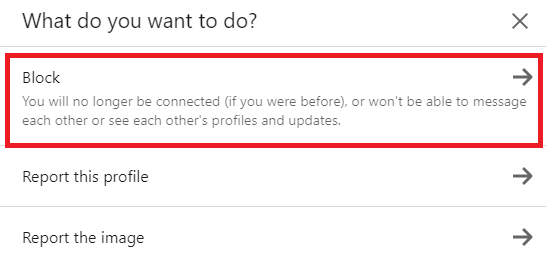
- Finally, click Block
- Or, if you changed your mind, click Go back.
How to block connections on LinkedIn: Using the app
You can block your connections on LinkedIn using the app you have installed on your Android or iOS device. Here is how to do that:
- Open LinkedIn app on your device
- Next, go to the profile of the person you want to block
- Tap “More” located in the top-right part of the screen
- Next, tap Report/Block
- Tap Block (the person’s name)
- Tap Block to confirm.
As you can see, blocking connections on LinkedIn is pretty simple. Choose the method you like ( using a computer or an app), and follow the steps we have shared in this guide.












