With the vast rise of apps and technology, communicating with others keeps getting more accessible and better. Kik is one of those apps that allow you to talk and chat with your friends solely using usernames—no phone numbers. And even though Kik is secure that way, there is no way to stop people from harassing you online other than blocking them on that platform. The method below will show you what this means, two ways to block users on Kik, as well as how to unblock them.
See also: How to deactivate a Kik Account
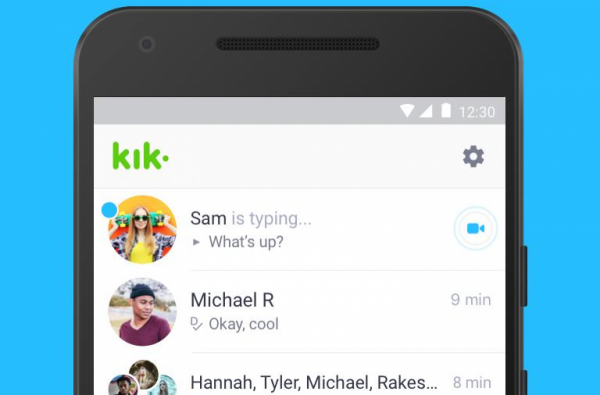
What does blocking someone mean?
Whatever your reason may be for blocking someone you don’t want to talk to, read the following carefully to understand what doing this action would mean.
When you block someone on Kik, you will not chat or call that person via the app. You will no longer see any messages from them. It would include messages from bots if they added one in a group with you. The person you have blocked will not get a notification nor know that they have been blocked if they message you again. Additionally, you will never receive their message as it’s not going to be delivered to you.
If the blocked user were part of a group chat, their messages would appear as **BLOCKED MESSAGE**. In the group chat, they won’t be able to harass you with bot messages either. However, keep in mind that blocking a person will not eliminate your profile from their contacts list. You will still be added to their list just as another user, but they won’t be able to make any contact with you.
How to block someone on Kik
Method 1:
To block someone using the first method:
- Open the Kik app on your preferred device.
- On the top right, click the Settings (the gear icon).
- From the following options, choose “Chat Settings.”
- In the next screen that shows up, select “Block List.”
- A text bar will show up. In the text field, enter the name of the person that you want to block.
- Once that person’s profile pops up, click on it. A small menu will ask you to either “Block” or “Cancel.” Confirm your action by clicking “Block.” You can always access this Block List to view the people that you have blocked on Kik.
Method 2:
To block someone using the second method:
- Open the Kik app on your preferred device.
- Go to the chat of the person that you want to block.
- Besides the small arrow icon >, click on their Display Name.
- In the next screen that shows up, select “More.”
- Then click the option that says “Block .”
- A small menu will ask you to either “Block” or “Cancel.” Confirm your action by clicking “Block.”
How to unblock someone on Kik
If you’ve blocked someone on accident or have realized that you don’t want them blocked anymore, it’s pretty simple to unblock them. Follow these steps:
- Open the Kik app on your preferred device.
- On the top right, click the Settings (the gear icon).
- From the following options, choose “Privacy” > “Block List.”
- Select the user that you want to unblock, then click “Unblock .”
After this step, you will be able to chat with this person just as you would with others, without any restrictions from either their or your end.












