In a sea of apps designed for chatting and video calling, Skype remains among the best and most popular. The app includes various settings, and you can change the ones you want to match your desires and needs.
One option you may find helpful is to get a notification when a contact comes online. Let’s say you have some exciting news to share with your loved ones, but they are not online. If you want to share the information as soon as they are online, you will be notified as soon as they log in. Great, right?
Since this option is disabled by default, we will share the steps so you can turn it on. Here is how to be notified when a contact comes online on Skype.
See also: How to disable push notifications for new messages on Skype.
How to be notified when a contact comes online on Skype
Here’s how to be notified when contacts come online:
- Open Skype on your PC
- Next, click on the three dots located right next to your profile photo
- From the drop-down menu, click Settings
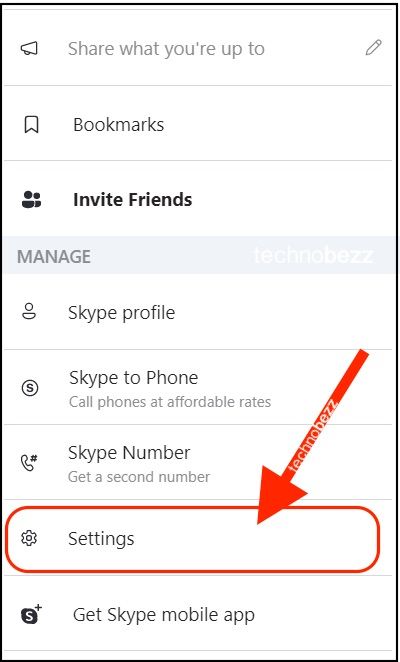
- Next, click Notifications
- Under the “Notifications” section, find “Contact comes online notification.”
- The switch next to it will be in gray, meaning the option is disabled
- Click on the button to turn it on (when you do this, the switch will turn into a blue color)

You will see a notification when contacts come online in the bottom-left corner of the screen.
This might not be right for you if you have many contacts on your list. However, if you are waiting for someone special to share some great news as soon as the contact logs in, you can enable this option for that purpose only. You can always turn it off later by following the same steps.
Also Read

Updated APN settings for AT&T

Updated APN settings for Verizon

Updated APN settings for T-Mobile

Samsung Confirms Launch Date for Galaxy F54 5G in India and Provides a Glimpse of Design

iOS 17 Rumors and Concept Showcase Exciting Features Ahead of Apple's Announcement








