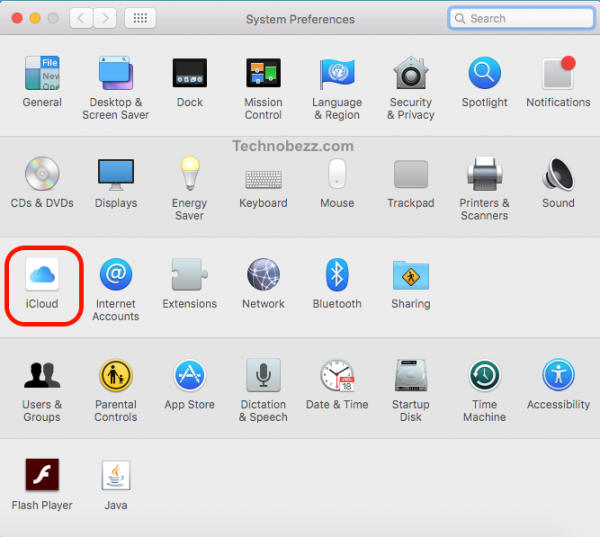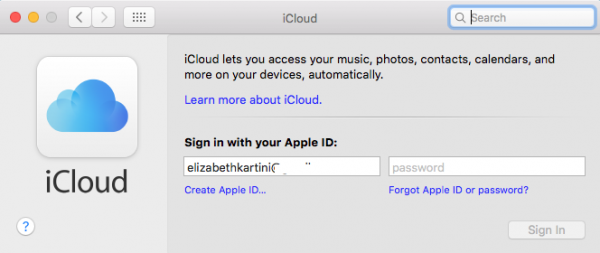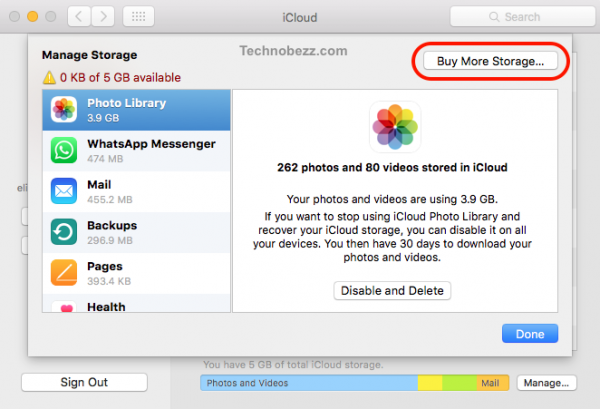If you want to back up the data that you have on your Mac to an external drive, the easiest and most effective way is by using Time Machine. However, you should not rely on one backup only. It’s recommended to have at least two backups: an external drive and online storage.
Apple has an online storage service called iCloud. It’s Apple’s cloud storage and syncing service. iCloud can automatically back up your data whenever your device is connected to the Internet. Here’s how to back up your Mac to iCloud.
How To Back up Mac To iCloud
Set Up iCloud
You need an Apple ID before setting up iCloud on Mac. Also, make sure your Mac uses macOS X 10.7.2 or later. To set up iCloud, click the Apple menu on the upper left corner of the screen and click System Preferences. Once the System Preferences pane appears, find iCloud and click on it.
Enter your Apple ID
If you haven’t signed up for iCloud before, you must enter your Apple ID and its password. Then, click Sign In. Don’t have an Apple ID? You can easily create one by choosing Create Apple ID and filling out all the information needed.
Manage Storage
You will get free 5GB of iCloud space after successfully signing up for iCloud. You can sort specific files to fit on your 5GB iCloud storage by ticking the list of data on the iCloud pane.
Upgrade Plan
If you fail to manage storage because you have too many vital files to fit on iCloud, you can upgrade your iCloud storage plan to 50GB ($0.99/mo), 500GB ($2.99/mo), or 1TB ($29.90/mo). To upgrade your iCloud plan, click “Manage…” at the bottom of the iCloud pane. In the top right corner, click Buy More Storage and select the plan you want.
iCloud Drive
If you have other Apple devices, like iPhones, iPad, etc., you can enable the iCloud Drive feature. This feature allows you to access data across Apple devices. For example, you can access photos, iBooks, apps, and games you store on your iPhone from your Mac. But make sure your iCloud storage is big enough to save all your information from your Apple devices because they will sync with each other automatically.