When it comes to browsers, you can use them on your Windows PC and macOS. You have plenty of options to choose from. If you have tried Chrome, Firefox, Opera, or Edge before, perhaps you are searching for something different. You can try the Opera GX gaming browser if that's the case. Similar to the regular opera browser, this one has the same options (and some fresh ones are not available on any other browser for now). You can make changes and adjustments according to your preferences. You can also pick a wallpaper and have a more personalized experience. Here, we are going to show you how to do just that. First, let’s see how to add wallpaper in the Opera GX gaming browser.

How to Add Wallpaper to Opera Gaming Browser
If you love browsers that can be customized, you will love this one. You can change many things to match your needs and personal taste. For example, changing the wallpaper requires just a couple of seconds, and here are the steps:
- Open the browser on your PC
- Click on the easy setup (three lines in the top right corner of the screen)
- When a new window opens, you will notice Wallpaper
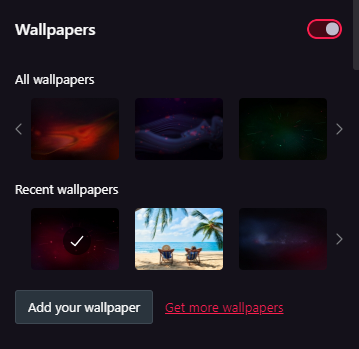
- First, you need to enable “Wallpapers” by clicking on the switch right next to that option
- Next, pick a wallpaper
- You can choose one from the list of offered wallpapers, you can add your wallpaper by clicking on that option and selecting a photo from your PC, or you can choose the option Add more wallpapers.
- Once you choose the wallpaper, click on it, and it will be set
That is all you need to do. We can all agree it is straightforward. Now that you know the steps choose the wallpaper to make your experience using the wallpaper even more enjoyable.












