
Wouldn’t it be great to read a summary of a really long book you didn’t have time or simply didn’t have the patience to finish? Well, that’s possible thanks to professional book summaries service called Blinkist. The service is offering a 7-days free trial and if you like how it works, you can continue using it by paying the subscription. If you just started using it, you will find a variety of summarized books and each requires about 15 minutes of your time. To access the books you want to read with ease, you should add them to the library. If you are wondering how to do that, keep reading. Here, in this article, we are going to share a quick guide on how to add books to your library on Blinkist.
See also: How to change the language on Blinkist
How to add books to your library on Blinkist
Here is how to add the books to your library:
- Open the browser, go to Blinkist.com and log in
- You can click on the search icon and enter the author or the title of the book you want to read
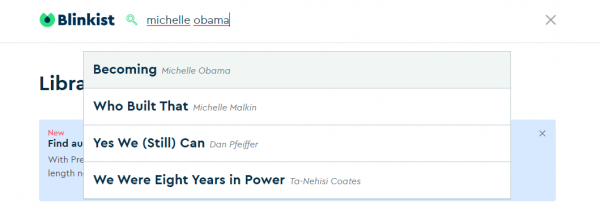
- You can click on Discover option and then browse the books by genre
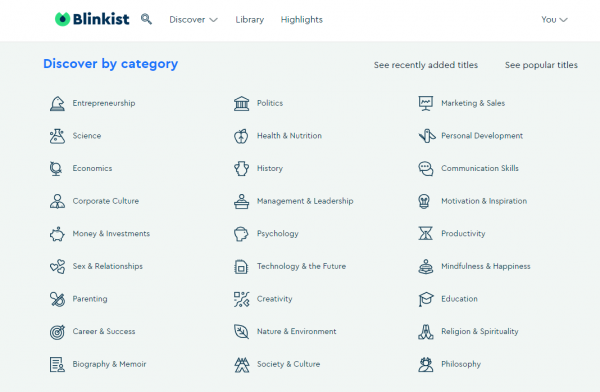
- Once you find the book you are planning to read, click on Add to library
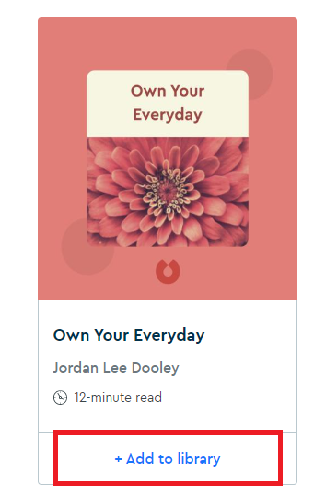
When you add the books into the library, to access them, just click on Library at the top of the page. All the books you added will be listed there.

