If you want your little ones to watch the content on YouTube, there is an option designed with little ones in mind and that’s YouTube kids. Your kids can watch the content on a computer or using the YouTube Kids app. When setting up YouTube for kids, you get to create the account for your child, but if you have more kids, perhaps you want to create more profiles. That could be a good idea especially if there is an age difference of three or more years. YouTube kids recommends content settings by age. In this article, we are going to show you how to add another profile on YouTube kids.
See also: How to set up YouTube Kids
How to add another profile on YouTube Kids
You can add another profile on YouTube Kids on your PC or using YouTube kids app. We are going to show you both methods so choose the one you find easier.
Do it using the browser
If you prefer using YouTube on your PC, follow the steps below:
- Open the browser, go to YouTube Kids
- Log in with parent account
- Click on the icon in the top-right corner of the screen to access parental controls
- On the screen that opens, enter the correct answer and click Submit
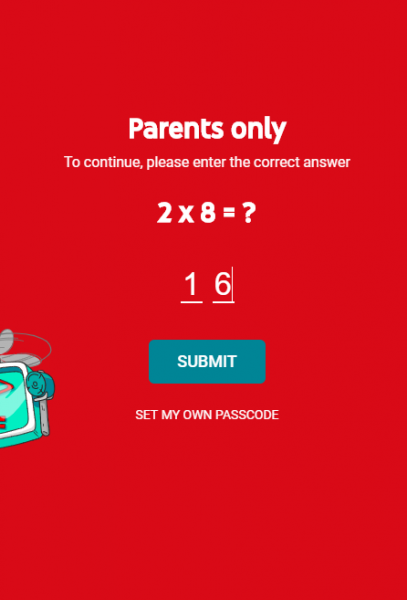
- Click on Add another profile
- You will be prompted to add the password of parent’s account, click OK
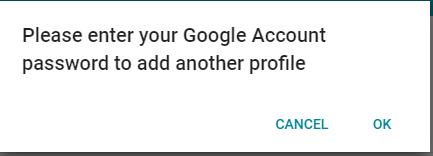
- Enter the password
- Set up the profile by adding Kid’s name, age, and birth month
- On the next screen, you will see recommended content settings for your kid
- Click Next
- Now choose if you want search to be enabled or disabled
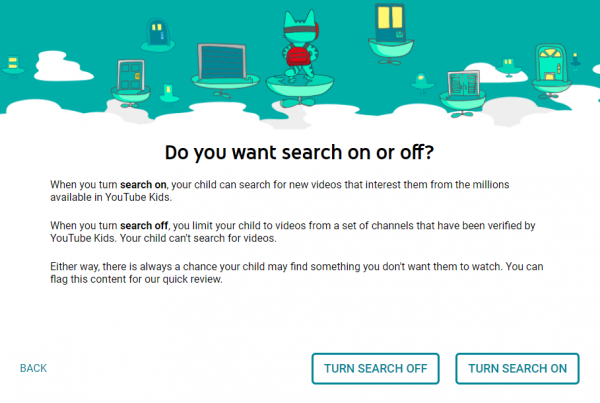
- You can edit more settings for the profile on the next screen. If not, that’s it. The profile is ready!
Using the app
You can add another profile on YouTube Kids using the app. Here is how to do that:
- Open YouTube Kids app on your Android or iOS device
- Tap on the +
- Add the kid’s name, age, and birth month

- Tap on the arrow on the right side
- You will see recommended content settings, again tap on the arrow on the right side
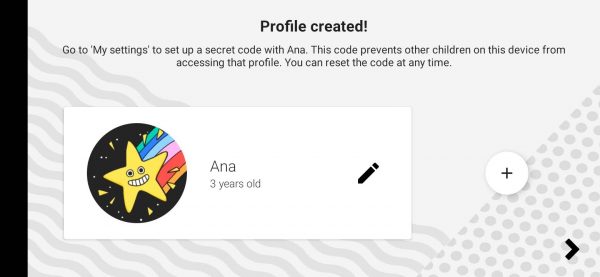
- The profile is created!
Choose the method you find easier and create another profile on YouTube Kids!












