Do you use the Plex media server? If you do use it, then you must be knowing that the Plex media server allows you to stream your digital libraries of music and videos and even your pictures stored on one of your devices from any compatible device. Sometimes, you might want to add a guest user account too for accessing Plex. A guest user account is an account that does not require any PIN to access them and hence can be accessed by anyone with whom you share your Plex account. This can be helpful in cases where you want to share some of your libraries with multiple users as there is no need to add separate accounts for each of them. Adding a Plex guest account is what this article explains how to do. It is very easy to add the guest user account.
See also: How to add TV shows to Plex
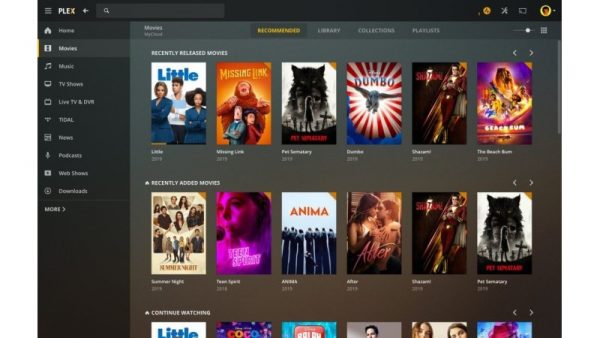
Adding guest account
- You need to open the Plex media server application first. Also, you must be subscribed to the Plex pass for the premium version of Plex. This is required for you to be able to create a guest account otherwise you won’t be able to create a guest account on Plex.
- Once you have the Plex software open on your device, you need to might log in to your Plex account if the software asks for you to log in.
- If you are logged in to your Plex account on the Plex media server application, then you need to go to the settings of the application. To go to the settings, click on the settings icon. The settings icon is made up of a screwdriver and a spanner in a cross position making an ‘x’-like symbol. You should be able to find this icon near the top-right corner of the application screen.
- The settings page of the application will be displayed now on the application screen.
- Under the settings icon, there will be a menu bar in which there will be an option named ‘users’. What you need to do is click on this option.
- All your current Plex user accounts will be displayed now.
- There will be an option named ‘enable guest’ under the menu bar mentioned above. Click on this ‘enable guest’ option.
- Now, you might be asked to create a PIN for your Plex account in case you do now have one. If you are asked for it, then create it.
- The PIN will be of 4-digits. Create and type the PIN and then click the save button.
- Again, the screen showing user accounts come and you can see the guest account here. So, the guest account has been created for Plex now.
Sharing libraries
- Go to the settings of your Plex account by following steps 1 to 4 in the above list of steps.
- You will see the guest’s account here. Click on the edit icon on the guest user account.
- A dialog box is displayed now.
- From the left pane of this dialog box, choose the servers from which you want to share the libraries with your guest account.
- Choose the libraries to be shared from the right pane.
- Click on the ‘save changes’ option to save.
Applying restrictions
- Follow steps 1 to 3 of the above steps.
- In the left pane, click the ‘restrictions’ option.
- You will be able to see in the right pane that there are several options to change here.
- You can choose which movie ratings you want the users to be able to see or you can allow sync as well. Choose whatever options you want to modify according to your needs and modify them.
- Click ‘Save changes’ and exit.












