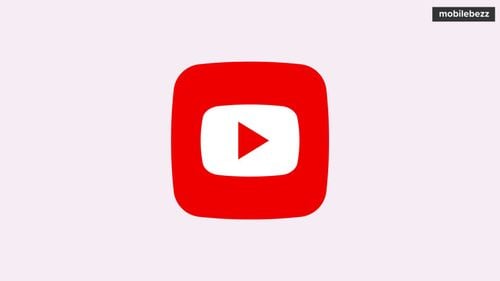
YouTube crashing on iPhone 13 Pros has become a recurring problem for many users. Over the past few days, several IPhone and iPad users have reported that the app crashes repeatedly on their devices. As a result, users are unable to watch videos or access their accounts, causing frustration and inconvenience.
The issue appears to be widespread, affecting users across different regions and device models. Some users have reported that restarting the app or their device does not resolve the issue. According to The Verge, YouTube has acknowledged the problem and has released an update to fix it. However, some users are still experiencing crashes even after updating the app.
Why YouTube Keeps Crashing on iPhone 13 Pro
YouTube is a popular video-sharing app that allows users to watch, upload, and share videos. However, some IPhone users have reported that the app keeps crashing on their devices. This section will explore some of the common causes of YouTube crashes on iPhone 13 Pro.
Common Causes of YouTube Crashes on iPhone 13 Pro
One of the most common causes of YouTube crashes on iPhone 13 Pro is an outdated app. If the app is not updated to the latest version, it may cause compatibility issues with the device's operating system. Therefore, it is important to check for updates regularly and install them as soon as they become available.
Another common cause of YouTube crashes on iPhone 13 Pro is a poor internet connection. If the device is not connected to a stable and strong Wi-Fi network, it may cause the app to crash or freeze. Therefore, it is recommended to check the internet connection and switch to a different network if necessary.
Additionally, some iPhone 13 Pro users have reported that the YouTube app crashes when they try to play specific videos. This may be due to a problem with the video itself or with the app's video player. It is recommended to try playing a different video or clearing the app's cache and data to see if it resolves the issue.
Finally, YouTube crashes on iPhone 13 Pro may also be caused by a problem with the device's operating system. If the iOS is outdated or has corrupted files, it may cause apps to crash or malfunction. Therefore, it is important to keep the device's operating system up to date and perform regular system maintenance.
How to Fix YouTube Crashing on iPhone 13 Pro
YouTube is an essential app for many iPhone 13 Pro users, but it can be frustrating when the app keeps crashing. Fortunately, there are several ways to fix this issue. In this section, we will discuss some of the most effective methods to fix YouTube crashing on iPhone 13 Pro.
Restart Your iPhone 13 Pro
Restarting your iPhone 13 Pro is the simplest and most effective way to fix most app-related problems, including YouTube crashing.
Update YouTube App
Updating the YouTube app is another effective way to fix the crashing issue. To update the app, go to the App Store, search for YouTube, and tap the "Update" button next to the app. If the app is already up to date, try uninstalling and reinstalling the app.
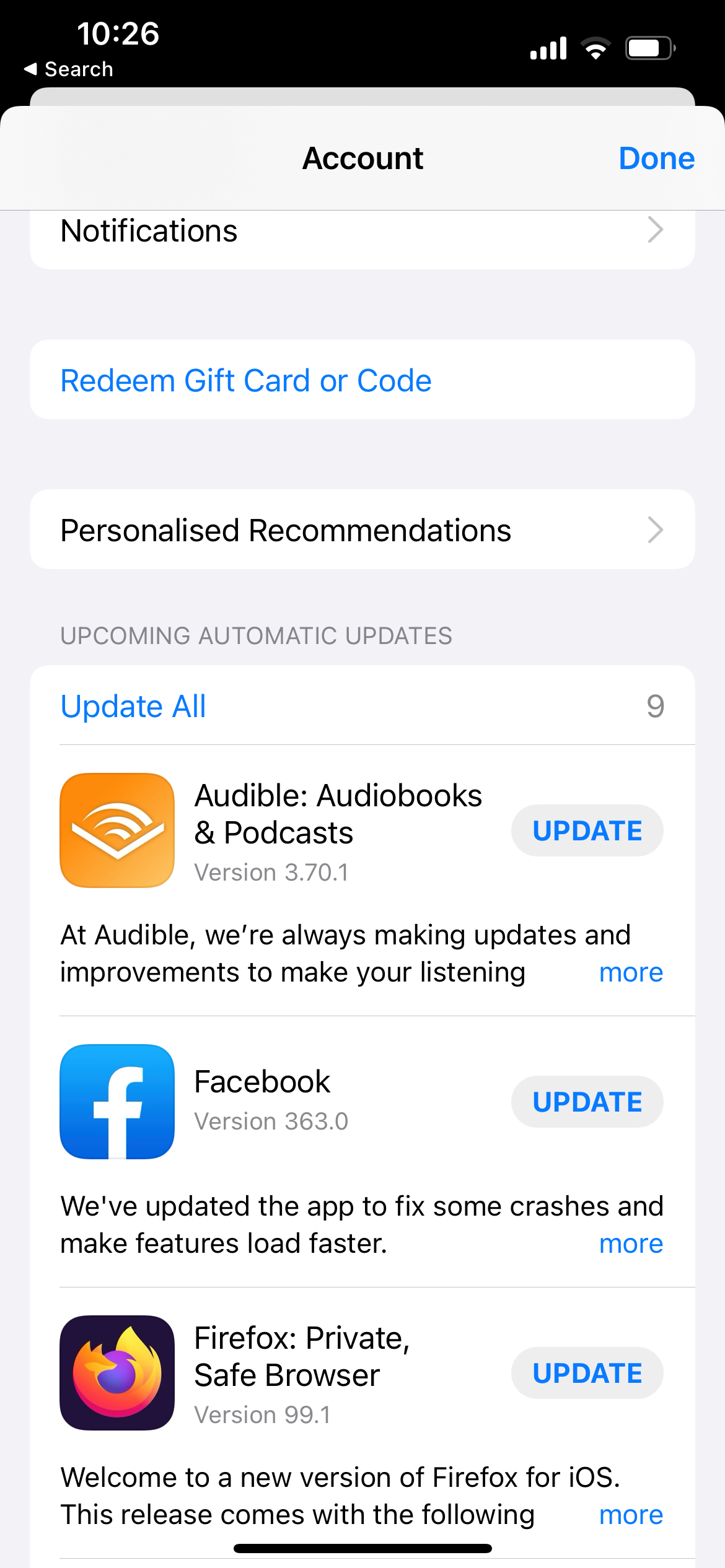
Update iOS
Updating your iPhone 13 Pro's iOS to the latest version can also fix app-related problems, including YouTube crashing. To update your iOS, go to "Settings" > "General" > "Software Update" and check if an update is available. If an update is available, tap "Download and Install" to update your iOS.
Reinstall YouTube App
If updating the app doesn't work, try uninstalling and reinstalling the YouTube app. To uninstall the app, press and hold the app icon until the "X" appears, then tap the "X" to delete the app. To reinstall the app, go to the App Store, search for YouTube, and tap the "Install" button.
Enable Cellular Data for YouTube
It's possible that you disabled cellular data for YouTube and forgot to turn it back on. If you're using your mobile data to access YouTube, enabling cellular data is essential.
To do so, follow these steps:
- Go to your device's Settings.
- Search for the YouTube application.
- Toggle the Cellular Data switch to the ON position.
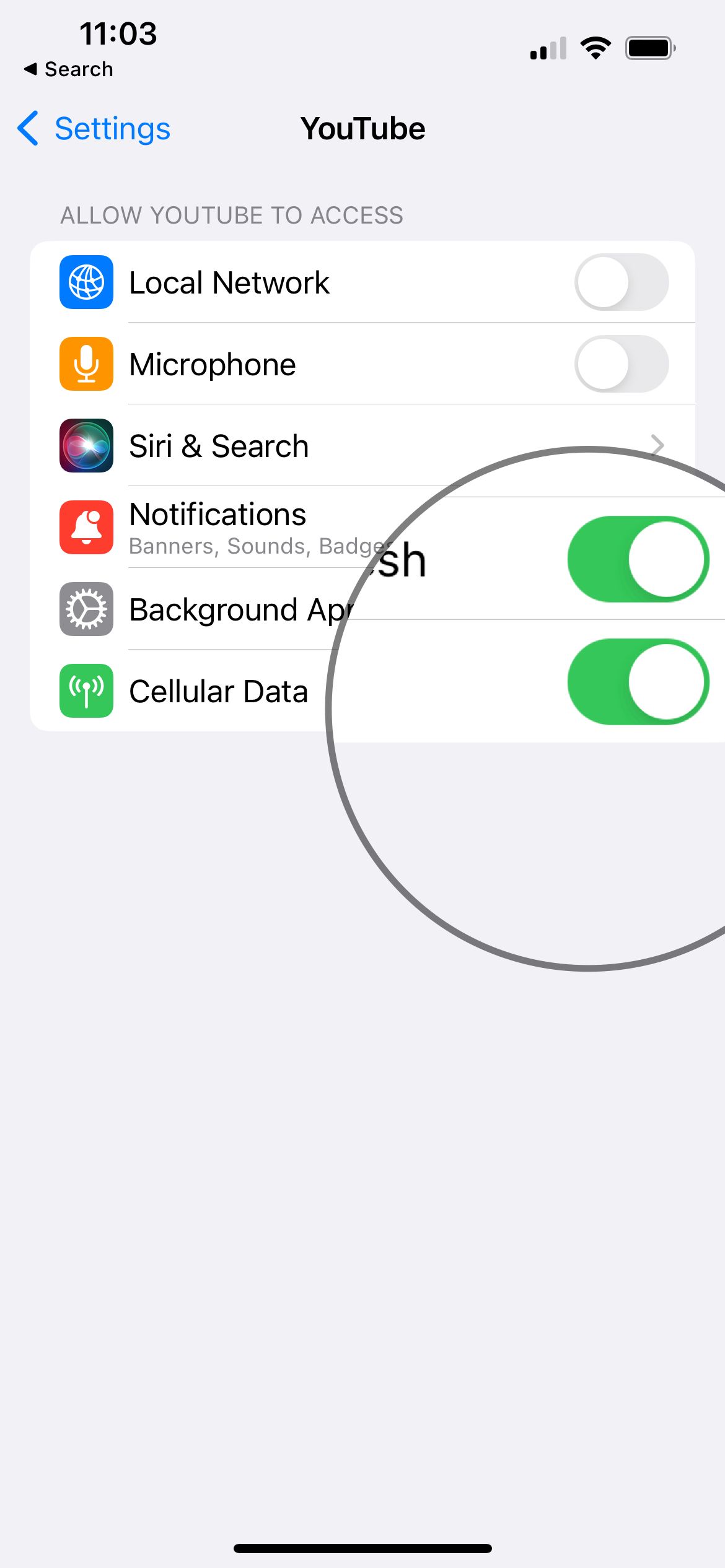
Check if YouTube is down
Although YouTube usually maintains a high uptime rate and experiences very few downtimes, unforeseen bugs can occasionally result in server outages. Fortunately, you can verify whether the app is down by using websites like DownDetector or conducting a search for "Is YouTube Down?" on your preferred search engine.
Force quit the YouTube app / Close And Reopen.
Before you move on to other methods, force quit the app and relaunch it.
Check Network Connection
YouTube may also crash if your network connection is weak or unstable. Make sure your iPhone 13 Pro is connected to a stable Wi-Fi network or cellular data network. You can also try resetting your network settings by going to "Settings" > "General" > "Reset" > "Reset Network Settings."
Factory Reset Your iPhone 13 Pro
If none of the above methods work, you can try factory resetting your iPhone 13 Pro. This will erase all data and settings on your iPhone 13 Pro, so make sure to back up your data before proceeding. To factory reset your iPhone 13 Pro, go to "Settings" > "General" > "Reset" > "Erase All Content and Settings."
Other Solutions for YouTube App Crashes on iPhone 13 Pro
If the previous solutions did not work, there are other options to try. These solutions may not fix the issue, but they can provide a workaround for watching YouTube videos on an iPhone 13 Pro.
Use YouTube on a Browser
If the YouTube app keeps crashing on an iPhone 13 Pro, try using YouTube on a browser. This solution may not provide the same experience as the app, but it can allow users to watch videos without the app crashing. To use YouTube on a browser, follow these steps:
- Open a browser on the iPhone 13 Pro.
- Go to the YouTube website.
- Search for the desired video.
- Click on the video to start watching.
Try YouTube Music
If the YouTube app keeps crashing on an iPhone 13 Pro, try using YouTube Music instead. YouTube Music is a separate app from YouTube that focuses on music videos and songs. To use YouTube Music, follow these steps:
- Download the YouTube Music app from the App Store.
- Open the YouTube Music app.
- Search for the desired song or music video.
- Click on the song or music video to start listening or watching.
Use Apple TV
If the YouTube app keeps crashing on an iPhone 13 Pro, try using Apple TV instead. Apple TV is a streaming device that can connect to a TV to watch videos. To use Apple TV with YouTube, follow these steps:
- Connect the Apple TV to the TV.
- Download the YouTube app on the Apple TV.
- Open the YouTube app on the Apple TV.
- Search for the desired video.
- Click on the video to start watching.
Conclusion
YouTube's iOS app crashing issue on iPhone 13 Pro caused inconvenience to many users. The problem was reported by users worldwide, and YouTube acknowledged the issue on its official Twitter account.
Thankfully, YouTube has now fixed the issue, and users can continue to enjoy uninterrupted video streaming on their iOS devices. However, if users continue to face any issues with the app, they can follow the steps mentioned in the search results to resolve the problem.
It is essential to keep the YouTube app updated to the latest version to avoid any such issues. Users can enable automatic updates for the app by going to the App Store settings.
Overall, YouTube is a popular video streaming platform, and its app has been optimized for iOS devices. However, like any other app, it can face technical issues, and users need to follow the right steps to resolve them. With the right troubleshooting steps, users can continue to enjoy uninterrupted video streaming on their iOS devices.
