A large number of apple device users are facing Bluetooth issues after updating their iPhones, iPod touches and iPad to iOS 7. Though some problems are related to hardware like speakers, external keyboard, and headset but most of the issues are related to Bluetooth connectivity with other iOS devices and cars. This issue is not limited to any particular manufacturer, it’s something like a Pionner deck or custom Alpine or the built-in Bluetooth receivers that many vehicles come with. And it not only creates Bluetooth issue rather also can impact call and voice connectivity, audio output and music playing, turn-by-turn directions from mapping services and steering wheel controls. So here we will discuss some general tips that will help to solve iOS 7 Bluetooth problems.
If you face any other problems with your iOS 7 devices such as wifi issue or battery drain issue or other, visit Technobezz.
See also- How to replace the Power button on iPhone 5
Steps to resolve iOS 7 Bluetooth connection issue
The steps that we are going to discuss are applicable for any device running iOS 7 such as iPhones, iPod touches and iPads.
Things to check before following the fixes
Before you follow the troubleshooting steps, check the speakers, stereo and power source of the Bluetooth device. Make sure that the batteries are charged and also check is the item plugged in? Because signal strength and Bluetooth connection will get weak with low battery and weak power source. It may create unpredictable behavior like failed or dropping connectivity.
Toggle Bluetooth off and on
Go to the Control Center to get Bluetooth icon. Now toggle off the option, wait for 30 seconds and toggle the Bluetooth On. This simple trick worked for a lot of users who were facing iOS Bluetooth problems.
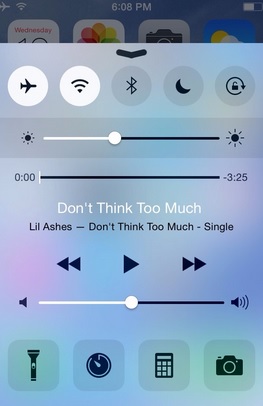
Reset network and Bluetooth settings
Reset the network and Bluetooth settings. To do that, head to Settings -> General -> Reset -> Reset Network settings. Following the steps will remove all Bluetooth pairing of all phones or devices. It will also erase the setting and configuration made on your iOS device. After this step is completed, you will have to re-add and re-pair any Bluetooth hardware with your iOS device. If you do not want to follow other steps, just follow this one first. Then pair everything from the scratch again.
But one thing remember that it will also trash the saved wifi password and custom networking configuration, so you will need to join wifi routers again.
Update the iOS
This step is quite easy, head to Settings -> General -> Software Update and ensure that any iOS updates that are waiting have been installed. The updates often include bug fixes, so you should install them always.
If all the above steps fail to solve iOS 7 Bluetooth problems, then
- Check that the Bluetooth device’s battery is charged and has enough power source
- Turn the Bluetooth device off and then on again
- Confirm that the devices are not out of range (Not more than 10 feet)
- Turn your iPhone, iPod or iPad off and On.
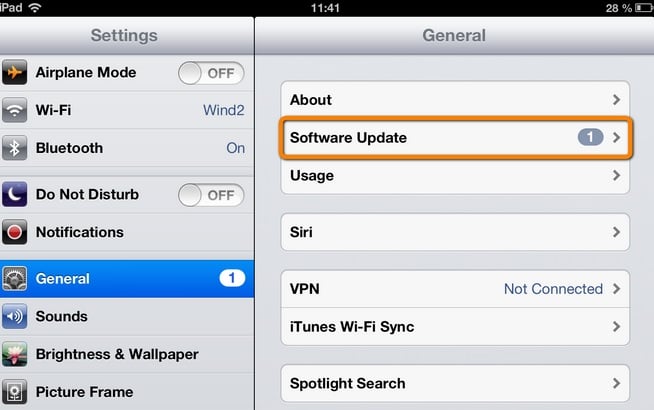
You can also check by connecting the device to your Mac and use OS X tools in order to check the connection strength. If it is seen that the Bluetooth device cannot connect to iOS mobile device but connects to Mac easily, then you can try syncing a wireless keyboard to your iOS mobile device to make sure that official Apple hardware works easily.
Along with all the above things, double check both the iOS device and Bluetooth device and see if they can connect to other devices. If it is found that one works while another does not, then it could be a hardware issue on either side.







