‘Unfortunately, Messages Has Stopped’ is the error that may occur on every Android device, including Samsung Galaxy S7 Edge. The error usually appears when users launch the default messaging app. There are several solutions for you to try, all listed below.
See also: How to fix Samsung Galaxy S7 Edge Bluetooth problems
Solutions for “Unfortunately message has stopped” on Galaxy S7 Edge
Solution 1
The first solution is to clear Messaging app cache and data. Here is how to do that:
- Find the app icon from the home screen of your Galaxy device and tap on Settings
- Next, tap on Application and then on Application manager
- Swipe to get the All tab
- Find the Messaging app and tap on it
- Next, press ‘Force close’ button followed by ‘storage’.
- Now tap ‘Clear cache’ and ‘Clear data’.
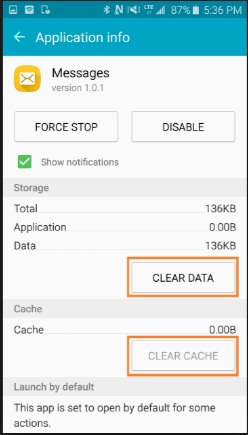
www.thecellguide.com
This process might delete all the messages from your device. Now try to use the messaging app on your Galaxy S7 Edge.
Solution 2
A third-party app can cause this error. To be sure if any of the third-party applications is responsible for the problem, boot your device into Safe mode. Safe mode disables all the third party apps and if your device works just fine without any issues, the app is to blame. In that case, uninstall third-party apps until the issue is resolved. Here is how to boot your device into Safe mode
- Press and hold the power button
- Once the ‘Samsung Galaxy S7 Edge’ appears on the screen, release the power key and press and hold the Volume down key
- Continue holding the button till the device completes rebooting
- Once you see ‘safe mode’ at the bottom left corner of the screen, release the volume down button
Solution 3
The next solution is to wipe cache partition. You can do this by putting the device in recovery mode. Follow the steps below:
- First, turn off your device completely
- Next, press and hold the Power, Home, and Volume Up keys together
- Once Samsung Galaxy S7 Edge appears on the screen, release the power key only
- After few seconds when the Android logo appears on the screen, leave all the keys and wait for 30-60 seconds
- Now use the Volume down button and navigate to the Wipe cache partition option
- Use the Power key to select that option
- Wait for the wiping cache Partition to be completed. It might take some time.
- Next highlight ‘reboot system now’ and select it using the Power button.
You can check now the messaging app to see if the issue is resolved.
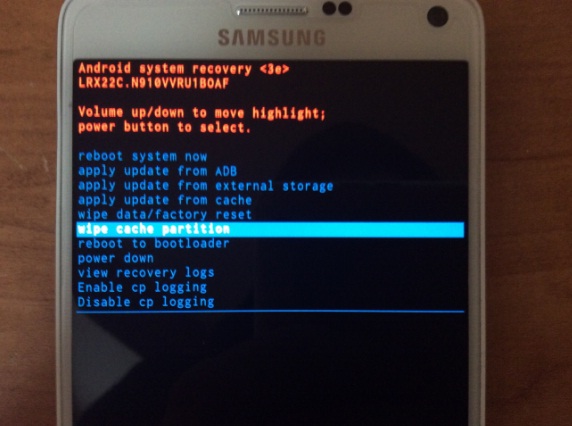
www.talkandroid.com
Solution 4
If you tried all the methods we have listed above, but nothing seems to work, performing a factory reset will solve the problem. Keep in mind that all the files, settings and apps will be deleted once you do this, so don’t forget to backup your data.
To perform a factory reset, go to Settings > Back up & reset > Factory data reset and tap on ‘delete all’ to confirm the process.
You may also read: Samsung Galaxy S7 Edge common problems and their solutions







