Galaxy S5 is one of the most popular Samsung devices, but like other smartphones, Galaxy S5 is not bug-free. Many of its users are facing several problems with the Galaxy S5. One of the most faced issues is Samsung Galaxy S5 screen won’t turn on. According to some of its users, their smartphones are working fine and they feel the vibration, but the screens do not wake up.

If you are using Galaxy S5, then you also may face this problem. Here are some solutions.
See also-How to Backup Samsung Galaxy S5 To PC
Samsung Galaxy S5 screen won’t turn on solutions
Method 1
When you face this problem, try to turn on your phone by holding the Power key and the Home key for few seconds until you feel a vibration.
Method 2
If the screen does not come back, then remove the back cover and take out the battery. Wait for few seconds and then again put the battery in the phone to turn on and check if the problem is solved.
Several reasons could be there for this problem:
- The phone is physically damaged
- The phone is water damaged
- The battery is dead
- The battery is not correctly inserted
Method 3
If the above two steps failed to solve the Samsung Galaxy S5 screen won’t turn on the problem, then go to Settings on your phone > Accessibility > Vision > Dark screen and make sure that this option is turned off.
But, how can you navigate to Settings if your phone’s screen doesn’t turn on? Well, if the battery is not dead and your phone works quite fine, then follow the below procedure.
Connect your galaxy S5 to an HMDI TV, then navigate to accessibility > vision
Method 4
The problem may occur because of a corrupted micro SD card. So, remove the card for some time and see if it makes any difference, or read this post to fix the corrupted SD card.
Method 5
There is a chance that an app is causing this Galaxy S5 screen problem. Therefore, boot your phone into Safe mode. If you do not face any problem in Safe mode, then any app could have been causing this screen won’t turn on the problem. In such case, find the culprit app and delete it. To boot your phone into safe mode, hold the power button and keep pressing the menu key (Left of the home button) until the safe mode logo appears.
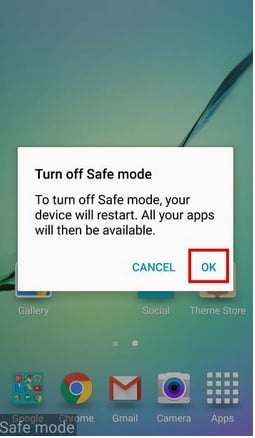
Source – gadgetguideonline.com
Method 6
You can also go for a wipe Cache Partition. Following are the steps for that:
- Turn off your Samsung Galaxy phone.
- Now press the Power button, Home button and Volume Up button simultaneously and keep holding.
- Release the buttons when Samsung logo with written “Recovery booting” appears at the top of the screen.
- You are now at the android system recovery screen.
- Select Wipe Cache Partition using Volume down button and then use Power button to confirm your action.
- A notification written in yellow will be shown to you that says system cache has been removed.
- Now select Reboot System Now using Volume keys and hit the Power button to confirm.
- Your Galaxy handset will reboot now.
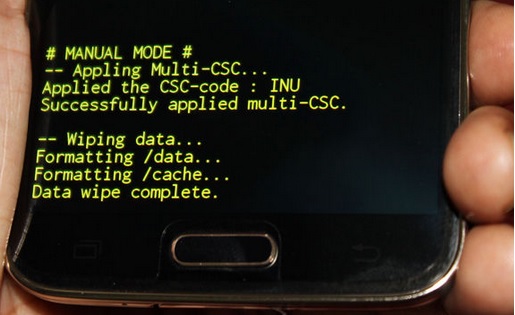
Source – www.buzznet.com
Method 7
If all steps fail to solve the issue then perform a factory reset but before that backup your files and important data. Here are the steps to create backup:
- One of the best options to backup is to make use of Samsung’s very own Kies software that we normally use to update the software of our Galaxy devices.
- The second way to create a backup of the device is with Google account. Head towards Settings> General> Backup & Reset and it will provide two options named as backup my data and automatic restores. Ensure those options are made on by ticking the checkbox next to them and it will backup details like Wi-Fi password, app data, Google settings, and bookmarks automatically to Google server so that they can be retrieved again in case anything wrong happen with the device.
- Another way to create a backup is using Samsung account. For that go to application> settings> User and backup> Account and check if you are signed in with your Samsung account. If the option is made on, it will sync the contacts, calendar and internet settings to the Samsung account.
Once you are done with backup, go ahead with the factory reset process, here is how to perform it in your Galaxy S5.
- Turn off your device first.
- Next, hold down the Home, Power and Volume Up button altogether for few seconds till Android logo appears on the screen
- Release the buttons then. Use Volume down button for highlighting any options and Power key to confirm it. So, highlight the factory reset option and confirm it using the power button.
- Next, select ‘delete all user data’ and confirm it.
- Wait for few seconds to see the ‘reboot system now’ option and select it. The phone will be restarted then and you need to set it up from scratch again.







