If your Nexus 7 is charging slow or if you are experiencing battery draining problems , then, this is the right article for you that focus on how to fix nexus 7 slow charging issue.
Read first- Android battery drain
The Nexus 7 comes with a 3,950 mAh battery that lasts up to nine hours with active use, but you still can encounter slow charging problems and battery draining fast issues if not used properly.
One of the most common causes of the Nexus 7 slow charging issue is the Kitkat 4.4.2 update that drains battery .In this article, the solutions that are provided to resolve the battery draining and slow charging with the Nexus 7 can also be used to fix issues like lagging, slow responses and crashing of apps.
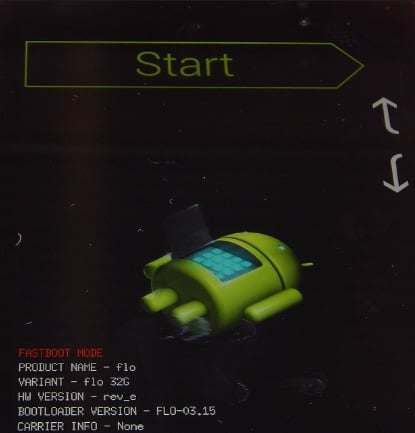
How To Fix Nexus 7 Slow Charging and Battery Drain Issue
Method 1: Cache Partition Wipe
There is one term you need to be familiar with which is cache partition before starting the fixes.
Cache Partition Wipe – This stores the most frequently and temporary system data. It allows you to access application and programs more quickly and efficient, by storing a cache data. But storing too many caches can be very ineffective, especially if you haven’t cleaned your Cache Partition since you bought your phone. Things can get cluttered and outdated, so periodically clearing this can make your Nexus 7 to work smoothly and solves battery drain and slow charging problems.
In order to clear Cache Partition, you’ll need to access recovery mode on your Nnexus 7. While these button combinations vary, you’ll have to try the following:
- Turn off your Nexus 7
- To access recovery mode on your Nexus 7 press and hold power button, When the Google logo appears, quickly start to press and hold the volume down, while still holding the power button
- Navigate to recovery mode, use the volume buttons to move and the power button and select.(Press volume down twice then the power button)
- You will be greeted with a: No command Prompt. It is okay. This is normal. This will only appear on the screen for about 20 secs
- While Pressing and holding the power button, press the volume up key then release both
- Recovery Menu will now prompt
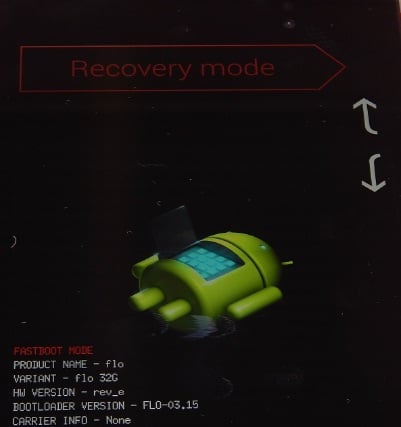
forums.androidcentral.com
- You can proceed then to wipe cache partition to Fix Nexus 7 Slow Charging and Battery Drain Issue.
- Press the volume down key three times, afterwards press the power button and select.
- At the bottom, you will see a Wiping cache partition…
- When it’s finished, press the power button to reboot your Nexus 7.
Method 2: Reboot the device
Many users have claimed that just a simple reboot has worked them. This requires you to switch off the device for few minutes and then turn it back on. It provides some rest to the battery and the battery can successfully come back to the working condition.

www.youtube.com
Method 3: Factory reset
In case you have tried all the above methods but still there is no change in the performance of your battery, it is best to perform a factory reset that is more advanced than wiping cache partition which erases everything including all applications. Here is how to do it:
Go to Settings >Backup and Reset >Factory Data Reset and Reset Device. That’s it. But do not forget to create back up of the device first as this process will erase everything from your handset.
This will fix up the issue most certainly but in case the situation is still same, it is suggested to replace the battery to solve the issue.







