Different types of smart phones are available in today’s market, but it’s very tough to find a one which is bug-free. From that point, Moto G is one of the best that delivers an experience that is more like a premium phone but comes in your budget.
However, as like other smart phones, users of Moto G also are struggling with problems on their phones. Freezing and rebooting problem on Moto G is one most common that owners have reported on the forum. Users have reported that the screen is freezing and rebooting randomly even if when the screen is off also.
If you have bought Moto G, you might be experiencing some randomly rebooting issues , then you also may face this freezing and rebooting problem on Moto G. This problem may occur with a specific app such as dialer pad, or without any pattern. But there is nothing to worry as here are some potential solutions to this problem.
Potential solutions for freezing and rebooting problem on Moto G
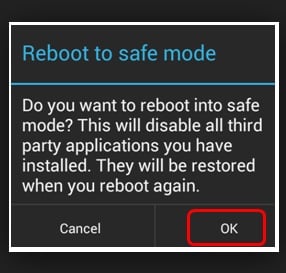
freezing and rebooting problem on Moto G
1. When you face freezing and rebooting problem on Moto G, turn the screen off by tapping the Power button. Now turn the screen again. It might unfreeze the screen temporarily. But for permanent solution, follow the below steps.
2. Run your phone into Safe mode. Press the Power key and then tap and hold the Power off option until a window with ‘Reboots to Safe mode’ pops-up on the screen. You will see Safe mode text at the bottom left side on the screen if it worked. If you see that your Moto G is running fine in Safe mode, then one of your phone’s apps is causing this problem. So you can remove installed apps one by one until you find the culprit app.
3. You can also perform Factory Reset by going to Menu > Settings > Backup and Reset > Factory Data Reset > Reset Phone. But before that, backup the important data.
4. There may be some problem with the SIM card also. So you can use another SIM to check if it makes any difference.
But if all these do not work, then better to contact with the retailer or Motorola.
If the above method did not work for you, then click on the below link and find out the reasons of experiencing this freezing issue on your Moto X.







