There is an error related to the fingerprint scanner on Samsung Galaxy that you might have faced when using or configuring the fingerprint scanner – the message that says “Fingerprint scanner failed to load. Please reboot and try again” and the problem sometimes gets resolved as you reboot the device. Hhere I am discussing few ways to fix Fingerprint Scanner Problem on Galaxy Note 4 permanently.
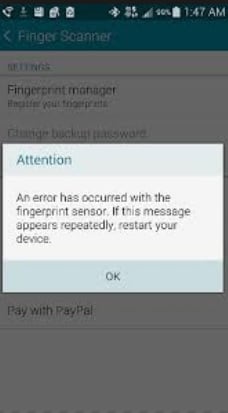
Fingerprint Scanner Problem on Galaxy Note 4
See also: How to fix Galaxy Note 4 not charging issue
Ways to Fix Fingerprint Scanner Problem on Galaxy Note 4
Method 1: Clear cache on Fingerprints
This is a very simple and quick method to avoid the fingerprint issue.
- Go to Settings
- Choose Application Manager
- Select the All tab there
- Now click on the fingerprints app
- Next step is to find the Clear cache option by going down and click on that
- Press the Force stop option which you will get at the top of the page
- As you click on Force stop, you will be asked for confirmation. Press ok to confirm it
You are done with the process. Now try to fix Fingerprint Scanner Problem on Galaxy Note 4 by this method. If this is not working out for you, then follow the other two methods.
Method 2: Clear Data from Fingerprint app
If your Galaxy Note 4 is rooted, then try this method to clear the corrupted data from fingerprint app. Follow the step by step process to make it work.
- Go to Settings
- Tap Application Manager
- Tap All tab
- Find and tap on the fingerprint app
- Tap Clear data
- Tap Force stop
Method 3: Factory reset
If none of these two methods can fix the issue, then Factory reset is the last option to choose. But make sure that you have a backup of all the important files.
- First, go to the Back up and reset option from Settings
- Click on Factory Data reset to get all the options under it.
- Do not touch the button Format SD-card. Press Reset Device, then Delete all to remove all the apps and data.












