Error code 1009 app store is an error of iTunes that iOS users face while trying to download apps. This error prevents the downloading of the app. This is a pretty simple error that could be fixed in a few ways.
See also: How to browse and search the app store without iTunes
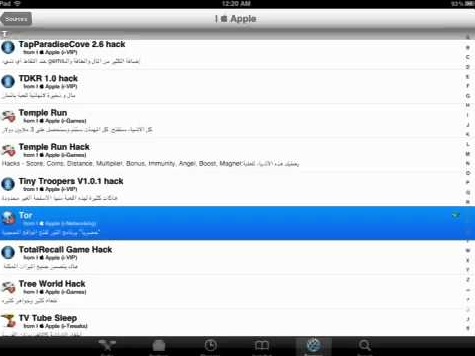
How to fix error code 1009 app store
Ways to fix error code 1009 app store
Method 1: Set Date & Time, and Time Zone correctly
If the Date & Time, and Time Zone aren’t set correctly, it can cause a certain error on the iOS device. Make sure it’s set properly. Open Settings >> General >> Time. You can set it manually by turnning off the Set Automatically feature.
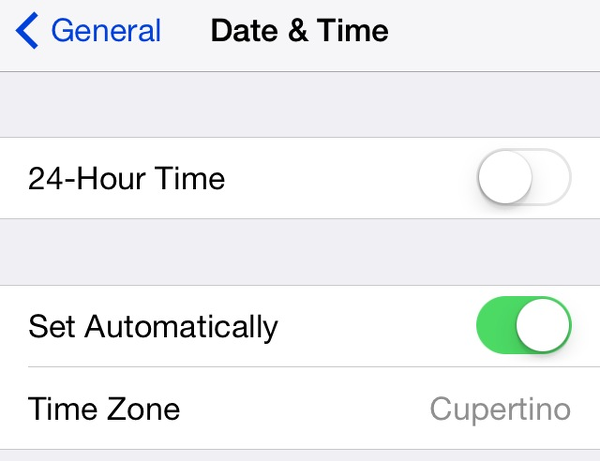
Method 2: Change Country
If the app you want to download is blocked in the country you are at the moment, try to change the country on your iOS device. To do that, follow these steps:
- Open the App Store >> Apple ID.
- Select View Apple ID on a popup menu.
- Enter your Apple ID password.
- On the Account screen, tap Country/Region >> Change Country or Region >> select the desired country.
- Tap Next.
- Tap Agree at the bottom of the screen. After that, a popup menu will appear.
- Hit Agree and tap Next to finish the process.
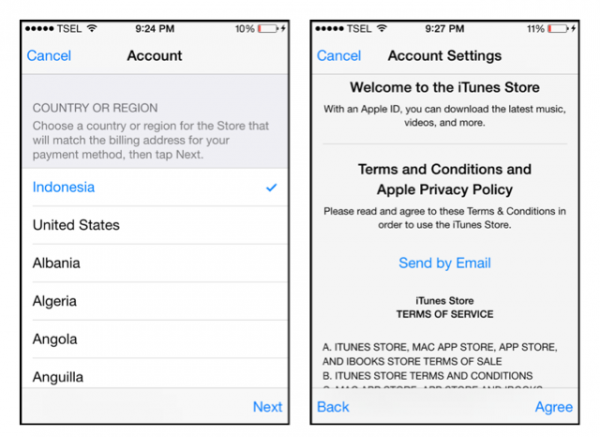
Method 3: Check Apple server status page
You can check if the iTunes server is down by visiting Apple system status page on Apple official website. If the server is down for maintenance, you can wait and try to download the app later.
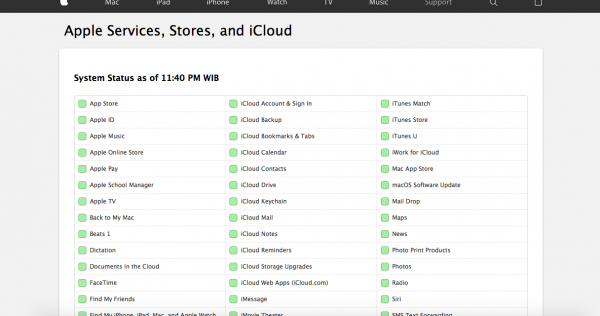
Method 4: Reset Proxy settings
Check the proxy settings on your iOS device to make sure if it is set properly otherwise you need to change it. The proxy settings could be changed in the following way:
- From your iOS device home screen, open Settings and tap Wi-Fi.
- Tap on the Wi-Fi network that you are using.
- Now, on the bottom of this screen, you will see HTTP Proxy settings.
- Choose Manual if you want to configure it manually.
- Hit Server and type the IP address, then tap Port as it’s shown by your provider
Now check again if you have been successful to fix error code 1009 app store.
Method 5: Contact the app developer
First, check whether you can download the other app from iTunes. If you can download the other app, the problem is probably related to a specific app (the one you tried to download when the error appeared). You can contact the app developer if this is the case, and they will give you an idea on how to fix error code 1009 app store.
Method 6: Change your IP address
If this error occurs when you try purchasing an app that is not available in that country your IP address will be blocked. You can change the IP address with the apps such as Tor, freegate or HideIP. You can also use VPN service. Here’s the steps to set the VPN service on your iPhone:
- Go to Settings >> General >> VPN.
- Tap on Add VPN Configuration.
- Fill the required box and check Off under the Proxy.
- The VPN service is now activated on your iPhone.
If you tried all the solutions, but still face one of the error 1009, contact Apple or visit one of their stores.
See also: How To Fix iPhone Call Failed Error







