The Windows Phone has always been little different than any other smart phone. Several things were missing in the previous versions of this smart phone, such as tight control of apps and micro-SD-card support, among other things. However, with the Windows Phone 8, Microsoft has filled all the gaps in features, and added even more. Windows Phone 8 has many new features, as well as a slick interface. However, in spite of all these things, this OS is not free from problems. Some users of Windows Phone 8 devices have reported that they are having trouble with the camera on their devices.
The camera problem on Windows Phone 8 devices is very common, and a huge number of owners have been having this issue. In some cases, the camera app and the camera button simply do not respond. In other cases, a message appears about the camera not being able to initialize.
See Also– How to fix black screen during calls on windows phone 8
Potential solutions for camera problem on Windows Phone 8
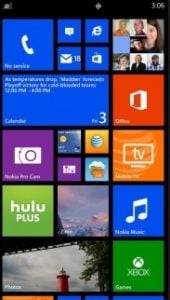
Camera Problem On Windows Phone 8
1If you have a problem with the camera on your Windows Phone 8 device, press the camera button and hold it for a few seconds. Now see if the camera starts.
2If this doesn’t work, press the Power button and Volume down button together and hold for minimum 10 seconds. Your phone will restart, and then the camera should work, but the problem may occur again.
3If you continue having this problem, check your Windows Phone 8 device manufacturer’s website to ensure that the software on your phone is up- to-date.
4You can also reset your phone if you are still having problems after performing the first three steps. First, create a backup of your important files, then reset your Windows Phone 8 device by going to Settings > About > Reset Your Phone.
5If the above steps fail to fix the camera problem on your Windows Phone 8 device, you can contact the carrier, retailer, or the manufacturer and ask for a replacement handset.
Must read- How To Fix Camera Problem On Windows Phone 8




