Microsoft Surface 2 was not able to capture the market because of its huge bugs. Other than battery drainage and brightness dimming problem, many users have also faced freezing and crashing problem on Microsoft Surface 2. People have been reporting that the screen is freezing when they are pressing the power button or opening the cover to turn the device on. Sometimes the screen becomes black, and sometimes it is pixilated when it crashes. Other users have reported that they are facing the freezing and crashing problem on Microsoft Surface 2 while they are putting the device in charge or while using it continuously.
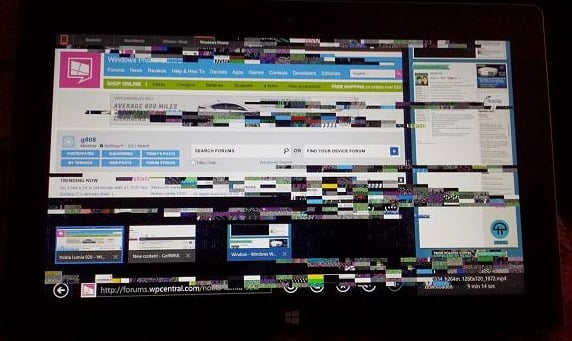
To fix the freezing and crashing problem on Microsoft Surface 2,always stop the application that is in the process before using the power button to terminate the app. Also detach the cover when you put your Microsoft Surface 2 in charge. According to some users, it helps to reduce the freezing and crashing problem on Microsoft Surface 2.
Solutions for freezing and crashing problem on Microsoft Surface 2
>Refresh your Microsoft Surface 2 by going to Settings, next Change PC Settings, next press on Update and Recovery, then Recovery> Refresh> Get Started and follow the given instructions there to solve the freezing and crashing related issue on Microsoft Surface 2.
>Also you can try a reset but before doing that back up all the important data. Then start reset by going to Settings> Change PC settings, then press on Update and recovery, and Recovery. There choose Get Started that you will find under Remove everything and reinstall Windows.
Microsoft has announced that they will fix a graphic issue which may be creating the pixilated crashes problem.
>You can contact with the shop or retailer from where you bought your Microsoft Surface 2 and ask for a replacement.
Another problem on Microsoft Surface 2 is Bluetooth’s connection. Some users have reported that they are able to establish a pairing normally, but after that they are facing Bluetooth’s connection problem on Microsoft surface 2. Sometimes people are getting some error message. Other users have noticed that the Bluetooth option is not there from PC and device menu in Settings> change PC settings.
Follow these steps and you can give a try to solve the Bluetooth problem. Then check if the Bluetooth connection problem on Microsoft surface 2 has resolved or not.
>First of all, make sure that your Microsoft surface 2 and the Bluetooth devices are charged fully.
> Turn both of them and again turn them on.
> Check for updates on your Microsoft Surface 2. To check that go to Settings, Change PC settings, and press on Check and recovery, there press on Check now. For your Bluetooth device check updates via the manufacturer. After doing these steps check the Bluetooth connection problem on Microsoft surface 2 has been resolved or not. Otherwise contact with the shop from where you purchased the surface 2.







