HTC One smartphones are awesome, known for their exceptional design, durability and high build quality. But, like all the other devices, HTC One phones do have some issues. Bluetooth connection problems are common and many Android and iPhone users faced these issues. If your HTC One won’t pair with Bluetooth devices, there is a variety of things to try. We will share some useful tips and solutions so that you can fix the problem.
Workarounds:
- Ensure Bluetooth is enabled on both devices.
- When trying to pair your smartphone and a Bluetooth device, keep in mind they need to be close to each other
- Make sure your HTC One and a Bluetooth device are charged.
- Avoid standing too close to Wi-Fi router and USB ports when pairing your phone and a Bluetooth device.
- Turn off Bluetooth on other gadgets or your Bluetooth device was recently paired with, or disable Bluetooth on them.
- If the pairing failed, try again. Bluetooth connection is often established after several attempts.
See also: How To Fix Android Won’t Connect To Wi-Fi On All Variants
Solutions for Bluetooth connection problem on HTC One
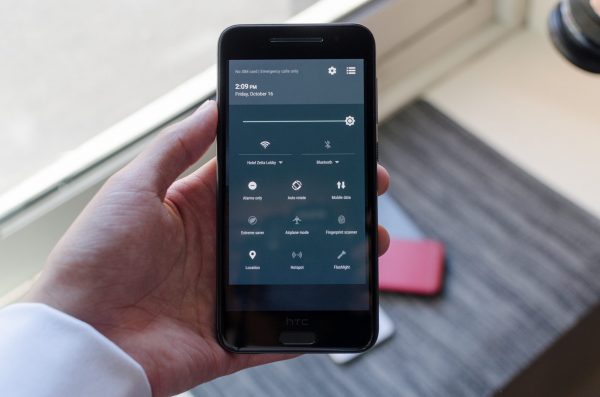
www.anandtech.com
Solution No.1: Toggle Bluetooth and Airplane mode
Sometimes, turning Bluetooth off/on and enabling and disabling the Airplane mode can fix the problem. Some users might say it sounds too simple and too good to be true because we always think we will need hours to solve the issue. Pull down the notification shade to access the Quick settings and tap on the Bluetooth icon to turn the service off. After a minute, turn it back on. Try pairing again. If that didn’t work, pull down the notification shade again, and tap on the Airplane mode icon to enable the mode. Wait for a minute, and tap on it again to disable the Airplane mode.

www.thetechshout.com
Solution No.2: Soft reset
Temporary files stored on your HTC One can cause Bluetooth connection issues. You can easily delete those files by performing a soft reset.
- Press and hold the Power button and the Volume Up button
- Keep holding the buttons until your device turns off
- It will restart and after that, try pairing again.

YouTube/Adam Bednarz
Solution No.3: Restart your Bluetooth device
Whenever you are troubleshooting a problem on your computer, smartphone or some other gadget, a restart is one of the first things to try. That is why you should not skip this step if your HTC One won’t connect to Bluetooth. After restarting your Bluetooth device, try pairing it with your HTC One.
Solution No.4: Don’t use special characters when naming a device
When you are naming your device, you need to avoid special characters. If your device’s name contains such characters, you can rename the device. To do that, go to Settings > Bluetooth > Device name.
Solution No.5: Clear Bluetooth cache
When Bluetooth on HTC One not working, you should clear Bluetooth cache. This solved the problem for many users. Go to Settings > Applications, and find Bluetooth. Tap on it, and then tap Clear cache. After doing this, restart your device.
Solution No.6: Delete prior pairings
Deleting prior pairings on your HTC One and on your Bluetooth device (another smartphone, laptop, car system, etc.) can fix the problem. To remove prior pairings on HTC One:
- Go to Settings
- Next, tap Bluetooth
- Tap the settings icon located next to a Bluetooth device you want to unpair
- Tap Unpair.
After doing this, try pairing devices.
Solution No.7: Update the software on HTC One
Tons of smartphone issues can be solved with a software update. A new version usually introduces new features, but most importantly, it brings bug fixes and improves the security and overall performance of your phone. To update the software, follow the steps below:
- Navigate to Settings
- Tap About
- Tap Software updates
- Choose the option “Update over Wi-Fi only”
- Next, tap Download
- Tap Install followed by OK.
- Once the updating is completed, your device will restart.
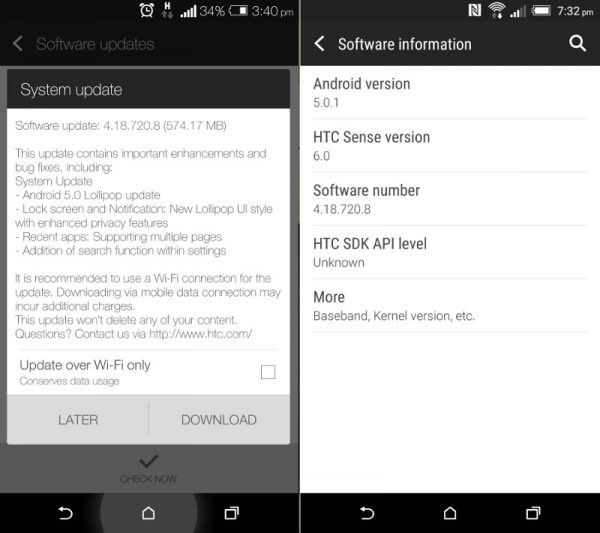
www.fonearena.com
Solution No.8: Update the firmware on a Bluetooth device
The steps to update the firmware on Bluetooth devices varies, and it depends on the device you are trying to connect with your HTC One. In order to upgrade the firmware on a Bluetooth device. you will have to look at the manual, or visit the manufacturer’s official website. In the Download section or Firmware section, find the model number of your device, download and install the firmware.
Solution No.9: Wipe cache partition
After using your smartphone for a while, a lot of junk will pile up. These junk files can cause all kinds of issues, including Bluetooth connection problems, but they can also slow your device down. It is advisable to wipe cache partition:
- Turn off your HTC One
- Press and hold Volume Down
- Press and hold the Power button and let it go when the phone vibrates
- Keep holding the Volume Down key
- Release the Volume Down when red and blue lines appear
- Press Volume Down button two times in order to highlight “reboot to bootloader” option and select it with the Power button
- The white screen will show up
- Press the Volume Down button three times to highlight f” and select it using the Power button
- Press Volume button three times and highlight “Wipe the Cache Partition” and select the option with the Power button
- When the task is finished, press the Power button and select the option “Reboot system now”.
Solution No.10: Factory reset
You tried all the solutions, but your HTC one won’t connect with Bluetooth? It’s time for a fresh start!
Factory data reset is usually listed as the solution for various issues on HTC One and other Android devices. Keep in mind that you need to backup all your files. Factory data reset will wipe your phone – apps, settings, and files. To perform a factory data reset:
- Go to Settings
- Tap Backup & Reset
- Tap Reset phone
- If you want to delete the content stored on your SD card, select Erase SD Card
- Tap OK.
These problems / solutions are found and effective on all smartphone models from HTC One series, including HTC One, HTC One Mini, HTC One Mini 2, HTC One Max, HTC One A9, HTC One M7, HTC One M8, and HTC One M9,HTC One M10.







