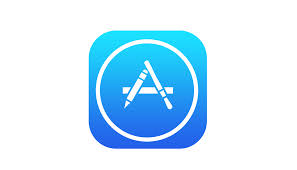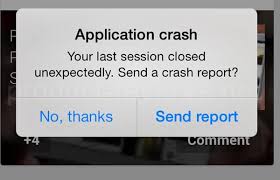iPhone has an app store with more than 1 million applications inside. iPhone users have a huge choice when it comes to apps they can download. Not only that. There are regular updates from developers, and when you update the app, you can expect some new options (depending on the app), and improvements. Developers give their best to provide the updates regularly, so the users have an excellent experience when using their favorite apps.
Sometimes the apps misbehave.
One of the most frequent issues is auto close application. We will suggest you a couple solutions you can try, so you can easily fix the problem.
Simple steps
- Double-click the home button (multitasking) swipe up to close an application that keeps on closing. Then launch it again.
- If the issue still persists, repeat the step 1, and then shut down your iPhone and turn it back on. Then try to re-launch the application.
- If the issue is still there, do the step 1 then reset iPhone by pressing and holding both power button + home button for at least 10 second until you see the Apple logo, then try to launch the application.
- If you still have the same issue, do the step 1 then reset all settings of your iPhone. Go to Settings >> General >> Reset >> Reset All Settings
Removing
If the steps listed above didn’t help you, try these:
- Remove the app and download it from the App Store.
- Restore from iCloud backup or iTunes backup. Use the backup you created before the issue with the app started.
Erase all content and settings
Before you erase the content and settings, backup your data to iTunes or iCloud, and then follow these steps:
- Go to Settings > General > Reset > Erase all Content and Settings
- You will have to confirm that you want to erase the content and settings
- When this is finished, follow the steps provided on the screen to set up your iPhone as a new device.